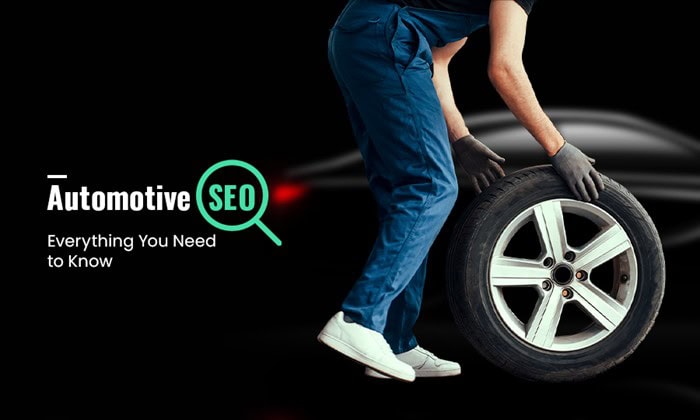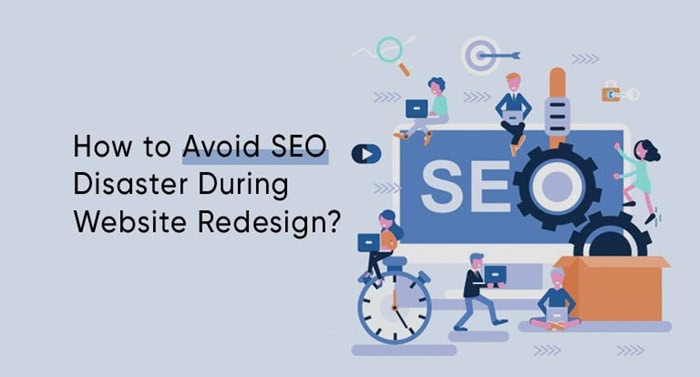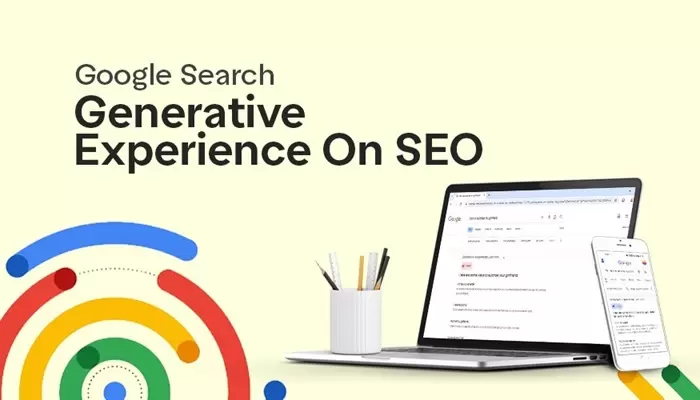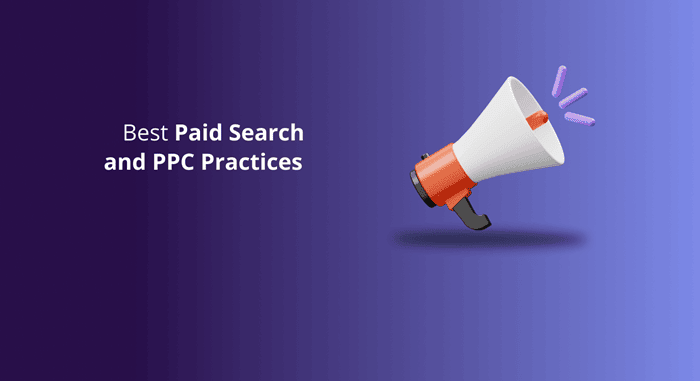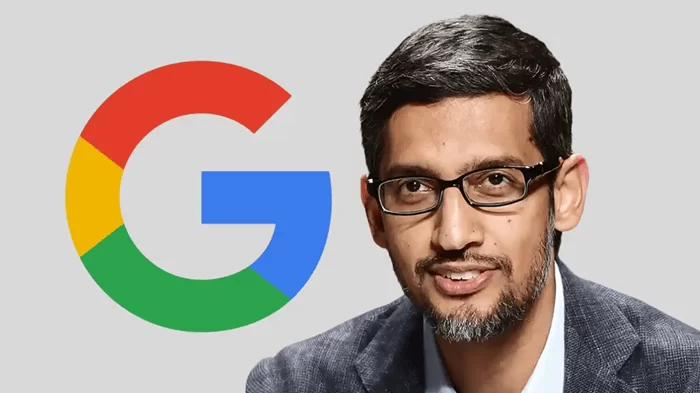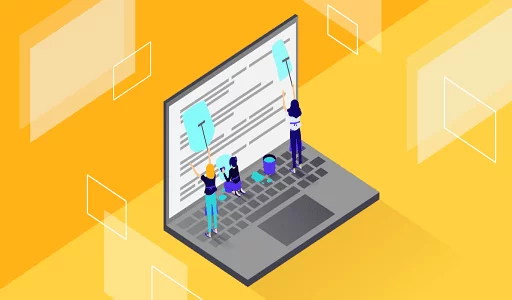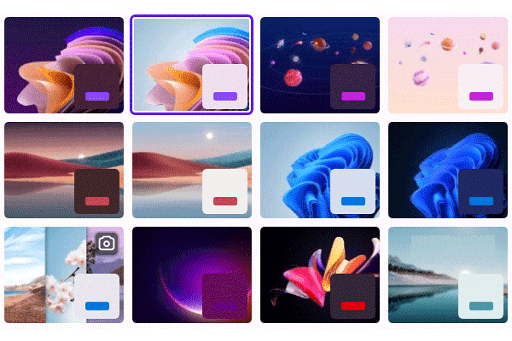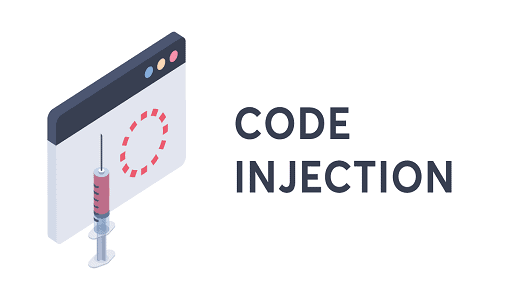Best Windows 11 themes: As the beta version of Windows 11 continues ahead of the official release rollout on October 5, Windows Insiders are discovering new ways to personalize the new Windows OS. Part of that is simple, thanks to Microsoft’s decision to bring back home screen widgets and make the start menu more customizable. In this guide, we will look at another type of customization that users enjoy experimenting with: Windows themes! Below are some of our current favorites for the Windows 11 operating system, as well as why we like them.
Explore native Windows 11 themes first
Windows 11’s design is significantly different from that of Windows 10, with more rounded edges, less crowded menu screens, and a streamlined, friendly appearance. This design includes new themes created specifically for Windows 11, and we recommend starting your theme search here. These themes are expertly designed, require no additional downloads, and look fantastic.
Flow is the default theme, which you may have noticed in early Windows 11 screenshots. Glow, an eclipse-like package that cycles through various hues, and Sunrise, which offers a selection of tundra-based sunrise photographs, are two of our favorites. In Windows 11, go to Personalization, then Themes to find them. Examine them all to see which ones you connect with the most.
Remember that, in addition to selecting your visual theme, Windows 11 has a separate dark mode that you can enable if you prefer. You can also create your own wallpapers using the Custom Theme option, which allows you to select a background image and customize highlight colors to match, making it an excellent choice for those who want to put some effort into a specialized theme.
You may also like How to Download and Install Safari on Windows 11
macOS Monterey SkinPack

Windows fans have already noted that Windows 11 appears to adopt some of MacOS’s interface design cues. If you like Apple’s approach to a simplified UI and wish Windows was more like it, this SkinPack is for you. It’s specifically designed with colors and highlights to look like MacOS Monterey, and it even includes taskbar and icon changes to look like MacOS content.
The pack may be a little too far for some Windows users, but if you like MacOS’s file and folder system or are considering switching from macOS to Windows, there’s a lot to like here.
Ubuntu Light SkinPack

On the other hand, perhaps you prefer the Linux-based looks of Ubuntu and would feel right at home if Windows 11 resembled that open-source framework. In that case, this Ubuntu Light SkinPack is an excellent choice. The traditional menu design, left-side vertical taskbar, and classic icons are all here, letting Ubuntu users adopt Windows 11 with ease while improving navigation for those who are already speedy on Ubuntu.
Animals in Autumn theme
The Microsoft Store does have its collection of themes, which are typically a collection of themed images that can be used as a rotating wallpaper theme (also handy for creating a custom theme in Windows 11). They were designed for Windows 10, but they are fully compatible with Windows 11 and allow you to choose your favourite background subjects. These Animals in Autumn set is one of our favorites for celebrating the season with appropriate imagery, from elk and chipmunks to happy doggos playing in the leaves.
You may also like How to enable Secure Boot on PC to install Windows 11
Polar Animals theme

This animals-in-the-snow theme is ideal for celebrating nature’s cold and beautiful side. If you like snow leopards, polar bears, snowshoe hares, and other animals that live in icy environments, you’ll love this well-designed theme.
Take a Moment theme
The Take a Moment theme includes serene images of humans interacting with nature, giving your home screen a Zen-like respite. Every image, whether it’s a cyclist on a forest road, a hand running through a stream, or a tent perched in Patagonia, is intended to evoke the same kind of connection to the world’s beauty.
Windows Nostalgia Bliss
The famous Windows XP Bliss wallpaper may be the pinnacle of Windows themes for long-time Windows users. You’re in luck if you’ve never found anything to top that original green meadow and blue sky: This wallpaper has been updated to be compatible with operating systems such as Windows 11. Make it a part of a customized theme to adjust other highlights and enjoy the past in the present!
The Windows 3D theme
This 3D theme was a popular choice for Windows 10 and is still a viable option for Windows 11, particularly if you enjoy 3D modelling. While there’s nothing particularly groundbreaking here, it’s a very solid set of creative images that demonstrate what 3D editing is capable of without interfering with your Windows 11 experience.
How To Apply Windows 11 Themes
If you have selected a good Windows 11 now it’s time to apply it to your PC. So here’s how to apply themes in Windows 11.
- Right-click anywhere on your desktop and click on Personalize.
- Next, select Themes. You can now apply any of the installed themes on your PC or click on browse themes to find some more themes on the Microsoft Store.
How to Install Custom Themes On Windows 11
To install a non-Microsoft theme on a Windows 11 PC follow these simple steps.
NOTE: Before following this method either create a restore point or an image backup. So if something goes wrong you can always revert back.
- Firstly, download and install UltraUXThemePatcher on your PC.
- Next, copy all of your downloaded theme files to “C:/Windows/Resources/Themes”
- You can now apply your custom theme from the Control Panel’s Personalization menu.
Would you like to read more about Best Windows 11 themes-related articles? If so, we invite you to take a look at our other tech topics before you leave!
Use our Internet marketing service to help you rank on the first page of SERP.