PC Game Pass or Subscription settings in Windows 11: Today, Microsoft began rolling out a new Windows 11 preview build for Insiders in the Dev Channel, which includes the ability to see and manage your Xbox subscriptions directly from the Microsoft Account page in the Settings app.
Users will be able to see their current Xbox subscription, whether it is Game Pass, Game Pass Ultimate, PC Game Pass, or Xbox LIVE Gold. You’ll also be able to redeem codes directly from this UI.
Support for new Braille displays in the Narrator app has also been added, as it can share local files directly to OneDrive via the Share UI. Microsoft says it will improve the experience before reintroducing it in the future.
You may also like: Gamevice for iPad: an Xbox handheld
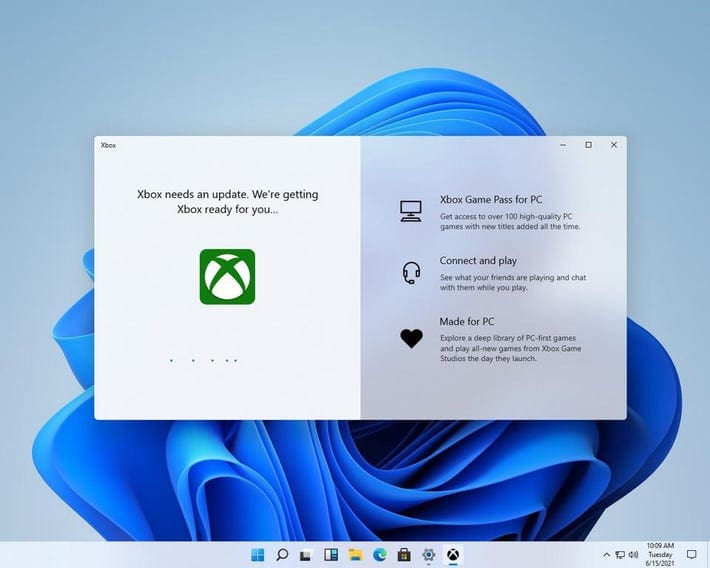
PC Game Pass: Everything you need to know about the changelog
- Microsoft is introducing a new Xbox subscription management experience within the Windows 11 Settings app with this build. If you have Xbox Game Pass Ultimate, PC Game Pass, Xbox Game Pass for Console, or Xbox Live Gold, you can now view your subscription details by going to Settings > Accounts.
- The company is pleased to announce that Narrator now supports new Braille displays as well as new Braille input and output languages. We support the APH Chameleon, the APH Mantis Q40, the NLS eReader, and many other new braille displays.
- They have also disabled the ability to share a local file directly to OneDrive using the built-in Windows share window, which was first made available to Windows Insiders in the Dev Channel with Build 25163. We hope to reintroduce this feature after further refinement of the experience. As previously stated, features tested in the Dev or Beta Channels may not always ship.
- Fixed an issue causing enabling .NET Framework 3.5 from the Windows Features dialog to not work in the previous build.
- Made a fix so the taskbar overflow will now use the same accent color as your taskbar.
- Fixed a couple of bugs that were causing sporadic explorer.exe crashes due to taskbar overflow.
- In the previous flight, an issue with the widgets entry in the taskbar caused the taskbar icons to appear to drift around occasionally.
- For Insiders with at least two monitors, the taskbar overflow could appear before it was needed or end up overlapping with the date and time on the secondary monitor if the monitors had different DPI.
- If you opened the taskbar overflow flyout after changing the display scaling, it would appear floating away from the taskbar. This has been fixed.
- Fixed an issue that was causing unexpected characters to appear in the tooltip for the Sleep option in the Power menu instead of an apostrophe.
- When Search Highlights was enabled, an issue that could cause the Start menu to crash on launch for some users was fixed.
- Hovering your mouse on the bottom of the screen to invoke the taskbar should now work if the taskbar is set to auto-hide and File Explorer is maximized.
- When dragging and dropping a folder to pin it to the navigation pane, the line indicating where it would be inserted was too dark in dark mode.
- We resolved an issue in which the background of the search box in File Explorer could be the opposite color of your current mode (for example dark in light mode).
- Fixed an issue where File Explorer would appear to open, close, and re-open before it finished drawing after being launched from certain places (for example when opening the location of a downloaded file from Microsoft Edge).
- Fixed an issue where certain files couldn’t be unpinned from the Favorites section of Home after you’d pinned them.
- Made another fix to help address UI issues when switching between dark and light modes if the File Explorer window was open when you switched.
- Fixed a GDI object leak when resizing the navigation pane in File Explorer, which could lead to content in File Explorer not rendering correctly over time for Insiders who frequently resized the navigation pane.
- Improved the performance of loading Home when using a cloud storage provider, such as OneDrive, to back up your files in File Explorer.
- Fixed an issue that caused the Storage page in Settings and Disk Cleanup to crash during the scan phase for some users.
- Fixed an issue where URIs to open pages under the Accounts section of Settings weren’t working for some people – Settings would open, but not navigate to the correct page. This impacted the link to open Sign-in Options in the Start menu.
- Fixed an issue leading to app icons not displaying correctly under Privacy & Security > Voice activation.
- Fixed a Settings crash when uninstalling apps using Apps > Installed apps.
- Fixed an issue that could sometimes cause a ShellExperienceHost.exe crash when you stopped casting to another display or switched to duplicate your display.
- Added a warning to findstr(opens in new tab) if Unicode input is detected, to make it clear if that’s why results aren’t returned for certain files.
- Fixed an issue in recent flights causing lines to not be included when printing tables from certain apps.
- Fixed an issue in recent flights which could lead to hangs in certain apps.
Would you like to read more about PC Game Pass-related articles? If so, we invite you to take a look at our other tech topics before you leave!










