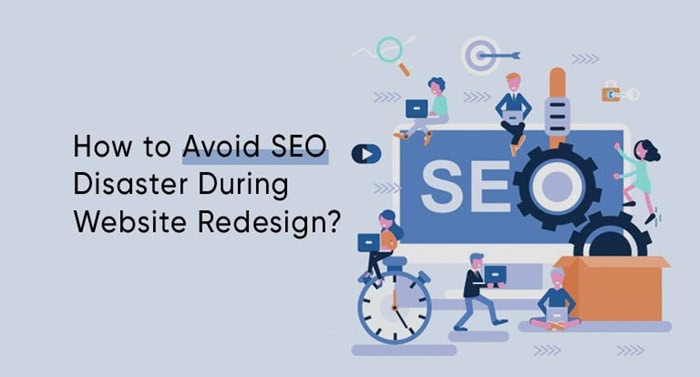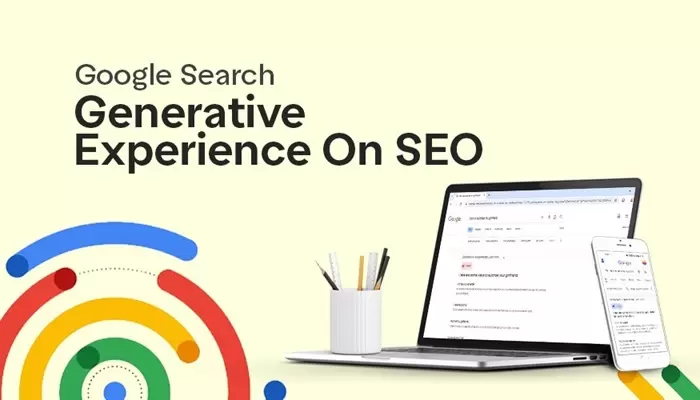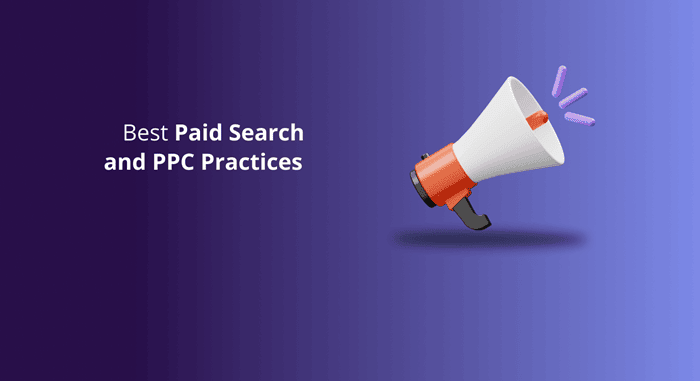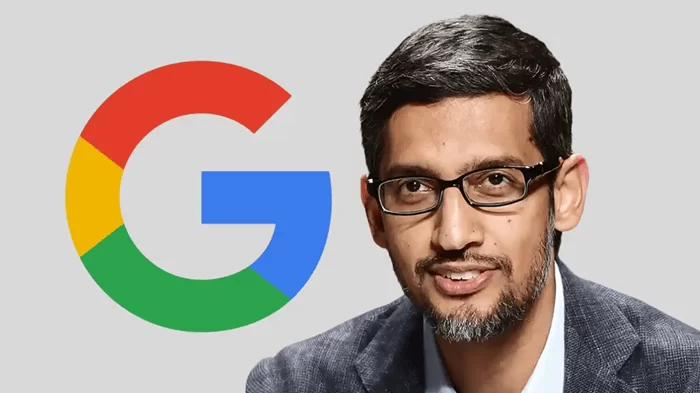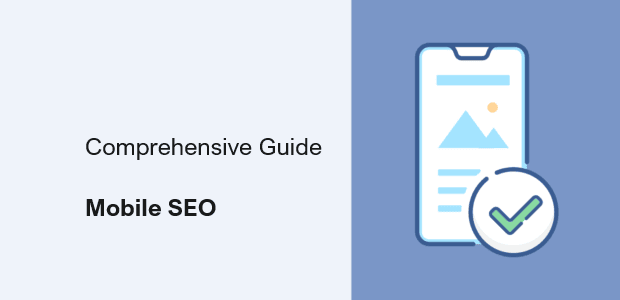Is the Huawei MatePad Paper a tablet, an e-reader, or a productivity tool? It’s a little bit of all three, which makes it a very niche piece of kit, especially given its eye-watering high price. Unlike Huawei phones, though, you may enjoy the MatePad Paper even if you rely on Google’s services in your daily life. When you combine that with Huawei’s aptitude for producing high-quality hardware, everyone interested in e-books will want to take a closer look.
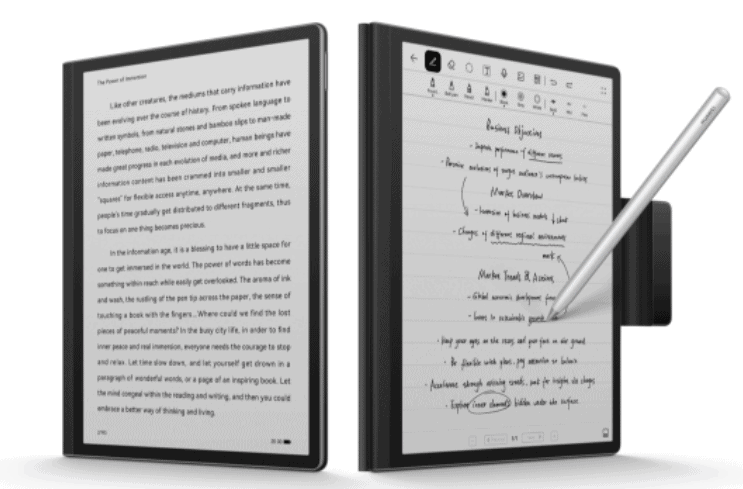
Huawei MatePad Paper Design
At its core, the Huawei MatePad Paper is an e-reader that competes with the almost ubiquitous Amazon Kindle line. It is, however, larger and more versatile than the Kindle, with a 10.3-inch high-resolution E Ink screen. It also has a pen for use as a notebook or sketchbook, and the software includes an email program, a voice recorder, and several other productivity functions.
The thin slate is 6.65mm thick, 182mm broad, and weighs 305 grams. The MatePad Paper is heavier than a Kindle Paperwhite, but lighter than a 9th generation Apple iPad, and because the weight has been evenly distributed throughout its chassis, it never feels heavy at all.
Huawei has wrapped the MatePad Paper in what appears to be leather but feels more like plastic. It does, however, offer a pleasing tactile finish. The chassis is made of plastic and features a pair of speakers, a volume control, a USB Type-C charging port, and a fingerprint sensor in the upper right corner. This is reasonably reliable, but not particularly quick.
I have been using the MatePad Paper primarily as an e-reader, and it’s fantastic. I appreciate the huge screen because it allows me to have smaller writing and fit more on one page, and I haven’t found the weight to be an issue. It’s easy to hold for extended periods of time, and the large screen allows you to rest it on your chest while reading in bed. The left side of the chassis has a broader bezel than the right, providing a place to rest the device.
The MatePad Paper is a terrific companion for reading e-books, and the huge, monochrome E Ink screen is quite fascinating. I also enjoy that it isn’t simply another iPad clone, and the elegant design sets it apart from the basic Kindle.
You may also like Samsung Galaxy Smartphone Deals
Huawei MatePad Paper Screen
The MatePad Paper’s 10.3-inch E Ink screen has an 1872 x 1404 pixel resolution and a pixel density of 227 pixels per inch (PPI). For comparison, this is lower than the 300ppi on the smaller Kindle Paperwhite and the 264ppi on the 9th generation Apple iPad. Text is still defined and readable, but not as sharp as on the Paperwhite or an Apple iPad.
You can modify the text size, weight, and brightness, but there is no system-wide option to vary the aesthetic of the screen, such as altering the backdrop color for different “paper” looks. It’s also monochrome throughout, so don’t expect to see color visuals, making it unsuitable for reading comic books or periodicals. The MatePad Paper’s screen provides a basic but adequate reading experience, although it isn’t as sharp as the competition or suited for anything other than text viewing.
Because this is an E Ink screen, there will be some delay while interacting with the touchscreen. The lag can be annoying if you attempt to do things too rapidly, but it’s acceptable if you’re merely tapping to turn the page or browsing through menus. The gesture control method works nicely if you’re patient, and it’s accurate enough that you can easily alter the volume, font size, or screen brightness using the sliders.
On the MatePad Paper, Huawei touts a Smart Refresh feature, however, I’ve noticed that even with this turned on, the screen requires manual refreshing frequently due to “ghost” images showing on the E Ink screen behind the text you’re attempting to read. It’s not a problem, but if you’re not aware that a refresh would fix it, it can be concerning.
How about videos? It appears to work. There is a browser installed, and you can use it to view YouTube. The video is a low frame rate and is monochromatic, so you won’t be able to watch movies on it, but you can tell what’s going on and the audio not only sounds wonderful, but it’s also in-time and synchronized with the low frame rate video. However, watching video is not enjoyable, and despite having a larger screen than an iPad, the MatePad Paper is not a multimedia powerhouse.
You may also like Samsung Galaxy Tab S7 Mystic Black
Reading books
E-book readers benefit greatly from E Ink displays. They aren’t too bright, don’t strain your eyes with excessive flicker, and don’t emit blue light, which can disrupt your sleep habits. I’ve been reading for over a week on the MatePad Paper. Huawei installs its own Bookstore app by default, but what a letdown it is. The collection is limited at best, so don’t expect to find perennial classics such as the Harry Potter series.
I looked through the top 20 novels on Amazon’s Kindle shop and then searched for them in Huawei’s Bookstore. While the majority are unavailable, the few that do appear are not in English. The few authors from Amazon’s top 20 list who have books in Huawei’s Bookstore, for example, have novels in Italian, while I found Min Jee Lee’s Pachinko in Hungarian. I could buy some old English literature as well as some more recent novels, but the selection is limited, to say the least.
Any books purchased from the Bookstore are saved in the Bookshelf app. When you visit it, you’ll see a Most Popular section, which I suppose is derived from the Bookstore, where each recommended book has a free preview. Except that all of the books it recommends are poorly written, soft-core nonsense with titles like The Secret Alpha Boss, A Mistaken Marriage with Mr. CEO, and Forced Marriage with the Billionaire.
I’m no prude, but putting this on what could be a family device demonstrates Huawei’s lack of restraint. When you open one of these books (for research reasons, of course), the formatting is entirely incorrect, which makes me apprehensive about all pay-for items from the Huawei Bookstore.
So, is that it? A good device ruined by bad software? No. Despite the fact that Huawei’s AppGallery app store is available on the MatePad Paper, Huawei’s Petal Search comes to the rescue. This function also allows you to locate and download APK files for apps that aren’t available in Huawei’s AppGallery, and Amazon’s Kindle reader is one of them. I signed into my account, and everything works and syncs fine. On the MatePad Paper, you may happily read your Kindle books.
It’s worth mentioning that the APK files do not always come from Google Play, nor do they always come from an official source. Before installation, the MatePad Paper does a virus check on the downloaded file, however, this may not detect all security risks. Because of this, there is some risk in installing and signing into apps downloaded as APK files. The Amazon Kindle APK was obtained from the APKPure.com website, which is regarded as one of the most reliable sources of APK files.
What about other bookstores and bookshops? There is no Apple Books or Google Play Books service, although Kobo Books is available as an APK download through Petal Search, and FBReader and Aldiko reader apps are available in the AppGallery. Making them work for you, on the other hand, maybe a different matter. Some files notified me that they were out of date, and while I could transfer files from my Mac Mini using a USB Type-C connector and Android File Transfer, the dreaded DRM presented complications in some cases, such as PDF file formatting issues.
Huawei’s Super Device connection and file transfer mechanism are also used by the MatePad Paper. When I tested this using a Huawei Mate-book X laptop, it wasn’t immediately clear how to transfer files, and it also notified me that the capability didn’t support APK file transfer. It would allow me to utilize the MatePad Paper as a second screen, which is a completely useless capability on an E Ink tablet.
While it may appear that wrangling programs and files on the MatePad Paper is a chore, compatibility and file transfer concerns aren’t unique to it, and I’ve experienced similar issues with other e-readers in the past. The Kindle app works show well and allow you to buy books without issue, which may be all that some people require.
You may also like The Best Gaming Tablets to Buy in 2022
Battery, Storage, and Connectivity
The MatePad Paper has 64GB of storage, which is adequate for books, small files, and emails. Unfortunately, no MicroSD card slot is available. It connects to a Wi-Fi network and has a Bluetooth 5.2 port for headphones, allowing you to listen to audiobooks.
Inside is a 3,625mAh battery that Huawei claims will last for 28 days on standby, which isn’t much in practice. So far, I’ve gotten roughly 10 days out of the MatePad Paper by reading for at least an hour every day, as well as using the tablet’s extra capabilities and charging the M Pencil.
This is far less than the price of an Amazon Kindle, and it is the price you pay for the larger screen and added features. If you only use the MatePad Paper as an e-reader, you may probably extend this time, but don’t expect it to go for weeks without being charged.
You may also like Microsoft Surface Pro 8: The Intel Evo Platform Tablets
Huawei MatePad Paper Stylus and Software
Huawei’s HarmonyOS 2 software is used on the MatePad Paper. There’s an onscreen keyboard for typing, and the E Ink screen keeps up decently, though I wouldn’t want to type anything long on it. In exchange, you get a 2nd generation M Pencil stylus in the box. It boasts 4,096 levels of pressure sensitivity and a 26-millisecond latency, and it charges when magnetically linked to the side of the MatePad Paper. It is similar in size and thickness to an Apple Pencil.
Huawei gets points for including the magnetically charging M Pencil in the MatePad Paper package, something few other companies do, and that’s only the beginning of the good news. It’s a lot of fun to use. Huawei has designed the screen and stylus interaction to feel just like writing on paper, and it performs an excellent job of recreating this tactile feeling.
There is a Notes app installed, with a few choices such as paper styles, pen types, font colors, and text boldness. You can convert handwriting to text that is ready to copy and paste into an email, and in my limited testing, it worked well at identifying my scribble unless I deliberately wrote in a sloppy manner. I enjoyed how it detected misspellings as well.
What more can the MatePad Paper do? You can annotate pages in a book with the M Pencil, and there’s a split-screen option for taking notes while reading, which works with reading apps that must be loaded separately. There’s a voice recorder app that performs a fairly nice job; I could see it being used for lectures or interviews, and the playback speakers are loud and clear. The MatePad Paper includes a capable email client with a simple setup for Gmail, Yahoo, and Microsoft accounts, as well as a calendar and calculator.
Would you like to read more about Huawei MatePad Paper-related articles? If so, we invite you to take a look at our other tech topics before you leave!