Fix Windows 11 Activation Key not Working: You finally caved in and purchased a genuine Windows license after Microsoft badgered you for several weeks with prompts to activate your operating system.
However, as you proceed through the process of activation, you will find that the activation key is ineffective. Now, there may be additional factors at play here that are causing this problem.
There could be an issue with the key, with your internet connection, or perhaps there is something that you are doing incorrectly. In this piece, we’ll take a glance at the various options available to you if the activation key does not function properly.
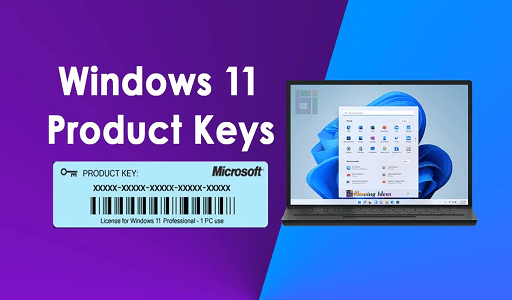
Double-check your connection to the internet.
A reliable internet connection is required for you to use the Windows 11 activation key. If you are having problems with your internet connection, it is possible that your connection speed is too slow for you to successfully use the activation key.
You could try to fix this problem by restarting your router, or you could look up information on how to increase the speed of your internet connection on Windows.
You may also like How to flush DNS Cache on Windows 11
Ensure that Windows has not been activated previously.
You can purchase a computer that already has Windows installed on it, which eliminates the need for you to go through the trouble of installing the operating system on your own. In most cases, you will be able to configure it immediately after turning on your personal computer.
Therefore, it’s possible that Windows is already activated on your computer; this could explain why the activation key isn’t doing the trick. You can check to see if Windows is already activated on your device by following these steps:
- Right-click the Start button and go to Settings.
- From the left pane, select System.
- Scroll to the bottom of the page and click About.
- From Related settings, click Product key and activation.
- Check the status next to Activation status.
- If the status is Active, your problem stops here; you’re already activated.
Start the Activation Problem-Solving Tool.
If you tried to activate Windows 11 with your activation key but were unsuccessful, you can try running the Activation troubleshooter to see if that helps fix the issue.
Launch Windows Settings, then navigate to System > Troubleshoot > Other troubleshooters to have access to this feature. Once there, look for the Activation troubleshooter and then click the Run button that is adjacent to it.
Note: If the Activation troubleshooter is not displayed on your screen, this indicates that Windows 11 has already been activated on your computer. In this scenario, you should check the product key for your copy of Windows 11 to ensure that you are not attempting to use it for another activation.
Make Sure You’re Running the Appropriate Version of Windows
There is a possibility that neither the activation key nor your computer is broken; however, you are unable to activate Windows because the digital license does not correspond to the edition of Windows that you are attempting to activate. If you have installed Windows Pro on your computer but are attempting to use an activation key for Windows Home, there is no way that you will be successful.
In this scenario, you should ask for a refund and then purchase a digital license that is compatible with the edition of Windows that you have.
Make sure you’re using a real activation key.
Windows cannot be activated on your machine if you do not use a legitimate activation key. If you do not use a genuine activation key. Regrettably, there are con artists in the world who prey on unsuspecting customers by selling them counterfeit Windows activation keys.
To prevent this from happening, you should steer clear of websites or forums that offer keys for free or at steep discounts. Instead, obtain a license from a shop that you can depend on. The official Microsoft website is the best place to get a key:
- Click on Start, then Settings.
- Go to Update & Security, then Activation on the left bar.
- Click Go to Store.
This will open an official Microsoft storefront where you can buy a key without any risk of scammers.
Check to see that you are only using the key on a single computer.
Even if you are certain that the activation key and license that you possess are authentic, you are not permitted to use them on more than one computer at a time. If you have already activated Windows 11 with the key, you will need to deactivate the operating system by removing the product key from its installation.
If you don’t want to do that, you’ll have to buy a new key for each computer on which you wish to install Windows 11 to do so.
Start Windows by using the command prompt to activate it
If you can’t activate Windows 11 from Settings, there’s another method you can use. Press Windows key + R to bring up a Run dialog. Type cmd and press Enter. Then, use the slmgr /ipk <Activation_Key> command to activate Windows.
You may also like How to Enable Windows 11 Education Themes
Carry out a search using SFC
There is a possibility that you will experience issues while attempting to use the Windows activation key on your computer if it contains any system files that are broken or corrupted. In this particular scenario, you need to initiate a scan with the System File Checker.
Open a Command Prompt window with administrative privileges, then press Enter after typing sfc /scannow in the prompt. Windows will now look for any files that are damaged or corrupted and will replace them automatically if it finds any.
No More Mistakes Caused by the Activation Key
I trust that you have effectively applied the key and are presently using a functioning version of Windows. While you may think that acquiring a license is unnecessary as long as you can tolerate the “Activate Windows” watermark and constant reminders on your screen, there are several factors to consider. This is why it’s advisable not to use an unactivated Windows license.
Would you like to read more about fix Windows 11 Activation Key not Working-related articles? If so, we invite you to take a look at our other tech topics before you leave!










