Windows 11 Core Isolation Memory Integrity: Core isolation is a set of virtualization-based security features in Windows 11 that provide an additional layer of protection against hackers and malicious code. “Memory integrity” is one of the key features, which prevents malware and other malicious code from hijacking high-security processes.
The protection works by making kernel memory pages executable only if the integrity check is passed. With the Windows 11 2022 Update, the Core isolation features, including memory integrity, should be enabled by default. However, if you’re still on version 21H2 or the feature isn’t working, you may need to manually enable it.
This Windows OS guide will walk you through the process of configuring the Core isolation feature in Windows 11.
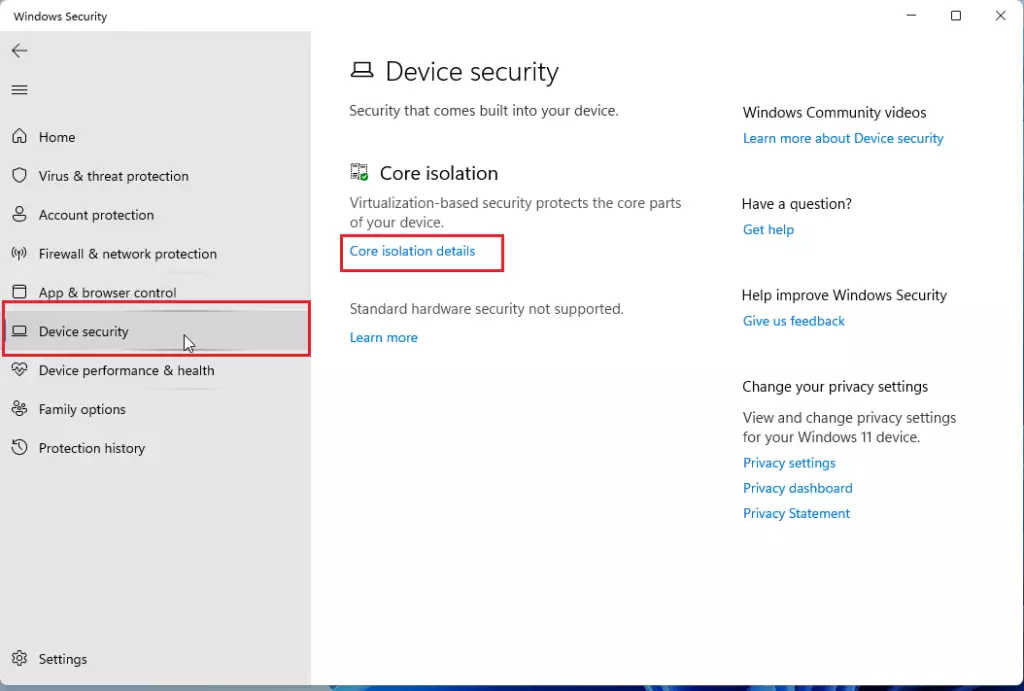
How to Enable Core Isolation’s Memory Integrity on Windows 11
Here is how to enable Core isolation on Windows 11:
- Open Windows Security.
- Click on Device security.
- Under the “Core isolation” section, click the “Core isolation details” option.
- Turn on the Memory integrity toggle switch to disable the feature.
Once you have completed the steps above, restart your computer to apply the setting that will protect your computer from malicious code injection into high-security processes.
You may also like: How to enable phishing protection on Windows 11 2022 Update 22H2
How to Disable Core Isolation Memory Integrity on Windows 11
You can always disable the feature if it interferes with other components. In addition, if you use your computer for gaming, Microsoft recommends disabling Core isolation (along with the “Virtual Machine Platform” option in the Windows Feature settings) to improve performance.
To disable Core isolation, use these steps:
- Open Windows Security.
- Click on Device security.
- Under the “Core isolation” section, click the “Core isolation details” option.
- Turn off the Memory integrity toggle switch to disable the feature.
After you have finished the steps, restart the device to make the changes take effect.
If you disable Core isolation to play games on Windows 11, it is a good idea to re-enable it after you have completed the steps above.
Disable Core isolation from Registry
Please note: This is a friendly reminder that editing the Registry is dangerous and can result in irreversible damage to your installation if done incorrectly. Before proceeding, it is recommended that you create a full backup of your computer.
If the option to disable Core isolation is grayed out, you may be able to disable it via the Registry:
- Open Start.
- Search regedit and click the top result to open the Registry Editor.
- Browse the following path: HKEY_LOCAL_MACHINE\SYSTEM\CurrentControlSet\Control\DeviceGuard\Scenarios\HypervisorEnforcedCodeIntegrity
- Double-click the Enabled key and change its value from 1 to 0.
- Click the OK button.
Once you complete the steps, restart the computer to complete the setup.
You may also like: How to find your Windows 11 Product Key
Windows 11 version 22H2: It’s been nearly a year since Microsoft released Windows 11, and the company has been hard at work “polishing” its vision for this era of Windows. The big bang new release last year had a brand-new design, sounds, animations, and features. This year is all about improving those experiences so that the next version of Windows is the best yet.
Microsoft has focused on completing Windows 11 by restoring some missing functionality, introducing new productivity features such as snapping layouts and tabs in File Explorer and improving existing features such as the new Start menu, focus assist, and the Taskbar.
What’s New on Windows 11 Version 22H2
Here’s a quick rundown of the most notable new features and changes included in Windows 11 version 22H2:
- App folders in the Start menu
- Resizable pinned area in the Start menu
- Drag and Drop on the Taskbar
- Focus Assist integration with Notification Center
- New “Spotlight” wallpaper feature
- New Voice Access accessibility feature
- New Live Captions accessibility feature
- New gestures and animations for touch users
- New snap layouts bar when moving app windows
- New Task Manager app
- New “Suggested Actions” feature when copying dates/numbers
- Tabs in File Explorer
- Better OneDrive integration with File Explorer
- Numerous UI improvements and consistency updates
Would you like to read more about Windows 11 core isolation memory integrity-related articles? If so, we invite you to take a look at our other tech topics before you leave!
![]()












