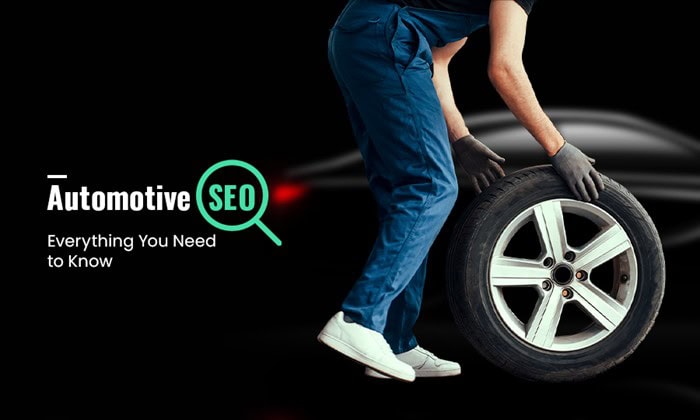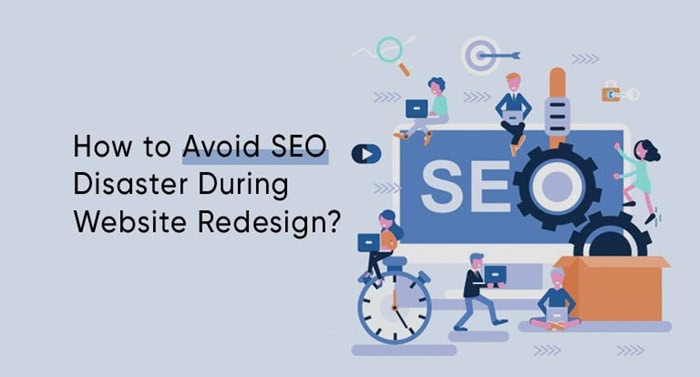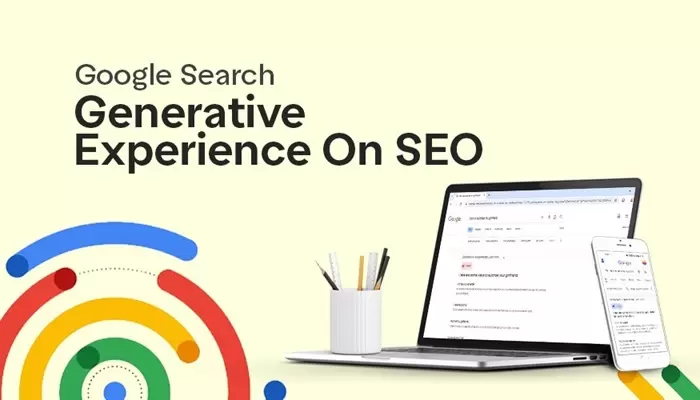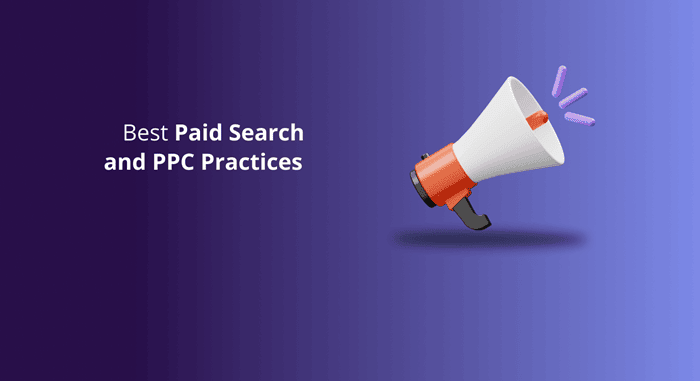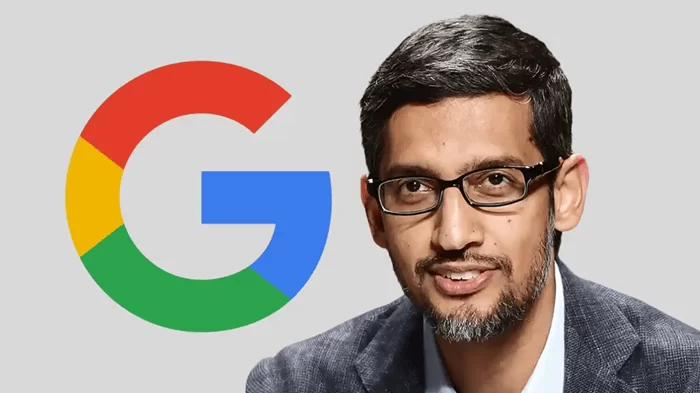How To Delete Discord Account: Discord has proved over the years that it is the instant messaging platform for not only gamers, but anyone looking to message, video chat, or stream with friends online. In addition, it can be described as a platform for finding like-minded people, gaming with pals, or keeping up with projects you want to follow. Discord can help you do everything from automating mundane tasks to start playing music across your server.
If you no longer wish to use Discord and would prefer that all information about you on the service be erased, you can easily delete your account.
In this guide, we will walk you through how to remove or delete your Discord account.
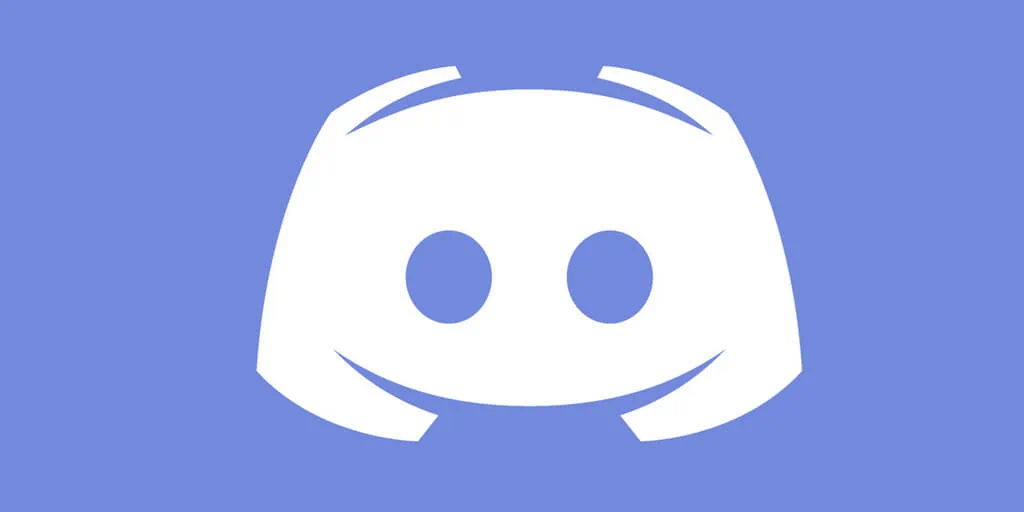
How to Delete your Discord account in Discord
Step 1: Open Discord, and then select User Settings > My Account.
Step 2: Here you will have two options within the Account removal section. You can either disable your account, which will temporarily remove Discord access, or permanently delete the account.
If you are sure you want to go through with the removal, select Delete account.
Step 3: After selecting the Delete account button, Discord will offer a warning about the action. You will need to enter the password of your account to verify you are the account holder. Enter your password and then select Delete account.
You may also like Discord Compatibility Problem with Windows 10 New Update Gives Errors When Gaming
How to Transfer or Delete servers you created before account deletion
If you have built any servers within your Discord account, you will need to do something more in addition to inputting your password to complete the cancellation of your account.
Step 1: Delete the server: Select your Discord server and then select the name at the top. Now select Server settings and choose the Delete server field.
Step 2: Enter the name of your server and select the Delete server button.
Step 3: To transfer ownership of the server, within Server settings, select Members and then the three dots adjacent to a username. Choose the Transfer ownership option.
You will be able to remove your account once you have deleted the server or transferred ownership.
How long do Discord accounts take to delete
After you remove your account, Discord will activate a 14-day “waiting deletion” period for it. Discord will permanently remove it from its own system two weeks after the day you removed it, and you will not be able to restore it.
You may also like How to Make a Discord bot for Free
How to Restore a deleted Discord account
You can reinstate your account if you are within 14 days after the original account termination.
Log in to your Discord server. A Restore account option will be displayed below the I am certain! button. Discord will log you into your account after you select that option.
Would you like to read more about Discord-related articles? If so, we invite you to take a look at our other tech topics before you leave!