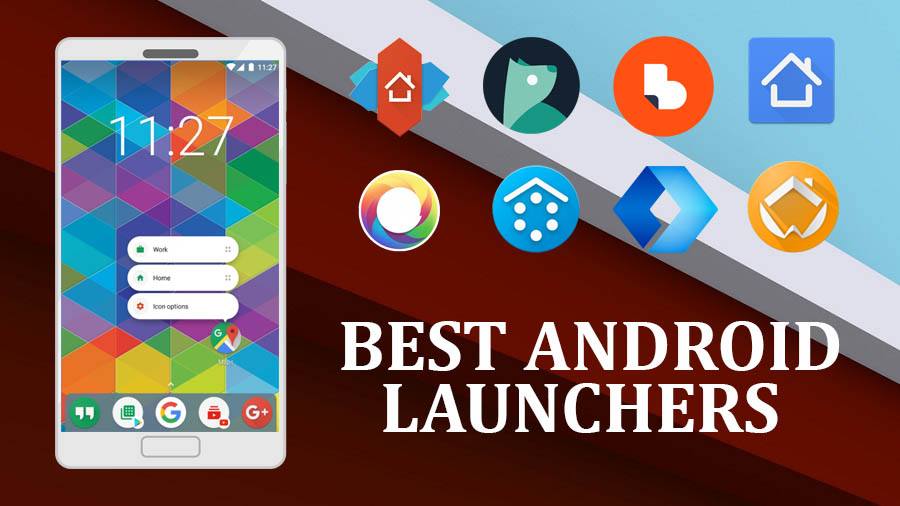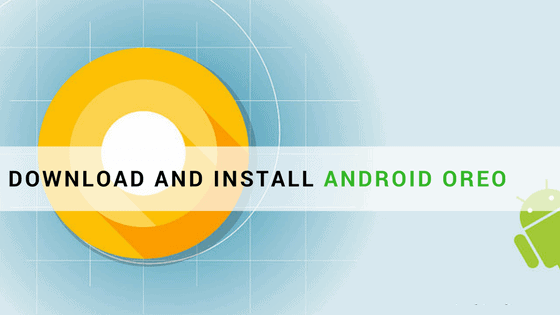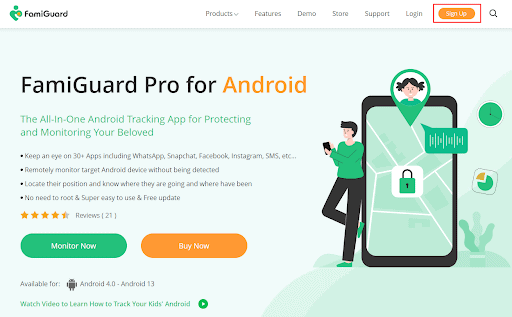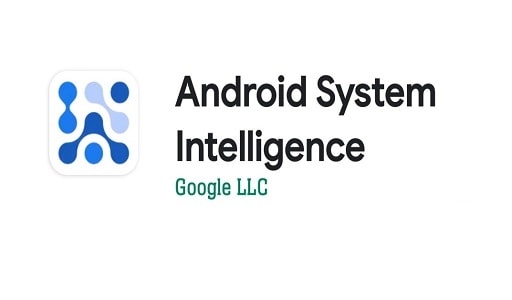Best Android Emulators for PC are largely required to run Android apps & games on PC (Windows 7/8/8.1/10). However, choosing the correct Android emulator might become a daunting task, as if not selected properly, it can slow down your Computer (e.g., Duos M). So, here we bring you the best 7 Android emulators for your PC – Windows 7/8/8.1/10, which you can use to run Android on a computer.
Nox App Player—Android Emulator
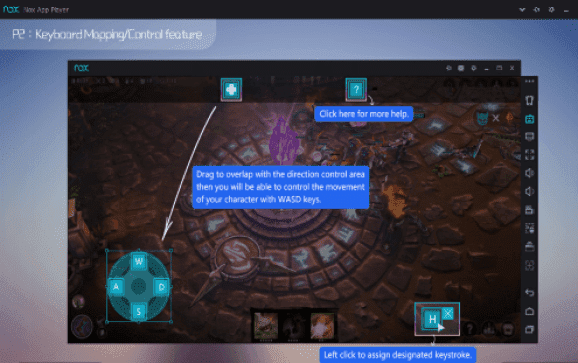
Gaming on Nox App Player with Keyboard mapping for touch input!
Nox App Player is our preferred Android emulator to play Android games on PC / Computer (Windows 10 & 7) or to try out new Android apps due to its speed. Free Android Emulators for PC
Nox App Player is fast, plus provides lots of features such as –
- One-click root hide/unhide (disable or enable root)
- Ability to specify the CPU Processor & RAM size! Which is great for gamers & app-testers to check resource usage.
- Besides, these Nox even provide Keyboard mapping for touch input. Thus, you can specify the areas where touch is simulated by pressing a keyboard key! (Awesome thing for gamers)
- Plus, it even has an inbuilt GPS controller setting, by which you can even play GPS-required games such as Pokemon Go directly inside Nox App Player. –>[youtube https://www.youtube.com/watch?v=tjUV7HTGMmo?version=3&rel=1&fs=1&autohide=2&showsearch=0&showinfo=1&iv_load_policy=1&wmode=transparent]Check out our Nox Player HD tutorial for all Nox features details
You might also like: 7 Best Brain Training Puzzle Apps
BlueStacks
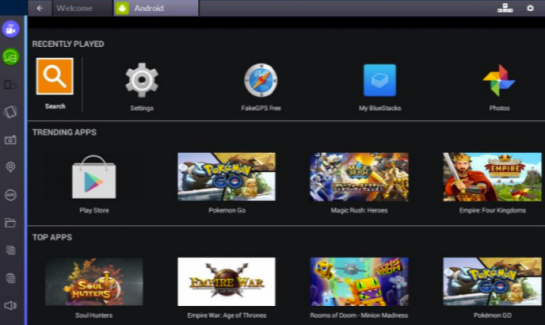
Bluestacks 2 is very smooth & easy to use
BlueStacks is the most widely used Android emulator or Android App Player for Windows. It used to be free but now is only in Specific regions.
- Easy One-click installation on the Windows System (split the online installer and the offline installer).
- Easily install 3rd party apps or Android apps by simply double-clicking on the APK files.
- No other 3rd party virtualization is required (VirtualBox isn’t required).
KO Player
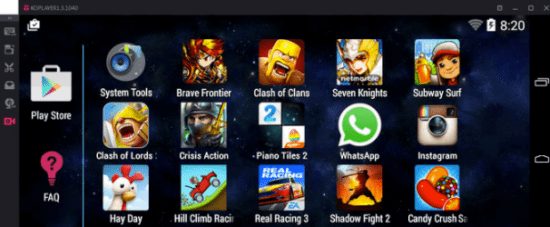
KO Player Android Emulator
KO Player is the latest entrant in this list & is a great Android emulator, especially when playing Android games on your Computer / PC. It provides a host of great features in its Android emulator, such as –
- Keyboard to Touch Mapping
- Crisp Display on Bigger screens due to HD Resolution
- Ability to directly record your Android emulation screen & save it as a video. Thus, enabling you to share your Gameplay easily.
- Besides, you can run multiple accounts of various simultaneously
- Since it is made for gaming, KO Player does require a good amount of RAM & graphics memory
Andyroid: Andy OS
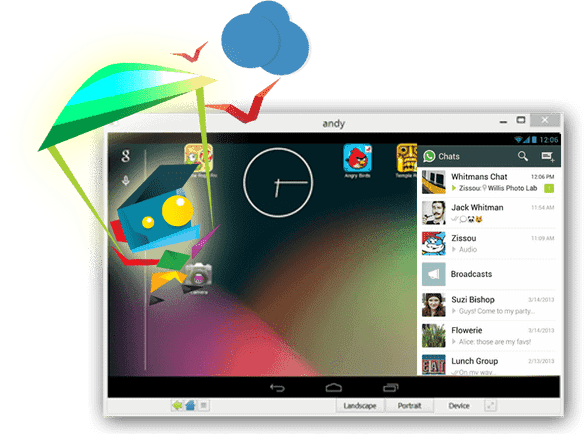
Andy OS lets you chat through WhatsApp directly on the Desktop
Android is one of its kind Android Emulator for Windows 7/8/8.1/10. It supports some unique features that aren’t supported by any other Android emulators out there, such as –
- Using your phone as a remote control while playing games!
- ARM support: You can directly install apps in your ANDY emulator through your host’s desktop browser!.
- As Andy is based upon VirtualBox, It doesn’t require any dedicated Graphics card to function smoothly and works well even on Intel HD Graphics.
Android is very similar and may be classified as an advanced alternative to Genymotion as both of them require VirtualBox to be installed on the system. The newest version seems to have a keylogger or some shady thing. Hence, we have given the link to the older version.
You might also like: How to Uninstall Programs on Windows 10
Droid4X
The Droid4X Android Simulator
Droid4X is perhaps the most interesting emulator mentioned in this article. Droid4X is designed for real Power! In the user’s hands, and its features point to the same. Droid4X has some salient features, such as
- It comes Pre-rooted, with Play Store installed.
- It’s pretty fast, doesn’t lag & even allows you to configure your keyboard as a controller! for the emulator
Emulator # 6: Windroy—The Android emulator with a Windows Kernel!
Windroy on Windows 7
The Windroy is perhaps a unique Emulator present because it completely runs using the Windows Kernel!
It doesn’t require any external VirtualBox support. Like BlueStacks, also quite lightweight and handy to use!. You have to take care that the directory path you install Windroy must not contain Spaces.
GenyMotion
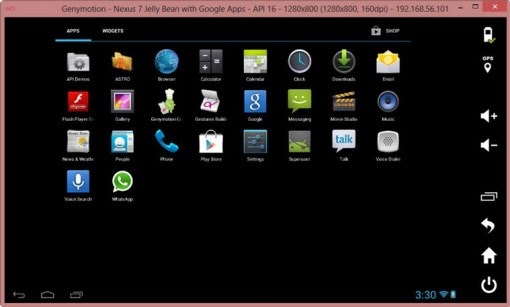
GenyMotion is another advanced Android Emulator for PC and may be classified as a worthy alternative to/Bluestacks. GenyMotion has advanced features like OpenGL and hardware acceleration support. It’s built on the x86 Architecture and hence is faster than BlueStacks.
You need to install GenyMotion on your PC/Laptop and configure your Android device on it –
Click here for a complete tutorial on GenyMotion configuration (Check out the Steps after running Genymotion – They’re common for Linux as well as Windows)
So, these were the top 7 free Android emulators for PC/windows; if you know of some other one, do comment, also feel free to ask any questions regarding them.
Would you like to read more about Best Android Emulators for PC-related articles? If so, we invite you to take a look at our other tech topics before you leave!