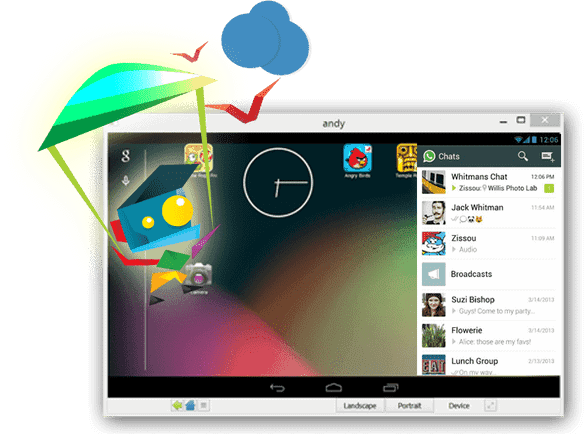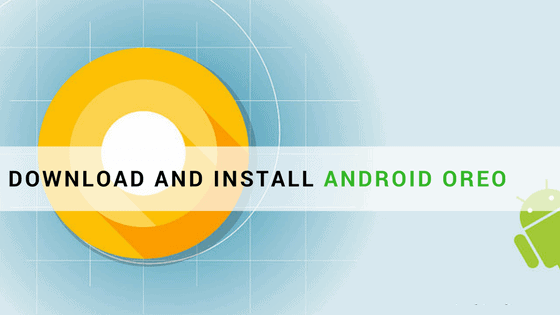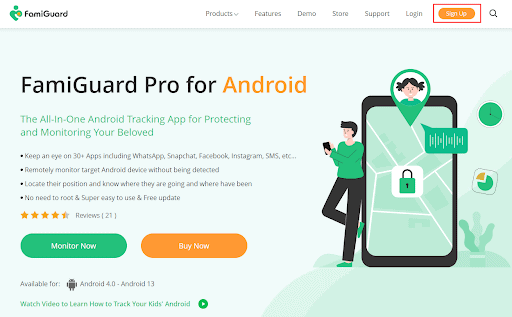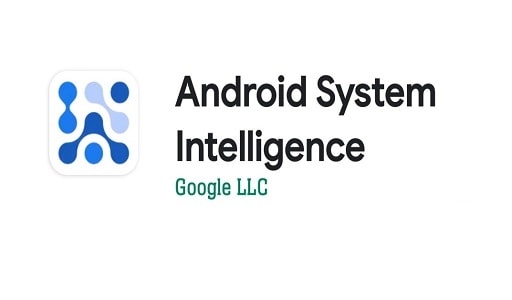Best Launcher for Android: One of Android’s main strengths has always been customization. Unlike an iPhone, you can tinker and tweak until you realize the home screen of your dreams. The easiest and most straightforward way to overhaul the aesthetic of your phone’s interface is to install a launcher.
With a launcher, you can change the color scheme, icons, backgrounds, and lots of other details to define your ideal home screen, app drawer, and widget combo. But just what is the best launcher for Android? Read on to find our top pick and nine alternatives worth trying out.
If you’re into Android customization, you should also check out the best free live wallpapers for Android, the best Android widgets, and maybe even look into rooting your Android phone.
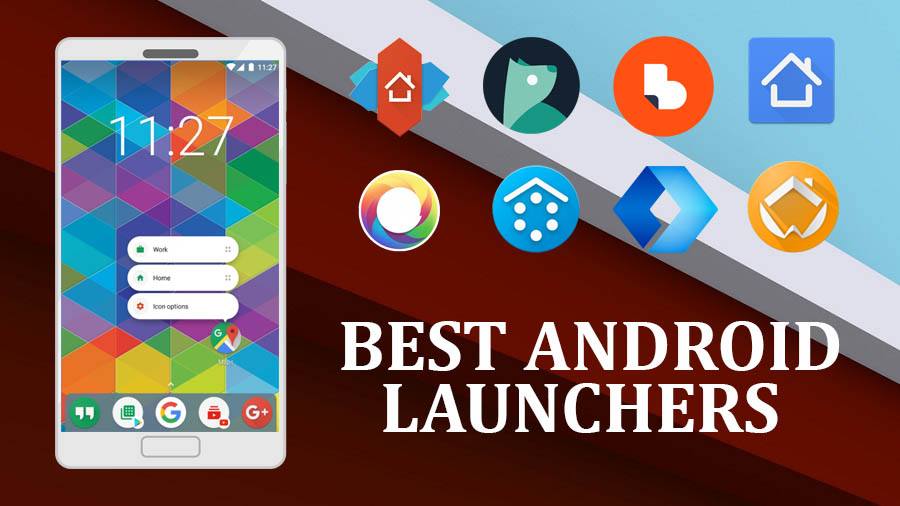
The best
Nova Launcher
The Nova Launcher offers an excellent array of different features, allowing you to achieve an elegant look without compromising performance quickly. You can change animations, colors, layouts, icons, and more.
Spring for $5 for the Prime version, and you can customize gestures, unlock extra scroll effects, and more, but the free version should be enough for most people to create the precise look and feel they’re craving.
There’s even a way to get the Google feed to show up on the left of the home screen, just like on the Google Now Launcher.
The Rest
Action Launcher: Pixel Edition
Action Launcher imitates some of the best Google Pixel Launcher features, like the Google Pill and round icons. What’s interesting is that the app drawer pops out from the left to provide a long directory versus the familiar egg carton-style layout.
It also provides a handy rollout panel for adding widgets so you can control music, check the weather, check email, and so on without cluttering the home screen. For $7, the “plus” upgrade unlocks Adaptive Zoom, desktop shortcuts, and a few other features. Best Launcher for Android
Apex Launcher
Apex Launcher is for control freaks who love tweaks and customization. Upon installation, you immediately set the app drawer to scroll horizontally or vertically, home screen transitions like Tablet, Cube Out, Card Stack, and so on.
It has loads of settings to tweak and includes a theme browser to transform your Android phone with an iOS 10 look — there are 29 themes in all. The $9 “pro” upgrade removes ads and unlocks additional features.
Evie Launcher
This launcher aims for speed and simplicity. Unlike other launchers, you’ll only find four basic apps on the home screen—Phone, Messages, Camera, and Chrome—after installation.
Widgets like the weather and news are hidden on the left, while you’ll need to long-press on the screen to access the launcher’s settings.
You’ll find lots of customization options without having to pay a premium “pro” price, such as installing icon packs, adjusting the dock, and hiding apps. If you need a simple and easy interface, this is the launcher for you. Best Launcher for Android
Lawnchair 2
Here’s another launcher that aims for simplicity. While there’s no built-in browser to download themes, the launcher settings provide apt controls to customize the overall look.
For example, you can change the icon shape, hide apps, blur page backgrounds, create app categories in the drawer, and so on. It supports customizable gestures, too, for swiping up, swiping down, double-tapping, and more.
Overall, this launcher doesn’t add a huge portfolio of premium features, but it’s a great alternative if the phone’s stock launcher isn’t ideal.
Microsoft Launcher
Given Android’s love affair with Windows 10, installing this launcher may provide a more unified experience. You can choose to import the home screen layout or another launcher or select the apps you want to appear during installation.
Compared to others on the list, it’s a bit more clunky visually at first, but you can cram your most-used apps in an expandable dock to make the desktop less cluttered.
Swipe to the left screen to see sticky notes you created in Windows 10, links to recent Word documents, the latest news, your activity timeline, and more. Best Launcher for Android
Niagara Launcher
This one is unique because your home screen is essentially an app drawer—there are no other home screen pages you can swipe. Up to eight apps are displayed in a list, while all the others are accessible by an alphabetic strip displayed along the right edge.
So if your favorite app has a notification, you’ll see it right under the app listing on the home screen as a new email. Niagara Launcher provides basic customizable features like installing an icon pack, toggling the dark theme, and hiding apps.
Premium features such as Sasame integration, setting a different font, a quick lock gesture, and more are locked behind the $11 Niagara Pro paywall.
Poco Launcher 2
Here’s a launcher developed by phone maker Xiaomi. It presents a nice, clean style with thin fonts and widely-spaced icons to eliminate visual clutter.
By default, this launcher splits all installed apps into customizable categories in the drawer, such as Communication, Entertainment, Photography, Tools, and four others.
Like other launchers on this list, you can install icon packs from Google Play, customize the Home screen layout, hide apps, switch page transitions, and change notification badges. Everything here is provided completely free, and there is no premium version without annoying ads.
Rootless Pixel Launcher
Here’s another launcher aimed at simplicity. Customization is somewhat limited, allowing users to change the icon shape, select an installed icon pack, and switch between five themes.
It supports Notification Dots and At a Glance, although you’ll need to sideload a separate Pixel Bridge APK file from the developer to run the Google News Feed panel on the left. Otherwise, it has a nice, clean presentation that doesn’t cost you a thing.
Smart Launcher 5
As the name implies, this is a very “smart” launcher design-wise. It has one of the best app trays on our list, presenting a better tab-based categorized design than Poco Launcher 2.
A dedicated widget page resides on the home screen’s right while feeds from Microsoft News appear on the left — swipe down from the top to load the Search page.
It includes app shortcuts that bring up a pop-up grouping similar apps together, like browsers and music apps. Unfortunately, premium features such as editing categories, folders in the app drawer, app page notifications, and a string of others are locked behind a $17 “premium” paywall. You can also choose a monthly or yearly subscription.
Would you like to read more about Best Launcher for Android-related articles? If so, we invite you to take a look at our other tech topics before you leave!