Windows Credential Guard is a security feature that protects authentication credentials from being stolen or otherwise compromised by nefarious actors.
It stops malicious code from being executed on your computer and prevents hackers from tampering with the tools used to run the system. This functionality is included in the Enterprise and Pro editions of Windows 10 and Windows 11, respectively.
If you work with sensitive data on a Windows domain or workgroup, either locally or remotely, you should give Credential Guard some thought and consider turning it on.
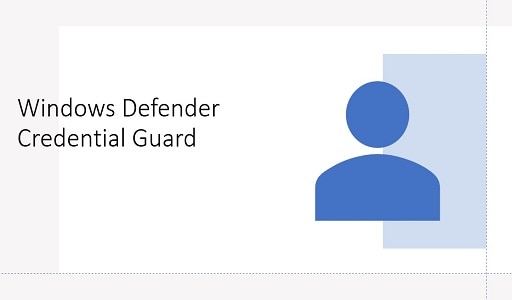
What is a Windows Credential Guard?
When you turn on your computer, a process known as Local Security Authority Server Service (LSASS) checks the validity of the login credentials and determines whether or not you should be allowed access.
During active sessions, LSASS stores these credentials (encrypted passwords, NT hashes, LM hashes, and Kerberos tickets) in memory so that you don’t have to reenter your password every time you need to make changes or access files. This saves a significant amount of time.
When compared to the alternative of manually authenticating one’s identity at each step, saving one’s credentials in memory during sessions is a more convenient option. It is true that providing authentication credentials every so often makes the system more secure.
However, authentication credentials are lengthy, particularly in their hashed forms. It would be especially inconvenient if you had to make a change quickly, and it would be especially frustrating if you made a mistake and had to reenter a password. Both of these situations would be particularly frustrating.
In addition, if you are required to write the password down in some locations, this poses a potential threat to your information security. LSASS takes care of authentications, making the use of your device more productive.
However, as you can probably imagine, LSASS is a treasure trove for cybercriminals because it stores sensitive and valuable information. They can steal credentials from LSASS by using tools like Mimikatz, Crackmapexec, and Lsassy, which allows them to compromise the system.
These programs are utilized by cybercriminals to delete, replace, or otherwise modify the actual system file (lsass.exe).
It is feasible to put a halt to an attack once it has been found, and there are methods that may be used to prevent the theft of credentials before a hacker causes extensive harm. On the other hand, it is preferable to prevent the assault from occurring in the first place. Credential Guard provides protection from nefarious assaults by generating an isolated LSASS process (LSAIso) that safely maintains authentication data.
You may also like: How to Pick Home Solar Companies: Everything You Need to Know
Reasons why you ought to enable Windows Credential Guard on your PC
The security feature separates the login credentials from the rest of the memory on the system as well as the primary process (lsass.exe) that is responsible for authenticating users. Therefore, it is virtually a mystery until it is opened.
If you have multiple computers that are connected to either a domain or a workgroup, you need to make use of Credential Guard. Why? If an attacker takes control of a device and gains access to its administrative login credentials, the entire network is vulnerable to attack.
If an attacker manages to infiltrate a system, having this feature enabled stops them from gaining complete control of any sensitive data they may have gained access.
System Requirements to use Windows Credential Guard
The Enterprise and Pro editions of Windows 10 and 11 are the only ones that can use the Windows Credential Guard feature. This security feature is also included in more recent versions of Windows Servers; however, the device must fulfil stringent hardware and software criteria to use it.
To begin, the device has to have a 64-bit central processing unit (CPU) (so that it can handle virtualization-based security) in addition to a secure boot.
Additionally, UEFI lock and Trusted Platform Module (TPM) versions 1.2 or 2.0 are two components that Microsoft suggests having (to prevent attackers from bypassing the security setup with regedit). Checking the baseline requirements for the computer or server that you want to protect is something you can do.
A step-by-step guide to enabling Credential Guard in Windows
If your computer or server satisfies the baseline requirements set forth by Microsoft, Credential Guard will be automatically enabled on either of them.
Simply press the Start button, then type “msinfo32.exe” to determine whether or not this particular safety measure has already been activated. To view the system summary, select System Information from the menu. There should be a checkmark next to “Virtualization-based security Services Running” and “Credential Guard, Hypervisor enforced Code Integrity.”
You may also like: How To Add React Native Push Notification to iOS and Android Apps
If Credential Guard is not already enabled on your device, you have the option of doing so in one of three primary ways: through Group Policy, by editing the Windows Registry, or by utilizing Microsoft Intune.
In addition to that, if you are a power user, you have the option to enable Credential Guard along with the UEFI lock. Group Policy will make the activation of this feature simpler for the vast majority of administrators.
How to Disable Windows Credential Guard
Credential Guard will result in the malfunction of certain services and protocols, even though it is effective in thwarting attempts to steal credentials and conduct Pass the Hash attacks. If you enable the security feature, for instance, you won’t be able to use Windows To Go, Kerberos unconstrained delegation, or DES encryption.
Additionally, you are not permitted to utilize third-party Security Support Providers (SSPs) because of the risk of credential theft associated with their use. When you enable Credentials Guard, Wi-Fi, and VPN endpoints that are based on MS-CHAPv2 will be disabled because they are both susceptible to the same vulnerabilities.
If you require access to any of the aforementioned functions, you have the option to deactivate Credential Guard for the required amount of time. However, you should be sure to create a reminder for yourself to re-enable it.
How to use the Group Policy Editor to disable Windows Credential Guard
The first choice available to you is to modify the Group Policy settings to turn the Credential Guard off.
To accomplish this, pick the Start button, put “gpedit” into the search bar, and then select the Edit Group Policy option. Follow these steps to turn on virtualization-based security: go to Computer Configuration > Administrative Templates > System > Device Guard > Turn on Virtualization-Based Security > Options. After you have saved the modification by clicking OK, you will need to restart your computer. Ensure that “Credential Guard Configuration” is set to “Disabled.”
Disabling with Regedit
This option is great if you have enabled Defender Credential Guard using a different method from UEFI Lock and Group Policy. To disable Credential Guard with Regedit, press Start, and type “regedit”. Select Registry Editor. First, navigate to file path HKEY_LOCAL_MACHINE\\SYSTEM\\CurrentControlSet\\Control\\Lsa\\LsaCfgFlags and set the value to “0”.
Next, navigate back to HKEY_LOCAL_MACHINE\\SOFTWARE\\Policies\\Microsoft\\Windows\\DeviceGuard\LsaCfgFlags and set the value to “0”.
You can also follow Microsoft’s instructions for disabling Credential Guard with UEFI lock or disabling the security feature on a virtual machine.
Simply Enabling Credential Guard is a Preventative Measure
A prudent practice is to install a fence around your garden before initiating the planting process, particularly if you reside in an area where animals roam freely. However, if goats are already present on your property, installing such a fence becomes futile. In such a scenario, it becomes necessary to relocate the goats from your property.
The same basic idea applies to protecting the sensitive login information you have. When on, Credential Guard makes it impossible for cybercriminals to steal your data.
However, if the adversary has already established a foothold in your network or has gained unauthorized access to the device, this strategy will be rendered useless.
If you elect to utilize this security feature on a new work computer, be sure that it is enabled before the computer joins the Windows domain or workgroup. This is necessary if you decide to use it.
Would you like to read more about Windows Credential Guard-related articles? If so, we invite you to take a look at our other tech topics before you leave!
![]()












