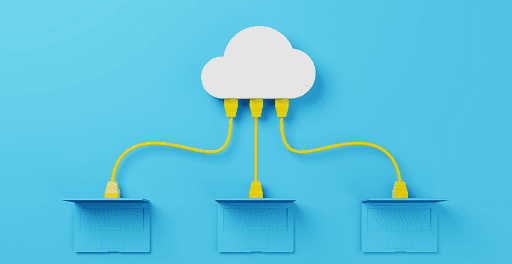Difference between RAM and HDD: The majority of you probably already are familiar with the most fundamental distinctions that exist between random-access memory (RAM) and a hard disk drive (HDD). The first method temporarily stores your data so that you may access it when you need it, while the second method saves your data in a permanent location so that you can retrieve it when you need it in the future. But, obviously, there is a great deal more down the rabbit hole than this.
Therefore, if you are unsure of the distinctions between the two, you may be a little confused about what it is that you require. Don’t worry; by the time you’ve finished reading this article, you’ll have a firm grasp of the distinctions between RAM and HDD.

Temporary vs. Permanent Data Storage
RAM, or Random Access Memory, is essentially like a computer’s short-term memory because volatile memory can only hold data temporarily. You may be wondering why it makes any sense for your computer to save information in a temporary format when it has the ability to do it in a permanent format.
The straightforward response is that random access memory (RAM) operates at a speed that is substantially higher than that of a hard disk or solid-state drive (SSD). The program will create temporary processes that it requires in order to function properly whenever you start an application, access several files, or even begin a game. These processes are necessary for the program to function properly.
These processes are kept in RAM so that they can be accessed in a hurry whenever they are needed. When you quit the offending software, all of its associated processes are terminated as well. Therefore, random access memory is utilized to temporarily store data that require quick access.
On the other hand, having permanent storage for data is also quite important. Do you not require a location in which to save all of your applications, games, files, and folders?
Hard drives become useful at this point because the process of installing many programs might consume a significant amount of storage space. Because RAM modules have a lower capacity than hard disks, all of your applications and files are saved on a storage device that is more permanent.
How do Random Access Memory (RAM) and Storage Affect the Speed of Your Computer?
Both random access memory (RAM) and hard drives (HDD) serve distinct functions, but either can slow down or speed up your computer. For instance, if you have a large number of processes that are active at the same time, this will consume a significant amount of system memory.
It is not unheard of to experience what is known as “running out of RAM.” This occurs when your system has a certain program that requires more RAM to execute effectively than it presently has available on its system.
You always have the option to free up more RAM and cut back on its use. However, that is only a solution for the short term. If you have 8 gigabytes of random access memory (RAM) in your computer and discover that you are frequently quitting apps, it is time to upgrade to 16 gigabytes of RAM or greater.
The same holds true for non-volatile storage media such as hard drives. If you have a lot of saved content on your drive, such as a lot of programs, games, images, and files, then there is a possibility that you will run out of storage space at some point. Because of this, there is a possibility that your available space for virtual memory will be exhausted. When storing data, computers will often make advantage of the virtual memory that is already there on the disks.
When all of the available RAM has been used up, the computer will utilize a temporary enlargement on your hard drive in order to continue running processes for the applications that you have open. This type of file is referred to as a paging file. If your computer is unable to allocate a sufficient amount of space to this paging file, then the performance of your system will suffer significantly.
Therefore, if you store an excessive amount of information on your hard disk, it will eventually cause your computer to run more slowly.
Comparison of Volatile and Non-Volatile Memories
You need to be familiar with both volatile and non-volatile memory in order to have a better understanding. Data can be stored in either form of memory, but the processes used to do so are distinct. For information to be sent and received, volatile memory always has to be supplied with power (electricity). When you turn off your computer, any ongoing operations are finished, and any data that was being temporarily saved is deleted.
On the other hand, information that has been written to a drive and then preserved in non-volatile memory is not lost. The loss of power won’t have any effect on the content of the drive once it has been used to safely store data. When your computer is turned off, none of your programs or files are altered in any way, and the data is stored in a format that is indestructible.
Therefore, any form of temporary storage, such as RAM, cache, registry memory, and so on, is considered to be volatile. Hard drives, USBs, optical discs, and external drives are all instances of non-volatile memory. Similarly, any form of permanent storage is non-volatile.
Upgrading: RAM vs. HDD
The random access memory (RAM) and the hard disk in most desktop computers are both upgradeable. Sadly, that is not entirely accurate for all different kinds of computers. The memory for today’s modern laptops is typically soldered directly onto the circuit board, and some models don’t even allow access to the hard drive or solid-state drive.
The good news is that you may update the amount of random access memory (RAM) on your Windows desktop by simply exchanging the old kit for a new one. You might also simply add another memory stick to your computer. For instance, if you now only have a single stick of 8 GB of RAM, you may increase the amount of RAM in your system to a total of 16 GB by installing an additional stick of 8 GB RAM that has the same specifications.
If you need extra storage space, you could also, in most situations, add a new hard drive to your computer. Learn the distinctions between solid-state drives (SSDs) and hard disk drives (HDDs) while you’re at it. Flash storage is utilized by solid-state drives (SSDs), whereas hard drives rely on a physical process to read and write data. SSDs are typically more expensive than traditional hard drives despite their greater speed.
In most cases, upgrading the storage drive is not as difficult as upgrading the RAM in a computer. You need to be aware of the appropriate generation, speed, form factor, bandwidth, and other specifications in order to maintain compatibility. Check out our easy-to-understand guide about RAM if you’re having trouble keeping up with all the technical jargon.
In conclusion, when upgrading your RAM or hard drive, you will need to be aware of the constraints that your system has because it is possible that some machines will not allow you to do the upgrade. On an Apple silicon Mac, for instance, you are unable to upgrade either the RAM or the storage.
However, if you are unable to access the hard drive that is built into your laptop, you always have the option of purchasing an external hard drive.
Pick the right option when upgrading your device’s memory
We hope that this concise article helped clear up some of the misunderstandings you may have had regarding the distinctions between random access memory (RAM) and hard drives. If you want to get a new computer or update the memory or storage on your current one, or even if you just want a new computer in general, knowing about these distinctions will come in helpful.
You can make your computer significantly faster by doing a lot of different things in addition to simply updating these two components. You might, for instance, consider upgrading to a new processor, changing to a different operating system, and ensuring that your computer is cooled in the appropriate manner.
Would you like to read more about the difference between RAM and HDD-related articles? If so, we invite you to take a look at our other tech topics before you leave!
![]()