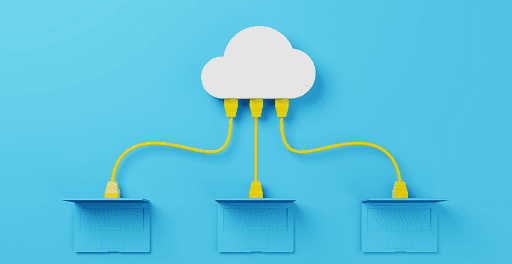What is RAM: The term “Random-Access Memory,” or RAM, refers to a component that is necessary for a wide variety of electronic devices, from desktop computers to smartphones.
RAM is a high-speed, short-term storage solution that provides applications, games, and the operating system itself with quick access to important information that would otherwise need to be found on much slower, longer-term storage, such as hard drives and SSDs.
RAM is a solution that gives applications, games, and the operating system itself quick access to information that would otherwise need to be found on much slower, longer-term storage. However, there are many different kinds of RAM, just like there are many other kinds of components in your devices.
RAM’s speed can be affected by its type, model, or generation, and its price can vary wildly depending on the capacity you’re buying and what device it’s going into. RAM’s price can vary wildly depending on the capacity you’re buying and what device it’s going into.
If you are only interested in the semantics of the situation and need instructions on how to install some RAM or want to determine how much RAM you require, we also have guides for those topics.

What is Random Access Memory (RAM), and what does it do?
The random access memory (RAM) of a device is essentially its short-term memory. It does this by reading data that an application or operating system might require in the not-too-distant future, and it stores this data in a temporary location so that the central processing unit, graphics card, or any other component that might require it can access it quickly.
This data will remain in the RAM, where it will continue to be easily accessible until you either exit the program or restart your device. After that, the RAM is flushed, and it is prepared to take in new data that is pertinent.
When you ask for a new browser tab or load a new foe to shoot, RAM prevents other components from digging through the device’s slower storage, such as a hard drive or even a solid-state drive (SSD). This keeps the device running more quickly.
Even though modern storage devices are much faster than drives from even just a few years ago, they are still much slower than RAM. However, those storage components are required given that they are responsible for the more long-term storage of that data in the event that the RAM loses its ability to receive power.
What are the various types of Random Access Memory (RAM)?
The terms “memory” and “RAM” most commonly refer to dynamic random access memory (DRAM), or more precisely for modern systems, synchronous random access memory (SDRAM).
The terminology is irrelevant outside of the realm of technicalities; yet, it is good to be aware that the terms can be relatively interchanged with one another in colloquial usage.
Although some older systems may still utilize DDR3 or even DDR2, the most recent systems use DDR5, which has been the most popular type of RAM for desktop computers released in recent years.
The numbers signify the generation of the RAM, and each succeeding generation offers quicker speeds through larger bandwidth, which translates to a higher megatransfer per second rating. Because each generation also includes physical improvements and a reduction in the amount of electricity required, the different generations cannot be interchanged.
Low-Power Double Data Rate (LPDDR) memory is used in mobile platforms such as laptops, tablets, and smartphones. LPDDR memory is also available in multiple versions, including LPDDR4, as well as the most recent iteration, LPDDR5X.
They provide performance that is roughly similar to that of desktop-grade DDR memory, albeit not nearly as quickly as the best DDR5 RAM. However, they do not require as much power to work, which results in a longer life for the battery.
They are also available in a variety of shapes and sizes, such as being soldered directly onto the motherboard or as a SODIMM (Small Outline Dual In-line Memory Module), which is still a replaceable stick but is more compact than the DIMM-style memory sticks that are used on desktop PCs. Both of these options are examples of the many different forms that they can take.
The name “VRAM” is also frequently used, particularly in the world of video games (video RAM). In today’s graphics cards, the term “VRAM” refers to the specialized memory that is located on the card itself, despite its history as a separate piece of technology.
In the case of game consoles, it may also refer to the system memory; however, in either scenario, it is related to the memory that is set aside specifically for the GPU.
Nvidia has exclusive use of GDDR6X RAM, which can be found in its RTX 3000 and RTX 40-series graphics cards. The vast majority of modern graphics cards, such as AMD’s new RX 7000 series, use GDDR6, but Nvidia’s graphics cards use GDDR6.
How much Random Access Memory do you need?
You have to check that you have enough random access memory (RAM). Operating systems, games, and apps all require a certain amount of random access memory (RAM) to run, and even more RAM is required for optimal performance.
This ranges anywhere from four gigabytes (GB) to sixteen GB, though any current computer that runs Windows really shouldn’t have any less than eight GB of memory available to it. Anyone who plans on doing a lot of video editing or heavy multitasking may want 32GB or even more storage space.
It is absolutely necessary to have more than the bare minimum quantity of RAM. A personal computer will not only run the application that is now open, but it will also execute other services and tasks in the background.
However, there is no guarantee that a computer will perform more quickly simply because it has a large amount of system memory, and once you have sufficient memory, it is preferable to have a memory that operates at a faster speed rather than simply more of it.
Do you require RAM that is faster?
In the same way that a CPU has its clock speed, random access memory (RAM) also has its own clock speed, which, when combined with a few other criteria, effectively regulates how much data it can process in one second.
The entire speed of the memory is referred to as the bandwidth, and it is measured in mega transfers per second. However, memory has typically been promoted with rates in megahertz (MHz).
DDR4 memory typically operates at a speed ranging from 2,133MHz to 3,000MHz, but the fastest kits available can operate at speeds of up to 4,866MHz, and DDR5 memory can operate at speeds ranging from anywhere up to 7,000MHz in some kits.
You may come across these advertised as DDR4-2133 or something such, and occasionally with the baffling designation “PC.” The number that comes after “PC” is the speed in MHz multiplied by eight and then rounded to the nearest whole number. For instance, you might see it described as DDR4-2133 PC4-17000.
Timings are another component of memory that has the potential to influence RAM performance, although their significance has decreased in recent years.
Timings are typically listed as a series of integers that are broken up by dashes, such as 15-15-15-35 or something like that. Latency can be thought of as the amount of time that passes between two consecutive clock cycles.
When memory speed is increased, timings also rise, which results in an increase in latency. Even if this would make performance worse, there is a tipping point beyond which the increased bandwidth of faster memory compensates for the increase in latency.
Only when purchasing high-performance memory for tests or top-tier gaming are timings an important factor to take into consideration when shopping for memory. Timing is not typically a significant factor for the typical customer.
What exactly are RAM channels?
The vast majority of memory sticks that are being supplied in the market nowadays enable dual-channel at the very least. This indicates that there are two lanes (buses) between one memory slot and the CPU’s memory controller that is located on the motherboard.
Be careful to install the memory sticks in the appropriate colored slots on the motherboard so that you may take advantage of dual-channel memory and get the most out of your computer. If you require assistance selecting the appropriate slot for your motherboard, go to the manual.
It is also possible to purchase high-end RAM kits that come with three or four modules and support triple- or quad-channel memory configurations on motherboards. These kits are normally reserved for workstations and server systems, but they are available for purchase.
How should the RAM be installed?
Do you think, now that you know everything there is to know about RAM, that you are prepared to install some on your own? In the event that this is not the case, or if you simply desire some additional assistance, feel free to look over our articles on how to install RAM and how to build a computer.
Would you like to read more about RAM-related articles? If so, we invite you to take a look at our other tech topics before you leave!