The VMware OS Optimization Tool helps optimize Windows 7/8/10 and Windows Server 2008/2012/2016/2019 systems for VMware Horizon. The optimization tool include customizable templates to enable or disable Windows system services and features, per VMware recommendations and best practices.
Since most Windows system services are enabled by default, the optimization tool can easily disable unnecessary services and features to improve performance.
You can perform the following actions using the VMware OS Optimization Tool:
- Local Analyze/Optimize
- Remote Analyze
- Optimization History and Rollback
- Managing Templates
The Optimize button applies the template settings to the machine.
The Common Options button opens a dialog where the tabs allow you to quickly and easily choose and set preferences to control common functionality. These options normally involve configuring multiple individual settings. By grouping the actions, the individual settings get configured as necessary to give the desired outcome. OS Optimization tool
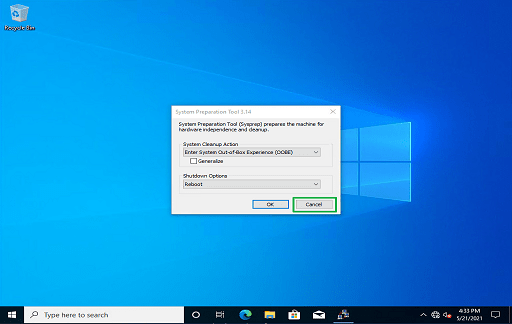
Amongst the settings in this dialog, there is the option to remove Windows 10 Store Apps while keeping the commonly used ones.
The common options tabs also contain the ability to select system cleanup tasks to run. These are generally recommended after running a Windows Update.
My Templates lists all the built-in templates, templates you have created or downloaded. It also allows you to examine the detail of a template, the individual settings and understand what action is carried out if that setting is selected.
Public Templates allow you to share your templates or get templates from the community.
- Windows 7/8/10, Windows Server 2008 R2/2012/2016/2019
- NET Framework 3.5, SP1 or later
December 2019, b1130
Command Line
- Added command line parameters to allow the control of the common options settings. This allows for the control of visual effect, notification, windows update, store applications, background, and system clean-up tasks, from the command line.
- Added list of available templates to the output when run with -h (help).
- Fixed issues with command-line options.
You can also read: The Best Virtual Machines for 2021
The VMware Operating System Optimization Tool Guide has been updated to include instructions and examples using the command line.
Visual Effects
- Changed balanced setting (default) to leave Show shadows under Windows enabled. This made the white-on-white explorer windows blend in together, which did not give the best user experience. OS Optimization tool
WebCache
- Added optimization settings to disable WebCache processes from Windows 10. The default is that these optimizations are selected. This removes approximately 40 Mb from each users’ profile on the creation and improves logon times.
Horizon Cloud Templates
- Changed the two Horizon Cloud-specific templates (Windows 10 and Windows 7) by removing the item “VMware DaaS Agent Service.” This is no longer required in Horizon Cloud Service.
December 2019, b1120
Templates
Changed the two existing Windows 10 templates to cover the associated Server OS and introduce support for Windows Server 2019.
• Windows 10 1507-1803 / Server 2016
• Windows 10 1809-1909 / Server 2019
The old Windows Server 2016 templates have been removed.
System Clean Up
Added System Clean Up options to Common Options dialog. This removed the need for these to be typed and run manually.
1. Deployment Image Servicing and Management (DISM)
Reduces the size of the WinSxS folder by uninstalling and deleting packages with components that have been replaced with newer versions. It should be run after a Windows update.
2. Native Image Generator (NGEN).
Optimizes the .NET Framework. It should be run after an update of the .NET Framework.
3. Compact
Compact (Windows 10/ Server 2016/2019). Enables CompactOS to compress specific Windows system files to free up space. However, it can take several minutes to execute.
4. Disk Cleanup.
Deletes temporary and unnecessary files.
Background/Wallpaper
New Common Options page for Background, which allows the choice of color using a picker. This also allows the option to allow the user to be able to change their wallpaper. OS Optimization tool
Visual Effects options
Added a third option where all visual effects are turned off apart from smooth edges and use drop shadows. This is now the default selection.
Windows Store Apps
A new page in Common Options allows more control over removing Windows Store Apps while allowing the user to select common ones to keep. The Windows Store App and the StorePurchaseApp are retained by default.
Applications that will be able to be selected to be kept are:
Alarms & Clock
Camera
Calculator
Paint3D
Screen Sketch
Sound Recorder
Sticky Notes
Web Extensions
Defaults
The small taskbar option is no longer selected by default.
In both Windows 10/ Server templates, the following services are no longer selected by default. OS Optimization tool
VMware OS Optimization Tool
Application Layering Gateway Service
Block Level Backup Engine Service
BranchCache
Function Discovery Provider Host
Function Discovery Resource Publication
Internet Connection Sharing
IP Helper
Microsoft iSCSI Initiator Service
Microsoft Software Shadow Copy Provider
Secure Socket Tunneling Protocol Service
SNMP Trap
SSDP Discovery
Store Storage Service
Volume Shadow Copy Service
Windows Biometric Service
- Numerous New Optimizations
Fully disable Smartscreen.
Disable Content Delivery Manager.
User Activity History completely.
Disable Cloud Content.
Shared Experiences.
Server Manager when Windows Server OS.
Disable Internet Explorer Enhanced Security when Windows Server OS (not selected by default).
Storage Sense service.
Distributed Link Tracking Client Service.
Disable Payments and NFC/SE Manager Service.
Bug and error fixes
Fixed condition when Export Analysis Results would fail to create the file.
September 2019, b1110
- New Common Options button – Allows you to choose and set preferences to control common functionality quickly. These would normally involve configuring multiple individual settings but can now be done with a single selection through this new interface.
- Split Windows 10 into two templates to better handle the differences between the versions; one for 1507-1803 and one for 1809-1909
- Improved and new optimizations for Windows 10, especially for 1809 to 1909.
Updated and changed template settings for newer Windows 10 versions to cope with changes in the OS, registry keys, and functionality:
- Move items from mandatory user and current user to default user
- Add 34 new items for group policies related to OneDrive, Microsoft Edge, privacy, Windows Update, Notification, Diagnostics
- 6 items in a group of Disable Services
- Add 1 item in a group of Disable Scheduled Tasks
- 1 item in a group of Apply HKEY_USERStemp Settings to Registry
- 2 items in a group of Apply HKLM Settings
- Removing Windows built-in apps is now simplified. Removes all built-in apps except the Windows Store.
Numerous bug and error fixes:
- Reset view after saving the customized template
- Unavailable links in the reference tab
- Windows Store is unavailable after optimizing
- Start menu may delay after optimizing
- VMware Tools stops running after optimizing
- Analysis Summary Graph is cropped
July 30, 2018, b1100
- Issue fix: With group selection operation, un-selected optimization items are applied.
- Issue fix: can not export analysis report
July 20, 2018, b1099
- Template update: Windows 10 & Windows Server 2016
- Prevent the usage of OneDrive for file storage
Registry changes:reg add “HKLMDEFAULTSoftwareClassesCLSID” /v System.IsPinnedToNameSpaceTree /t REG_DWORD /d 0 /f
* reg add “HKLMDEFAULTSoftwareClassesWow6432NodeCLSID” /v System.IsPinnedToNameSpaceTree /t REG_DWORD /d 0 /f reg add “HKLMDEFAULTSystemGameConfigStore” /v GameDVR_Enabled /t REG_DWORD /d 0 /f reg add “HKLMDEFAULTSoftwareMicrosoftWindowsCurrentVersionExplorerAdvancedPeople” /v PeopleBand /t REG_DWORD /d 0 /f reg add “HKLMDEFAULTSoftwareMicrosoftWindowsCurrentVersionGameDVR” /v AppCaptureEnabled /t REG_DWORD /d 0 /f reg add “HKLMDEFAULTSoftwareMicrosoftWindowsCurrentVersionNotificationsSettingsWindows.SystemToast.SecurityAndMaintenance” /v Enabled /t REG_DWORD /d 0 /f reg add “HKLMDEFAULTSoftwareMicrosoftWindowsCurrentVersionPenWorkspace” /v PenWorkspaceButtonDesiredVisibility /t REG_DWORD /d 0 /f reg delete “HKLMDEFAULTSoftwareMicrosoftWindowsCurrentVersionRun” /v OneDrive /F reg delete “HKLMDEFAULTSoftwareMicrosoftWindowsCurrentVersionRun” /v OneDriveSetup /FJune 14, 2018
- Issue fix: Crash in non-English locale (e.g., French)
March 30, 2018
- [Template] Issue fix – DELETEVALUE actions do not do anything
- [Template] Issue fix – DISM commands missing /NoRestart switch
- [Tool] Switching to another tab loses all unsaved changes
- [Tool] Enhancement – Simplify user interaction in Template Editor. Now editing template no longer requires repeated Update button click. Mac-style editing is applied (Automatically save changes along with edit)
December 14, 2017
- Template update. Detailed changelog for each template is in the online version of each template (accessed from the Public Templates tab)
September 20, 2017
- Supports new mode for optimization item: display-only
- Supports more easy information retrieval. For example, installed product version, service current status
August 2, 2017
- New Template: App Volumes Packaging Machine – This template is intended to be used by Application Packagers responsible for creating AppStacks and should only be used on the ‘Packaging machine.’ OS Optimization tool
June 5, 2017
- Template Update (Windows 7/8/8.1/10/2016 Desktop/2016 RDSH/ 2008-2012) : “Remove Windows Desktop Update Setup” is unselected by default
- Template Update (Windows 10): Delete item “Remove Mail” because the “Remove Communications Apps” item can remove Mail App.
- Issue fix: mistakenly reports new version available
- Issue fix: Export Template: XML file has no format. Now the exported XML file is formatted with indentation.
May 16, 2017
- OSOT binary is now digital-signed to make sure the integrity of the distribution
- Template update: Windows 10 – Item “Use small icons on the taskbar” is unselected by default.
April 27, 2017 b1090b
- Issue Fix: “the node to be removed is not a child of this node” when optimizing Windows 10 template.
- Issue Fix: System.NullReferenceException occurs if the network can’t reach any of the public template repositories.
- Template Update (Windows 7/8/8.1): Correct the Menu Show Delay type to REG_SZ in item “Reduce Menu Show Delay.”
April 18, 2017
- Issue fixed
- Some optimization items are skipped mistakenly. For example, Remote Apps in Windows 10 template. This is caused by a recent change in the Conditional Check feature.
April 17, 2017 b1088
- Feature
- Conditional Check: you can specify on what condition an optimization should be run. For example, when a specific registry key matches a certain value.
Template
- “Change Explorer Default View” has been changed to unselected by default because of conflict with UEM. Details: it causes the locations in the “user files” (desktop, downloads, favorites, music, videos, Documents, Pictures) folder is to the local drive c: UsersUsername, its Should be serverfolder_redirection%username% when using UEM folder redirection. OS Optimization tool
Enhancements
- Public Templates tab: click template on the list is very slow, which should not be
- Default public template repository URL updated.
- Loading public template repository takes too long
Issue Fix
- Field validation: prevent a user from creating a template with a blank name
March 17, 2017 b1086
- A new template (beta): Windows Server 2016 (RDSH)
- A new template (beta): Windows Server 2016 (Desktop)
- Windows Server 2016 (Server)
- New template: Windows 2016 (from LoginVSI.com by Omar)
- Windows 10 template is no longer marked “Beta.”
- Update template (Windows 7/8/8.1/10): TCP Offload default is now Enabled (the same as Windows default). The reason for the original item was the hardware limit. Today most of the hardware supports this feature well. So change this item back.
- Enhancement: performance improvement for changelog
February 23, 2017
- Feature: Template changelog. Now users can see the change log in Public Template Repository and append the changelog when they publish a new version of their own templates.
- Command-line mode: auto exit without the keypress (by simulating key event)
- Documentation & example for command line (Reference from GUI)
- Export template: new options: export as XML for importing to another OSOT
- Import template: should not require a restart to take effect
- Fix issue: avoid unnecessary error dialog when non-template XML file exists in the “current directory.”
- New online service URL (Public Template Repository)
November 2, 2016, Build b1084
- Template update – Windows 7/8/8.1: Update item “Machine Account Password Changes – Disable” data from 0 to 1 (reg key DisablePasswordChange)
- Template update – Windows 10: “Remove Apps” items default unselected because removing those apps increases login time for local admin.
- Program issue fix: Template comments from the Fling site can not be shown.
- Rare case crash when switching tab during downloading template.
- Program Enhancement [My Templates & Public Templates] – A new “website” field is available for shared templates so that you can lead users of your template to your own site.
- Program Enhancement [My Templates] – Show template id.
- Program Enhancement [My Templates] – Add the “View in Public Templates” button.
- Program Enhancement [Public Templates] – Add textbox to show template description.
- Program Enhancement [Public Templates] – Refresh button can refresh the comments now. OS Optimization tool
September 30, 2016
- A new template for Windows 10 is included (from LoginVSI.com)
- Issue fix: Crashes on the history tab when the local system time format does not default.
September 27, 2016, Build b1082
Template Update
- Windows 10: Updated “Remove Apps” items so that Sysprep can work properly now.
- Windows 10: Remove item “Device Association Service” because disabling the service leads to more logon time.
- Make item “Remove Microsoft Internet Explorer Initialize Setup” unselected by default to fix the issue: unable to edit Trusted Sites in IE 11.
Program Fixes
- Apply HKCU Settings to Registry” items can not optimize success on Windows 10 with Framework 4.5.
- Sometimes the application hangs when executing shell command-based optimizations (e.g., bcdedit.exe).
- Editing Schedule Task causes “Error – Sequence contains no elements.” OS Optimization tool
Program Enhancements
- Update command line support. Now you can analyze/optimize with specified template silently.
- Better input validation
- Add “Import Template” feature. Now you can import the previous XML template easily.
- You can simply put an XML with the OSOT executable file, and the tool will list the template (in the My Templates category).
- You can use 3rd party .exe to in optimization items. To do so, create a shell command based optimization item, specify the absolute path of the .exe file or the relative path of the .exe file if you put it in the same directory as OSOT .exe
- Example format: “cmd.exe /c “
Update August 18 2016, Build b1080
- You can share customized templates to the community and download/comment templates shared by others.
- Redesign of local template repository. Now there are three template categories managed: VMware Fling templates, Download templates, and my templates. You can create a new template based on an existing template.
- New template: Windows 10 template for Horizon Air Hybrid 4. Updated templates: Windows 10 beta, Windows 7 5. GUI update: fix bugs and improve performance for template editor
Update May 24, 2016, Build b1072
- New template: Windows 10/Horizon Air Hybrid
- Hide technical items in the analysis/optimization view
Update April 26, 2016
This version includes an “Export template” function, which enables the capability to export a template in a human-readable format, as a one-file HTML. It also eliminates the duplicated effort in creating lots of sections in our user manual. OS Optimization tool
Update March 31, 2016
All templates: Windows 7/8/8.1/2008/2012/10
- Theme optimization is not selected by default. So after default optimization, you will still have pretty looking Windows GUI.
- Optimize sound schema. Disable Windows sound effects ” Improving Login Time ” group now has more meaningful names ms in the “Improving Login Time” goes.
Windows 7
- “Action Center Icon – Disable” now works for both current user and new user
- Turn off “Computer Maintenance”
Windows 8/Windows 8.1
- “Action Center Icon – Disable” now works for both current user and new user
- Turn off “Computer Maintenance.”
- Add the “Set Default Wallpaper” item to the “Apply HKCU Settings to Registry” group.
Windows 10
- “Action Center Icon – Disable” now works for both current user and new user
- Turn off “Computer Maintenance”
- Add the “Set Default Wallpaper” item to the “Apply HKCU Settings to Registry” group.
- Add “Disable UAC” group.
- Change “Device Association Service” and “Device Setup Manager” item default unselected.
- Items in the “Remove Apps” group now also applies to new users
- New items in the “Remove Apps” group:
- Remove Candy Crush Soda Saga
- Remove Communications Apps
- Maps
- And Twitter
New items in the “Apply HKCU Settings to Registry” group:
- Advertising ID
- Cursor Blink
- Cursor Blink Rate
- Default Printer
- Lock Screen Title Migrate
- Menu Show Delay
- On-Screen Keyboard – Key Stroke Delay
- Screen Keyboard – First Repeat Delay
- On-Screen Keyboard – Next Repeat Delay
- Pocket Outlook Object Module(POOM) – Work Result
- Pocket Outlook Object Module(POOM) – Run Cookie
- Preview Desktop
- Show me tips about windows
- Smart Screen
- Speech, inking,& typing setting – Implicit Ink Collection
- Speech, inking, & typing setting – Implicit Text Collection
- Speech, inking, & typing setting – Contacts
- Speech, inking, & typing setting – Privacy Policy
- Start Menu App Suggestions
- Sync language
- Tablet Mode Auto-Correction
- Mode Speel Checking
- Tablet Mode Taskbar Icons
- Taskbar buttons
- Navigation
- Taskbar Size
- Taskbar Small Icons
- Task View Button
- Unified Store
- Instore
- USB
New items in the “Apply HKLM Settings” group:
- Boot Optimize Function
- Customer Experience Improvement Program – Disable
- First Login Animation
New items in the “Disable Scheduled Tasks” group
- Shell – IndexerAutomaticMaintenance
New items in the “Disabled Services” group
- Bluetooth Handsfree Service
- Downloaded Maps Manager
- Encrypting File System(EFS) Service
- Microsoft (R) Diagnostics Hub Standard Collector Service
- WAP Push Message Routing Service
- Windows Biometric Service
New template: Windows 7 (Horizon Air Hybrid)
Bug Fix & GUI Update
- Bug Fix:
- Template editor: change between steps will cause field value overwritten
Template editor
- Add right-click menu: up and down
- Resize description box within the container
- Change Registry Type from textbox to Combobox
References
- Add a link to the optimization guide
- Add Optimization Estimation Result link
Analyze
- Auto analysis on app open
- Alert When optimizing using an incompatible template
Update February 17
- [Optimization] [Win10] changed the “Device Association Service” and “Device Setup Manager” items in the “Disabled Services” group not selected by default. Optimizing these two items will lead to errors when adding devices. Instead, select them according to your own need.
- [Optimization] [Win10] update optimization items in “Remove Apps” group. The removed app will not appear for new users.
- [Optimization] [Win8.1/10] add “set default wallpaper” item
- [Optimization] [Win10] add “Disable UAC”
- [GUI] Template editor: change “Add Action,” add registry type to the combo box
- [GUI] auto-scroll to new added group or step
- [GUI] Template editor: add “Add Group” button and “Add Step” button OS Optimization tool
Update Jan 4, 2015
- Windows 10 template (beta)
- Login time optimization for Windows 7, Windows 8, Windows 8.1.
- Visual effect correction now works for both current users and new users. This change applies to Windows 7, Windows 8, Windows 8.1.
- Some items are not selected by default for better compatibility or user experience. However, you can still select them on demand.
- A reference tab is added for OSOT Fling home is and other optimization materials.
- Drop old product support (View 5.3).
- UI enhancement: optimize product compatibility settings.
- Issue fix: When UAC is enabled, an incorrect message shows in command line mode.
Optimization Items
- Windows 8: hide fast user switching
- Windows 8: disable welcome screen
- Window 8: change item recommendation level: Disable Windows Update service: recommended -> Optional. Update description.
- Windows 7 & 8: Fix item: “Disable IPv6”, according to https://support.microsoft.com/en-us/kb/929852
- Windows 7 & 8: Add optional items to disable visual effects. By default, these items are NOT selected.
- Windows Server 2008-2012: add the item to disable Windows Update service.
Template & GUI
- Windows 7-8 template has been separated into two templates.
- The template is automatically selected based on the target OS (for both local analysis and remote analysis)
- MasterTemplate is removed
- Remove the description column in the history view
- Remove template content view on the remote analysis panel
- Rename most optimization items. Sort items in alphabetical order
Template Management
- Simplify the GUI. Two “Set” buttons have been removed. The XML content is updated on the fly with user input.
- Mandatory fields are marked with a red “*.”
- Add a new field: default selected.
- Add a new Save button, which is enabled for custom templates and is disabled for built-in (read-only) templates.
- Context menu added for each step node
- Add menu item Remove for group node
- Disable Remove button for the top level
- Adjust the column width for better text display
- Prevent user from removing top-level group node
- Update up and down icon
- Label icon now has the same context menu as the label (tree view)
- Field Step Type has been removed for group node (unnecessary)
- The title of HKCU operations has been changed according to command name (LOAD/UNLOAD) for consistency
[Issue Fix]
The missing icon on the optimization result
- Add feature “product compatibility.” A dialog is added before analysis to ask the user for in-use VMware products/features. The information is used to tweak optimization items. For example, if Persona Management is selected, Volume Shadow Copy service’s expected status is AUTO, rather than the default DISABLED. Currently, the configuration covers only Persona Management and View 5.3 Fixpack.
- Add template capability: default selection state (XML attribute of step node: default selected). You can specify which item is not selected by default in a template.
- By default, item “Disable Windows Firewall Service” is not selected, and the severity level has been lowered from MANDATORY to RECOMMENDED. This is because disabling Windows Firewall prevents some software from installing correctly.
- Fix optimization items
- Customer Experience Improvement Plan (CEIPenable)
Disable Diagnostic Service Host (WdiServiceHost)
Interactive Services Detection (UI0Detect)
Disable Windows Media Center Network Sharing Service (WMPNetwrokSVC)
Fix blank items - Add MasterTemplate back. This will fix the error message when using Remote Analysis.
- Minor model dialog tweak for progress bar dialog.
- Update manifest for OS compatibility.
- Include build version. So you can identify whether the tool you have has the correct level.
New for version 2014!
- Updated templates for Windows 7/8 – based on VMware’s OS Optimization Guide
- New templates for Windows 2008/2012 RDSH servers for use as a desktop
- Single portal EXE design for ease of deployment and distribution
- Combination of Remote and Local tools into one tool
- Better template management, with built-in and user-definable templates
- Results report export feature.
Various bug fixes, usability enhancements, and GUI layout updates.
Key Features and Current Updates
Core Functions
- Optimize: Analyze a Windows system with a template and apply selected optimizations.
- Generalize: Sysprep-like cleanup to prepare golden images.
- Finalize: Disk cleanup, zero free space (via SDelete), apply local policies.
- Update: Run Windows Update on optimized images.
- History & Rollback: View applied optimizations and undo them if needed.
- Templates: Use built-in defaults or build and share your own. Public sharing is no longer permitted for security.
Best Practices
- Take a VM snapshot before applying optimizations.
- Test templates in non-production environments.
- Customize templates and verify behavior against required applications.
- Always unblock executable files like SDelete64.exe and LGPO.exe before running.
- Use the MDT plugin for repeatable automation and golden image crafts.
Would you like to read more about VMWare-related articles? If so, we invite you to take a look at our other tech topics before you leave!
![]()












