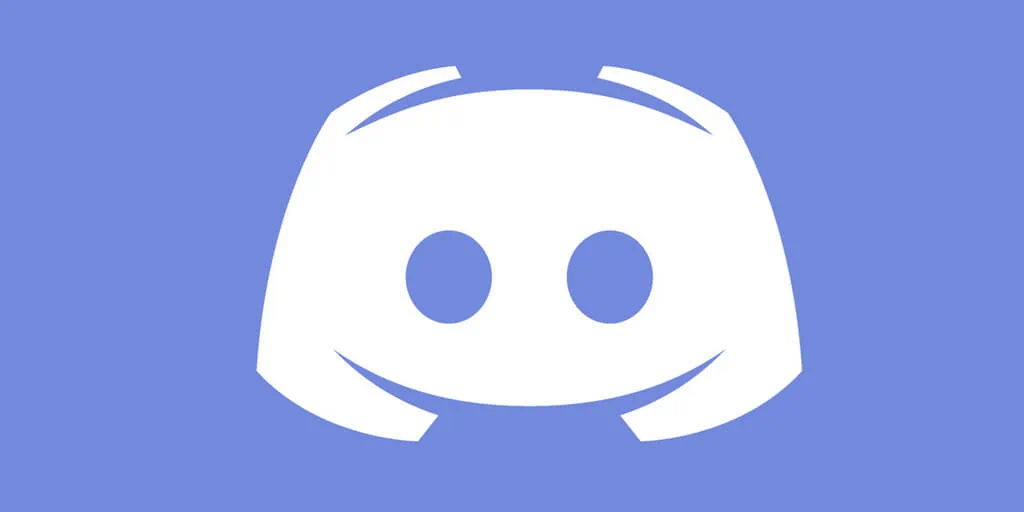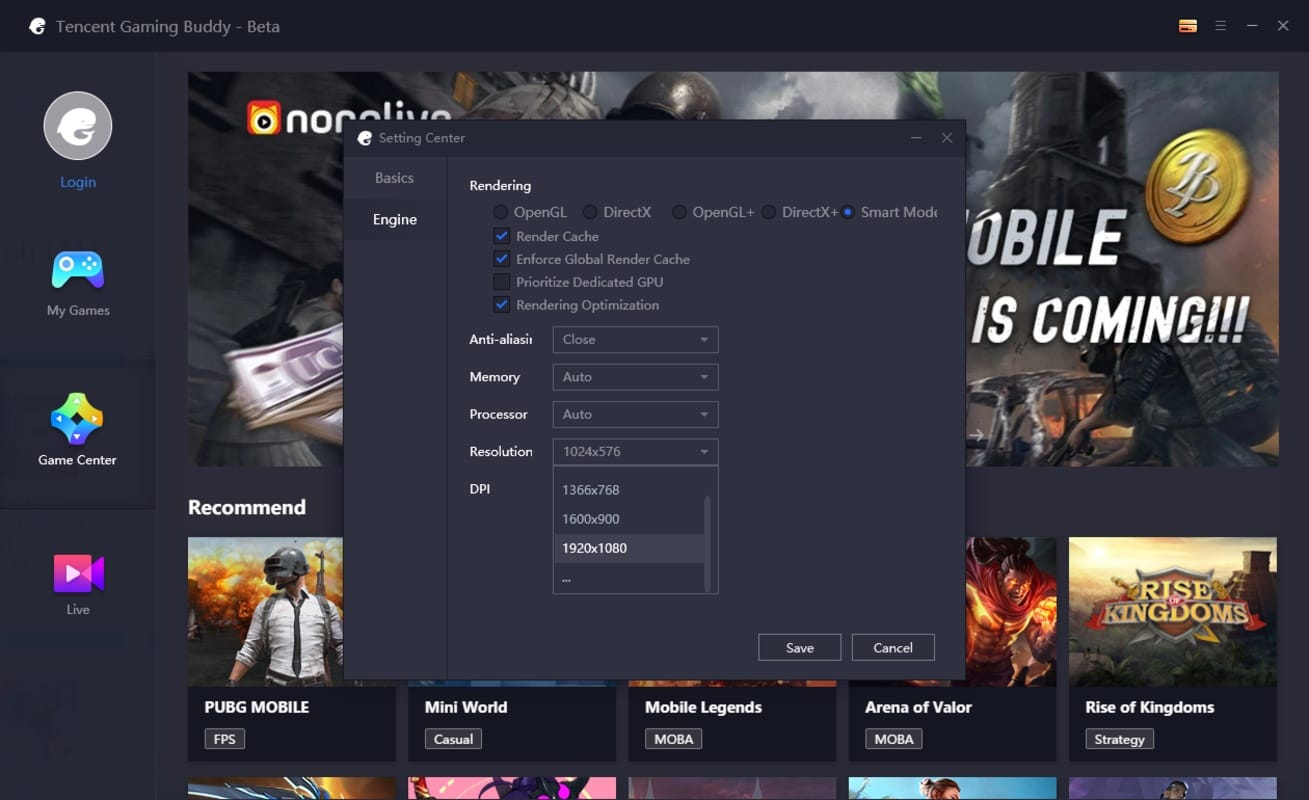NVIDIA Drivers is one of the most popular GPUs in the market that comes with plenty of features and benefits. With time, NVIDIA has improved a lot and come up with advanced features that make the experience much better. As a result, plenty of users is installing the NVIDIA GPU to get better browsing and computer handling experience.
If you plan to get an NVIDIA driver, there are some things that you need to do right after installing it. Some things are better if you do them right after to get all the things right in your grasp. One of them is installing an NVIDIA Driver. You need to make sure that you know all these points before doing anything else. Here are some of the most common ones given below that you can check out.

Top 5 Things You Need To Do After Installing NVIDIA Driver
If you plan to play the most expensive or high-graphic game, installing a GPU is mandatory. Here are some of the things that you need to check after installing the NVIDIA driver.
You may also like NVIDIA GeForce Driver: How to Download and Installed it
-
Check For Errors
Installing the NVIDIA drivers is a step-by-step process; there are plenty of things that can go wrong. Even making a little mistake can cost you a lot if you are not careful. In addition, you might need to repeat the installation steps again if it is not installed in the right way the first time. So, you need to make sure that the driver is working well and there are no errors.
After installing the driver, start using it to find out if it is good for you or not. Take the help of different tools to check if your GPU driver is working correctly. Also, you can launch some games that used to lag before to find out the changes that happened after installing the driver. If you find any error, then fix it right away, which will save time in the future, and you will be able to get a clean and working driver in a single go.
You may also like What Is Nvidia GeForce Experience? Key Features and Benefits Explained
-
Check NVIDIA Control Panel
Once you have finished installing the NVIDIA drivers, go to the NVIDIA control panel. You can access it by right-clicking on a free space on your desktop. Next, you will get the option NVIDIA Control Panel. From there, you will be able to get a lot of different options. Some of the best ones include adjusting image settings, managing 3D settings, configuring surround, and others.
If you are using a high-end GPU, you will need to adjust the image setting and increase the quality of the image. You will find different options there, such as performance, quality, and others. From there, you can choose the performance and quality. In addition, there is a preview image that will help you find out the quality of the image and the details.
Read More: How To Test Motherboard? Here How You Check It!
-
Select Multiple GPU
If you are using more than one graphics card, then make sure to visit the “Manage 3D Settings” option. Then, scroll through the options from there and click on the option CUDA-GPUs. There, you will find the option next to it where you can select all the graphics cards easily.
Click on it to open the list and select all the GPUs you have. Apart from that, you can also increase the performance of the GPU with the help of Power management mode. Furthermore, you can choose the preferred maximum performance to get the best gameplay or browsing experience. If you want to push your GPU to its limits, this is the best option.
-
NVIDIA GeForce Experience
After installing the NVIDIA driver, you can visit the official website of NVIDIA to download Geforce Experience. It is a very easy and simple procedure, which makes it easy to install. After it is installed, you will be able to find it in the taskbar or taskbar tray. Double click on it to open and access the interface.
You may also like 5 Products You Should Have To Become A Better Graphic Designer
Go to the more options and select scan for games. It will automatically add all the games and optimize them to provide a better gameplay experience. You can also optimize in single or all at once. Go to the menu and click on optimize all games to install them easily.
-
Look For Updates
After installing the driver, you will need to look for new updates to your graphics card. Getting the recent version of your GPU will help you to get a better experience. You can take the help of NVIDIA GeForce Experience to check all the updates manually. The software also provides notifications when there is a new update. If you know how to install old NVIDIA drivers Windows 10, then you will be able to install the GeForce Experience easily.
Read more: How To Avoid Copyright On Youtube
Conclusion
There are plenty of things that you need to check after installing the NVIDIA drivers. If you want to find out about them and make sure that you are not missing out on the potential of the GPU, then here are some of the things that you need to check. We have handpicked some of the best drivers for you that will help you to push your GPU to the limits and check all the things.
Would you like to read more about Nvidia Drivers-related articles? If so, we invite you to take a look at our other tech topics before you leave!