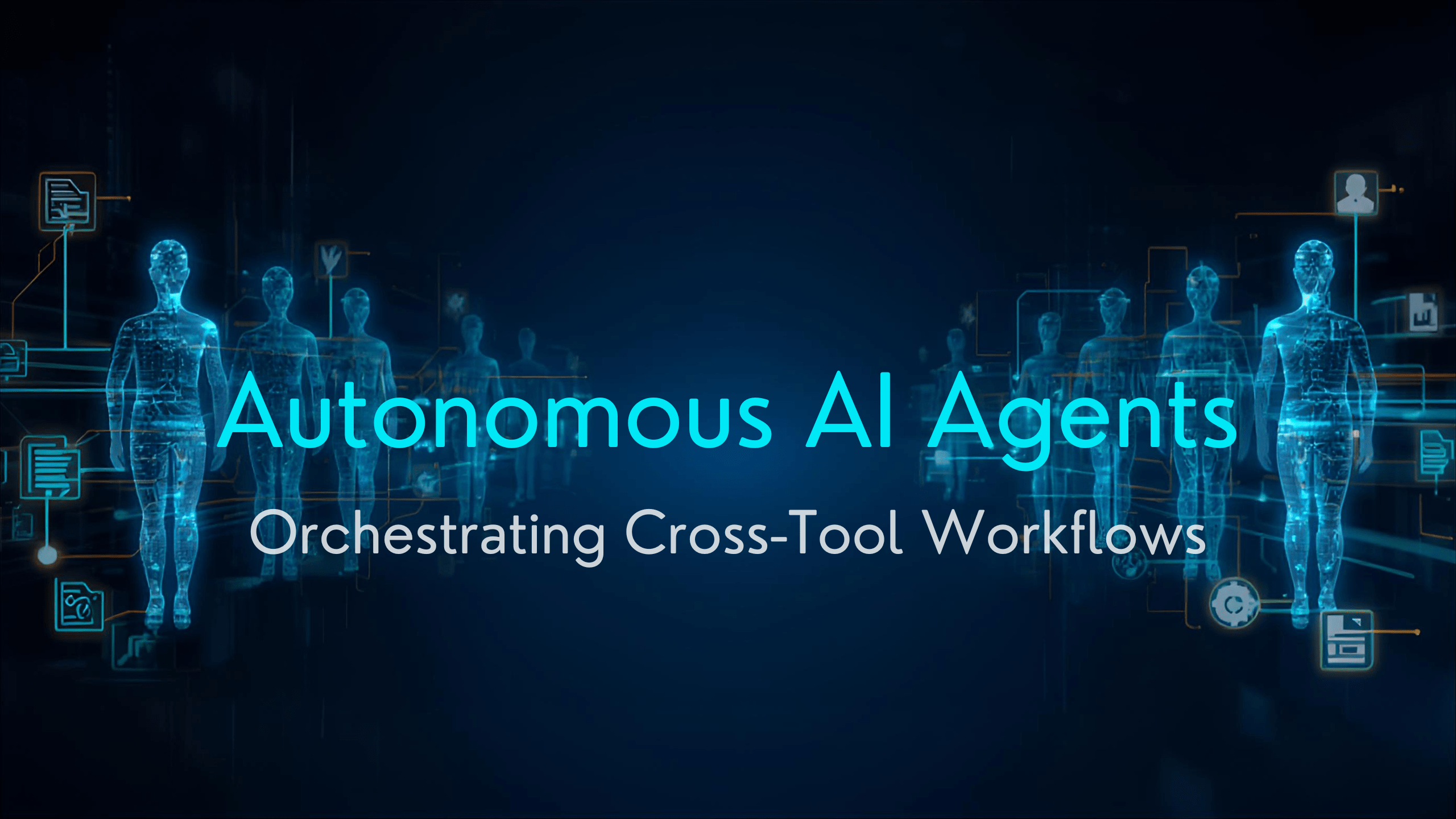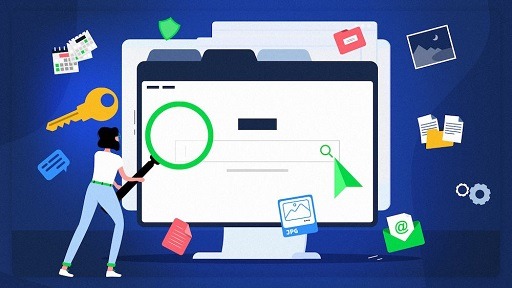Privacy and security are the two major areas most users worry about these days when it comes to working on Windows devices. Because of the security and privacy issues, the Microsoft Windows operating system provides its users with Windows Defender, a very effective antivirus.
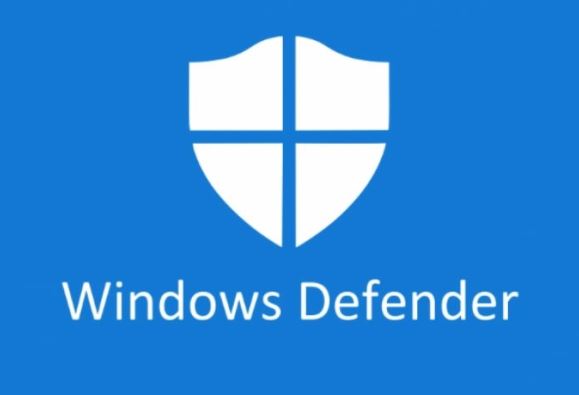
Redmond offered a security solution with many desires on the previous versions of the Windows operating system, but all this has changed with time.
The older version of Windows, Windows 7, comes with Microsoft Security Essentials, which is not reliable, but since the release of Windows Defenders on Windows 10, the operating system has greatly improved.
We could say Redmond is the best of them when it comes to security, and it is because of this reason that it sends security updates to Windows Defender, which helps Microsoft gradually improve it over time.
Some users still prefer using a third-party antivirus that belongs to internet security companies instead of Defender. Some users even disable the built-in Windows Defender (a Microsoft antivirus function), and the reason why users do this is that they believe Windows Defender is violating part of their privacy.
In this article, we are going to talk about Windows 10 antivirus sending samples of suspicious files from the user’s Windows computer to the Microsoft server automatically.
Why is Windows Defender sending my files to Microsoft?
The question we will all have to ask is, is everyone okay with how Windows Defender is sending your files to Microsoft? Is it true that this could help increase the security of your system? You can choose to deactivate it if you wish, and in this article, we are going to show you how to deactivate it and stop Windows Defender from sending your files to Microsoft.
Another question we should ask is, is it true that Windows Defender, an antivirus integrated into Windows 10, is sending suspicious files to Microsoft? Does it do this automatically so that Redmond can learn about the new virus and other threats to better protect its users?
We should also keep in mind that all the files sent to Microsoft from your computer help the company to give the new virus definitions and thereby improve its antivirus to better protect us.
They do this so that the next time the malware or virus is found on your computer, Windows Defender will be able to block it immediately.
Microsoft tries as much as possible to make sure it does not include any of our personal information on the files Defender is sending to them. If any file with our personal information, like an MS Word file, contains a suspicious macro or virus, Windows will ask you for permission before sending the file.
How to Turn off automatic file submission to Microsoft
If you are not comfortable with how Windows Defender is sending your file to Microsoft because it is something that’s activated by default, you can always change the settings and customize how it works on your device. You can do this by accessing the antivirus and reconfiguring its parameters.
You can also read: Download Windows 10 1511 ISO and Create USB Installation Media
To Avoid Sending Virus Samples in Windows Defender
To configure Windows Defender on Windows 10 OS, open the Windows Configuration application. This is a section of Windows 10 that contains system parameters and is referred to as Control Panel in the older version of the Windows operating system.
To open the Windows Configuration Application, click the Windows button on the taskbar or press the Windows Key on your keyboard.
- Click Settings and navigate to “Update & Security Option” on the popup Window
- Click Windows Security to open the Windows Defender Antivirus UI
- Click on Virus & Threat Protection
To Avoid Sending Virus Samples in Windows Defender
- Navigate to Antivirus Configuration and Threat Protection.
- Click on the Manage Settings link.
- Look for Automatic Sending of Samples and select Deactivate.
With this, you have successfully disabled the automatic sending of samples to Microsoft from Windows Defender. Mind you, there is a manual option on how to send or submit malware samples to Microsoft. We can find this option in the same section, and it allows us to upload suspicious files for Redmond company analysis.
Would you like to read more Windows Defender-related articles? If so, we invite you to take a look at our other tech topics before you leave!