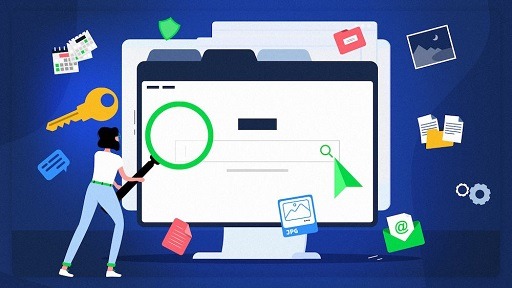YouTube is one of the most influential search engines in today’s digital landscape, next to Google. It has more than 120 million users who visit the site every day, making it a crucial platform for promoting and engaging with a vast collection of video content worldwide.
Considering the vast potential for traffic, it is no surprise that creators are drawn to YouTube to increase visibility and engagement with their content. Moreover, optimizing a YouTube channel has become more straightforward with the use of SEO techniques.
This guide will assist you in creating and optimizing your own YouTube channel, providing you with step-by-step guidance.

Determine The Focus Of Your YouTube Channel
Before impulsively launching your YouTube channel, it is essential to take a moment to pause and plan your approach.
Allocate some time to determine the focus of your channel, identify your target audience, and decide on the type of content you aim to produce.
Having a clear direction for your channel is advantageous in many ways. It can assist you in:
To effectively run your YouTube channel, there are several crucial steps you should take:
- Develop a distinct brand identity for your channel.
- Identify your target audience’s interests and plan your content accordingly.
- Research appropriate SEO keywords and optimize your channel accordingly.
- Create content that addresses your viewers’ needs.
- Establish a precise monetization strategy.
- Ensure consistency in your brand voice, content, and promotional activities.
Looking for inspiration, you may also explore other YouTube channels.
Alternatively, if you intend to create a channel for your business, consider how it will complement your current products or services. When contemplating launching my own YouTube channel, I began to envision the topics I wished to address and the audience I intended to reach.
I aspired to distinguish myself from the plethora of other video creators by producing content that resonated with my ideal viewers. Given my expertise in SEO and my proficiency in teaching content writing, I opted to create content targeting aspiring SEO writers and freelancers. This led to the birth of The Confident Content Writer.
Choose A Good Name For Your YouTube Channel
It is vital to select a name you will likely stick with when creating a YouTube channel since YouTube only permits you to alter your channel name three times every three months (90 days). Choosing an established name can help you establish credibility with users by providing consistent branding and avoiding multiple name changes.
If you have created a YouTube channel for your existing business, consider using a similar name to maintain brand consistency. If you are launching a personal channel, you have the freedom to name it as you desire. However, the channel name has a significant impact on informing users about your content (and may even have SEO value).
You can also read: How to Make Money on YouTube in 2025
For instance, when creating The Confident Content Writer, I debated using my first and last name. Nonetheless, my name lacked recognition and failed to indicate my channel’s focus. I wanted viewers to understand that my channel centered on content writing. While the name does not have to be perfect, I advise putting some thought into it to avoid the hassle of a massive rebrand and to prevent confusing your audience.
Create Your YouTube Channel
Creating a YouTube channel is a straightforward process that requires only a Google account.
To sign up for a YouTube channel, you can use your current Gmail email address or generate a new one. After establishing a Gmail account, proceed to the following steps.
To create a YouTube channel, follow these simple steps:
- Log in to YouTube.com using your Gmail email address.
- Click on your profile picture and choose “Create a channel.”
- YouTube will present the subsequent steps for channel creation.
- Confirm the details (while logged into your Google Account) to create your channel.
If you want to create a YouTube channel that allows for multiple owners or collaborators, follow these steps:
- Sign in to YouTube.com with your Gmail email address.
- Click on your profile picture and select “Create a channel.”
- Enter the name you want for your channel and click “Create.”
- On the next page, click on “Customize Channel.”
- Under “Settings,” select “Add or remove managers.”
- Enter the email addresses of the people you want to add as owners or collaborators.
- Choose their level of access and click “Invite.”
- If you have an existing Brand Account, you can connect the new channel to it by going to “Advanced settings” and selecting “Connect with a Brand Account.”
That’s it! You have successfully created a YouTube channel that can have multiple owners or collaborators and linked it to an existing Brand Account if needed.
Customize Your YouTube Channel
To customize your YouTube channel, log in and follow these steps:
- Click on your channel icon and select “Customize channel” in the upper right-hand corner.
- You will see three tabs: Layout, Branding, and Basic Info.
- Each tab contains fields for you to customize your channel, such as adding graphics and filling out information.
- Here are some fields you may want to pay attention to:
- Channel icon and banner image: These graphics are essential for branding and can help users recognize your channel.
- About section: This is where you can introduce your channel and tell viewers what to expect from your content.
- Playlists: Organize your videos into playlists to make it easier for viewers to find content on specific topics.
- Featured channels: You can promote other channels you admire or collaborate with by featuring them on your channel.
- Links: Add links to your website, social media accounts, or other channels to help viewers find you elsewhere online.
By customizing these fields, you can make your channel more visually appealing, informative, and engaging for your viewers through the use of summarizers like tammy.ai
Use Effective YouTube SEO Tools
I have rewritten the passage below:
One of the most useful YouTube SEO tools I have discovered is TubeBuddy, which I use daily. This Chrome extension offers keyword recommendations, stats, tag recommendations, competitor insights, and more. I mainly use the Keyword Explorer feature to find relevant, high-volume, and low-competition keywords for my video’s title, description, and tags.
TubeBuddy’s SEO Studio feature also provides optimization recommendations when you upload a video and rates your video’s SEO performance.
You can also read: Importance of Meta Tags in SEO: Explained
In addition to TubeBuddy, VidIQ and Semrush also offer video SEO features that can help you identify potential keywords, conduct competitor research, track trends, create thumbnails, and assess your video’s SEO performance.
Plan Your YouTube Video Content
Having a YouTube SEO tool in your toolkit makes planning your video content a breeze. I advise against guessing which topics to cover as it could lead to wasting time creating videos that won’t rank.
Instead, use your YouTube SEO tools to find mid-to-low competition keywords with high search volumes that would make great topics for your channel.
Personally, I rely on TubeBuddy’s Keyword Explorer to generate new video ideas regularly. Once I find a keyword that fits, I add it (with its search volume and competition level) to a spreadsheet.
After that, I search for videos that rank for these keywords and examine related keywords, well-optimized titles, tags, and other factors to consider while creating my video.
As a result, I have a comprehensive list of video ideas that I can select from every month.
Create Video Scripts And Outlines for YouTube Channel
To enhance your YouTube SEO, it’s crucial to maintain viewer retention. When viewers watch your video for a longer duration, the YouTube algorithm perceives your content as better, leading to higher rankings in search results.
To achieve this, you must include certain elements in your video to keep viewers engaged, such as an attention-grabbing intro, key takeaways, compelling visuals, and a helpful conclusion. I suggest creating outlines or scripts before recording, as it helps in creating an organized and captivating video.
You can make these scripts by outlining bullet points in Google Docs or a notebook. Later, you can use your analytics to examine your “Average view duration” to see how long viewers watch your videos. Over 30% is considered good, while over 60% is an exceptional achievement.
Record And Edit Your Video
To start recording your YouTube video, follow the script you have prepared. It’s advisable to record in short clips to ensure that you don’t miss any crucial talking points, and you can always add extra details as you go.
You don’t need to have an expensive camera to shoot a good-quality YouTube video. A ring light stand, like this one, and a smartphone will suffice.
Here are some tips for recording a high-quality YouTube video:
Face your light source: When setting up your camera to record a YouTube video, it’s important to position yourself facing your primary light source. Natural light is the best option, but a lamp can work too. Avoid having the light source behind you as it can create shadows on your face, making it difficult to see in the video.
Keep your camera stable: To avoid off-centre clips that can make editing difficult, it’s important to keep your camera stable while recording your video. You may need to pause, stop, and start again to capture the right clip, but doing so with a steady camera will ensure your footage is usable.
Stop and start if needed: It’s perfectly normal to stumble over words and use filler words like “um” and “ah” during your video recording. Don’t hesitate to pause and start again if needed. Remember that you can always edit and splice clips together later to create a more polished final product.
You can also read: Guide to Tailoring an Effective Content Marketing Strategy
Look at the camera lens, not the screen: Looking directly at the camera lens is essential to establish eye contact with your viewers. While it may be tempting to watch your own face on the screen, it can create a disorienting effect for your audience, making it appear like you’re looking off-camera.
Encourage User Engagement
Engaging with your viewers can boost the performance and reach of your video. Encourage your audience to engage by asking questions, leaving comments, liking, subscribing, and sharing your video. This signals to the algorithm that your video is valuable to the audience.
Moreover, engaged viewers are more likely to return for more content, and you can interact with them by responding to comments, gaining new subscribers, and leveraging social media shares to increase your reach.
Below are some tips to help improve user engagement in your YouTube videos:
- Include a call-to-action in your video asking viewers to like and subscribe. You can also add captions or animations to highlight this.
- Ask viewers a question to encourage them to leave a comment. For example, “What’s your favorite SEO tool? Let me know in the comments!”
- Encourage viewers to share your video with their friends if they enjoyed it.
- Use end screens to direct viewers to other relevant videos on your channel.
- Add info cards to provide additional information and direct viewers to related content.
Add A Keyword To The Video Title
When creating a video around a specific keyword that you’ve found through your chosen YouTube SEO tool, it’s important to use that keyword in your video title. Keep in mind that you don’t necessarily need to use the exact keyword, but at least a close variation of it. For example, you could use “content marketing software and tools” instead of “content marketing tools.”
Properly Optimize The Video Description
When it comes to YouTube SEO and engagement, the video description plays an important role. It’s essential to write a catchy hook in the first sentence of the introduction, followed by a brief overview of the video content. For instance, if the video is about budget travel in Thailand, you could write a description like this:
“Discover how I saved $5,000 on my trip to Thailand! This video presents 10 valuable tips for budget travel in Thailand. You will learn how to save money on flights, accommodations, gear, sightseeing, food, and more.”
Furthermore, include other useful resources in your video description, such as tools or guides mentioned in the video, links to your social media profiles, a link to your website or blog, affiliate links, related blog posts or articles, timestamps for the tips in the video, and links to courses or paid offers.
Add Keyword Tags
One useful feature of TubeBuddy is its ability to suggest keyword variations to use as tags, which is why I find it so helpful. However, if you don’t have access to TubeBuddy, you can still research competing videos and their tags to find relevant ones for your own video.
You can also read: Simple Guidance For You In YouTube Channel Promotion
Tags play a crucial role in helping viewers discover your video and other related content on YouTube. They allow the platform to categorize video content and present it to viewers who are searching for specific topics.
For instance, if you’re creating a video about Facebook tools, some relevant tags could include:
- Facebook.
- Facebook tips.
- Facebook marketing.
- Facebook marketing tools.
- Facebook tutorial.
- Tools for Facebook.
You can add these tags to your video by filling in the Tags section when uploading your video to YouTube. This is done at the same time you add your video title, description, captions, and other information.
Upload A Custom Thumbnail
Having an eye-catching video thumbnail is crucial because it is the first thing that people see when they come across your video in the YouTube search results. Therefore, it should clearly indicate what your video is about and be visually striking.
Tools like Canva can help you create custom video thumbnails using various elements such as stock images, text, icons, and more. For my videos, I prefer taking a photo of myself, removing the background, and adding text to make the thumbnail more engaging.
If you are not confident in your graphic design skills, you can consider hiring a freelance designer to create a thumbnail or template for you. A great thumbnail can significantly increase the chances of your video being clicked and viewed, so it is worth investing the time and effort to get it right.
Add Subtitles And Captions
Adding subtitles and captions to your videos is important for viewers to comprehend your content and also for accessibility purposes, especially for those who are hearing-impaired.
YouTube can generate automatic captions for you, but they may not be entirely accurate. For more precise subtitles that match your video’s timestamps, consider using a tool like Rev.com. This is a paid service that costs around $20 per video and provides accurate subtitles that you can upload to YouTube.
Add Cards And End Screens
As mentioned earlier, YouTube offers end screens and info cards as built-in features that can be used to add related content to your videos.
When you upload your video file to YouTube, you will see several fields to fill out, such as the title, description, and tags. Two of these fields relate to end screens and info cards, which enable you to include links to related videos and add video cards to the end of your video.
By incorporating these features, you can encourage viewers to stay on your channel and explore your other content.
Organize Your Playlists
When you have a large number of videos on your channel, it’s a good idea to create playlists to help your viewers find related content easily. While it’s uncertain whether this affects SEO, it certainly enhances user experience.
You can also read: How to Download YouTube Videos on an iPhone
For instance, if you publish videos related to cooking and baking, you can organize them into separate playlists for savory dishes and desserts. This allows your audience to watch all of your cooking videos in one go, without having to search for them individually.
Use Holistic SEO to Grow Your YouTube Channel
YouTube is an exceptional search engine platform due to the interactive nature of videos and the potential for content to become viral with ease.
With the right combination of compelling content and optimal YouTube SEO strategies, a single video can gain massive traction.
The YouTube SEO tips discussed earlier in this article will assist you in optimizing your channel, researching video topics, creating videos, optimizing content, and increasing user engagement – all crucial components for achieving success on YouTube.
Would you like to read more about How To Optimize YouTube Channel To Have More Views-related articles? If so, we invite you to take a look at our other tech topics before you leave!
![]()