How to Download YouTube Videos on iPhone: Although it may seem difficult, you can download YouTube videos directly to your iPhone for viewing anytime, even when you are not connected to the internet. There are various ways to store your YouTube favorites on your iOS device, ranging from YouTube’s own subscription choices to third-party apps. Never again will you return to a favorite video only to discover that it has vanished. We’ll walk you through some of the simplest methods for downloading and converting YouTube media to MP4 video and how to convert YouTube to MP3 in this guide.
Please note: Some of the below methods will also require the use of a MacBook to download the video.
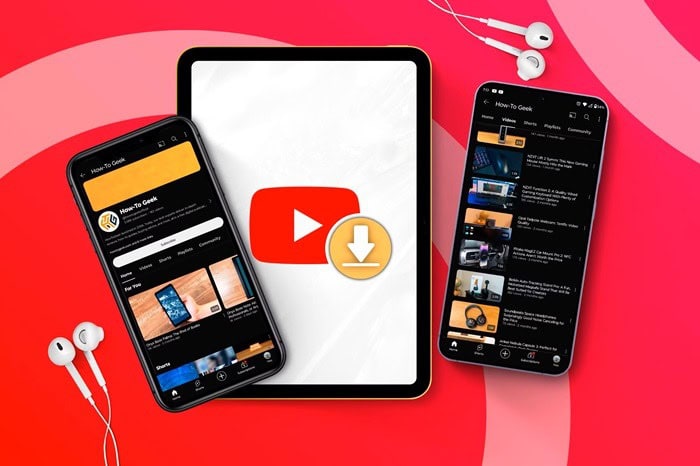
Method one: Subscribe to YouTube Premium
YouTube Premium is a subscription service that lets you download videos to your smartphone for $16 per month. The downloaded videos can be fairly low resolution — as low as 360 pixels — but at least you can watch them as opposed to losing track of them forever. That way, even if the poster takes that video offline, you can still view it. A one-month free trial is available, and you can find it through the link before, or just through the iOS YouTube app.
Method two: Use a third-party app on a computer
There are various apps, both free and paid, that you can use to download YouTube videos on a computer. Once downloaded, you’ll need to transfer the video to your iPhone. While not strictly downloading to your iPhone, it’s still a good way to get a downloaded video onto your iPhone, so we’ve included it here. We chose the free ClipGrab as one example, but any number of downloaders and video converters will download YouTube videos to your desktop, and the following steps will work mostly the same way.
- After downloading and launching ClipGrab, use the app’s search tab to enter keywords to help you find the videos you want to save.
- Choose an item from the results and use the pulldown menu to convert it to MPEG4 format so you can view it on your iPhone or iPad.
- Make your selection and click Grab This Clip.
The app places a video on your desktop, and now you have some choices on how to proceed in putting your video on your iPhone. Apple provides its own built-in system resources on the Mac that allows you to transfer YouTube videos to your iPhone.
You may also like How to Choose Software House?
AirDrop
1 of 2
- AirDrop is the easiest way to get a short clip onto your iPhone; just right-click on the video icon on the desktop and choose Share > AirDrop.
- Make sure to enable Airdrop both on the desktop and in the iPhone’s Control Center. You do not need a wired connection between your Mac and your iPhone.
- Click the AirDrop icon or drag and drop the video icon on the Mac’s AirDrop icon and the file will be sent directly to your Camera Roll as a video for viewing whenever you want.
The Finder
- Use the appropriate cable for your Mac, such as a USB to Lightning cable, to connect your iPhone with your Mac.
- Choose your device from the sidebar.
- Choose the Movies tab and check Sync.
- Check all the movies you want to view on your phone and tap Sync.
- Use the Apple TV app on your iPhone to find your video under Library > Home Videos.
Method three: Record your screen
Beginning with iOS 11, released in 2017, you can record your iPhone or iPad screen and anything that may be playing, including YouTube videos. This simple method is completely free.
- Launch YouTube and find your favorite video.
- Change the orientation to landscape.
- Swipe up on the Control Center and tap on the Record button (the circle inside the circle).
- Wait while the video plays and then tap to stop the recording when it’s done.
- The video will be saved and stored in your Camera Roll.
Just because you can, doesn’t mean you should
Whether or not downloading a YouTube production is a good idea is entirely dependent on the posting’s goal. While some people or businesses post videos on the platform just to share their material, others do so to earn money. Many videographers receive a portion of the ad revenue, while YouTube pays its own expenditures with a portion of the ad revenue.
When you download and play videos offline, the payment portion of the transaction is wiped, and the video no longer generates revenue for its creator or the platform in your opinion. That is, downloading a video should not be done for commercial or wide dissemination objectives, but solely for personal watching. Most ethical difficulties and copyright violations are avoided in this manner. If you’re unsure, avoid downloading it all at once and instead use YouTube’s official Premium service.
Would you like to read more about YouTube Videos-related articles? If so, we invite you to take a look at our other tech topics before you leave!










