How to Fix 0xc000003e Error in Windows 11: Error 0xc000003e is one of the Windows software problems that is reported to occur at startup more frequently than any other.
When users try to execute recently installed software, they see the following error message: “The application was unable to start successfully (0xc000003e).” Users are unable to open and make use of apps that display that error message since it prevents them from doing so.
The error code 0xc000003e has primarily been reported in connection with the Zoom and Discord applications; however, it may manifest itself in other kinds of software as well.
It is a problem that can arise on platforms running Windows 11, Windows 10, and Windows 8. The following is a list of potential solutions to the problem code 0xc000003e that you may find helpful.
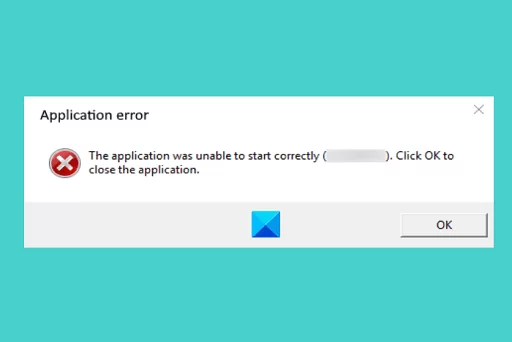
Make sure the affected software is configured to run with administrative privileges
To begin, you should attempt to launch the problematic software with administrative privileges. There is a possibility that the 0xc000003e problem occurs for applications that require higher-level permissions in order to function properly. You can configure the software to run in administrator mode in the following way:
- Open Windows Explorer and open the installation directly that includes the affected software.
- Right-click the EXE (application) file for the software error 0xc000003e occurs and select Properties.
- Then click Compatibility to access the settings below.
- Select Run this program as administrator to set the program to run with elevated permissions.
- Click Apply to save the selected options.
- Press the OK button to exit the window.
You may also like How To Repair and Restore Windows 10
Carry out the steps outlined in the Compatibility Troubleshooter
It’s possible that problems with software compatibility are to blame when you get the 0xc000003e error. It is possible that the 0xc000003e error can be fixed for certain users by using the Compatibility Troubleshooter tool that is included in Windows. This tool applies the suggested compatibility settings for programs.
The following is the procedure to follow to use Windows’ compatibility troubleshooter:
- First, open the Compatibility tab for an affected program as instructed in steps one to three of this guide’s first potential resolution.
- Click the Run compatibility troubleshooter button.
- Select the Try recommended settings option.
- Press the Test the program button to see if the software works with recommended settings.
- Select Next on the Program Compatibility Troubleshooter window.
- Click Yes, save these settings if the Test Program option opened the software.
- Close out of the troubleshooter, and restart your PC.
Perform Repairs on the System Files
The corruption of system files is one of the most common reasons why software fails to start up properly in Windows. When attempting to repair system files, it is suggested to run scans using both the Deployment Image Servicing and Management tool as well as the System File Checker tool.
It is possible to restore image component store corruption with a DISM scan. These are the procedures that need to be taken in order to perform those scans through the Command Prompt:
- Click the Windows taskbar’s search box or button (magnifying glass icon).
- Type the search phrase cmd inside the text box.
- Click Command Prompt with your mouse’s right button to select a Run as administrator option
- Then input this Prompt command and press Return:DISM.exe /Online /Cleanup-image /Restorehealth
- Enter and execute the following SFC command:sfc /scannow
- Wait for the scan to reach a 100% mark and show a Windows Resource Protection outcome message.
You may also like Best Free Antivirus Software for Windows 10
Carry out a disk check and scan.
Because of the possible problem with the drive, you may need to repair the error 0xc000003e. It’s possible that the data for the concerned software programs are stored in damaged disk sectors on the hard drive of your computer. It may be possible to fix this problem by utilizing the Check Disk (Chkdsk) utility.
You have the option to do operations with the Chkdsk utility that comes with Windows, such as the following:
- Bring up Command Prompt with administrative rights, as covered in resolution three.
- Type in and execute this Chkdsk command: chkdsk c: /f /r
- Press Y and Enter when prompted to schedule the scan for a restart.
- Next, select to restart Windows 11 or 10. The Chkdsk utility will start its scanning after the restart.
Carry out an Antivirus scan
The presence of malware is yet another potential explanation for the error 0xc000003e. Therefore, it is strongly suggested that Windows users manually run an antivirus scan. You can do an antivirus scan using the built-in software that comes with Windows by following these steps:
- Open Windows Security by double-clicking the system tray (shield) icon for that app.
- Select the Virus & threat protection tab.
- Click Scan options to view all settings for scanning
- Select the radio button for the Full scan option.
- Click Scan now to start the antivirus scanning.
You may also like Can You Restore Deleted Google Activity?
Interrupt the operation of your antivirus software for the time being
It is not uncommon for some third-party antivirus software to issue false positive alarms for the operations of legitimate applications. Inaccurate detection of this kind can result in several startup faults for the programs that have been highlighted.
If you have a third-party antivirus program installed, you will need to disable the shield it uses to protect your computer before attempting to open any software that gives you error 0xc000003e.
Disabling third-party antivirus utilities can be done in a variety of ways, depending on the app. On the other hand, most antivirus products’ context menus provide an option that allows you to deactivate the software.
You may disable the shield for your antivirus software by using the context menu that appears when you right-click the icon that represents it in the system tray. If it does, you can choose to disable the shield for about an hour if it happens again.
Revert Windows to a Previous Version Using the System Restore Tool
If you have System Restore enabled on your personal computer, the System Restore utility may be able to offer a solution to the 0xc000003e error that you are experiencing.
You can fix corrupted system files by using System Restore, which gives you the ability to roll Windows back to previously saved restoration points. Your computer may be able to be fixed by choosing a restore point that was created before the 0xc000003e error occurred.
In our guide on how to create restore points on Windows, we include comprehensive instructions on how to use System Restore to revert Windows to an earlier version. It is important to keep in mind that after you roll back Windows, any software that you installed after a particular restore point will no longer be accessible.
You will be required to reinstall any software packages that were deleted in order to get back to a previous restoration point.
You may also like How To Repair and Restore Windows 10
Attempt to Reinstall the Program That Was Affected By the Error 0xc000003e
Incorrect software installation can potentially result in the 0xc000003e error message appearing on your screen. By reinstalling the application, you can rectify a software installation that has become corrupted. By reinstalling, you can be confident that you are using the most recent version of the software, which can help resolve compatibility issues.
Remove the problematic application by utilizing one of the strategies outlined in our tutorial on how to remove the software from Windows. To uninstall the majority of applications, either the Programs and Features applet in the Control Panel or the Apps and Features section of the Settings menu will suffice.
After you have removed the software from your computer, go to the website of the software’s publisher and download the most recent version. After that, you will need to start the downloaded setup wizard in order to reinstall the program.
You may also like Best Free Antivirus for Windows 11
Fixing the Error 0xc000003e on Personal Computer
In Windows 11 and 10, the 0xc000003e error can be resolved in the manner that has just been described. We cannot guarantee that any of these potential solutions will work for every single person.
On the other hand, these are some of the more likely solutions to the error code 0xc000003e. In addition to these solutions, some users may also find that a clean boot and an update to Windows are helpful in resolving error 0xc000003e.
Would you like to read more about Fix 0xc000003e Error in Windows 11-related articles? If so, we invite you to take a look at our other tech topics before you leave!
![]()












