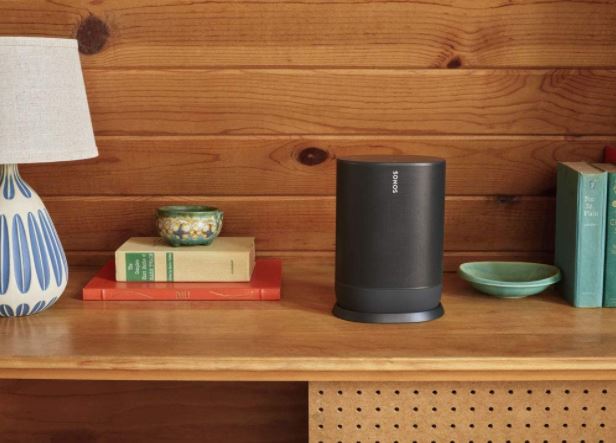The new Dell XPS 13 Plus is one of the biggest stories in 2022 Windows laptops (9320). The Plus model is a step up from the regular (and redesigned) XPS 13, with a more powerful processor, zero-lattice keyboard, an invisible haptic touchpad, and some funky capacitive LED function keys.
The Dell XPS 13 Plus, which is clean, minimalistic, and futuristic, has a lot to prove, owing to its higher price tag. So, how do you find typing with that keyboard? Is the invisibility of the touchpad and the LED function keys a usability nightmare? Fortunately, Dell got a lot of things right with this laptop’s design, but its powerful 28-watt processor comes with a few caveats and important tricks if you want to get the most out of the XPS 13 Plus.

Dell XPS 13 Plus Hardware and Design
The design of the XPS 13 Plus is arguably its most notable feature. To discuss the process and challenges, I conducted a 40-minute interview with the lead designer and project launch manager.
The CNC-machined aluminum chassis resembles that of other XPS laptops. The Dell logo is the only thing that stands out. The chassis is matte and easily resists fingerprints. The bottom is also simple, with only the rubber feet and the word “XPS” in the center. It’s not particularly heavy at 2.71 pounds (1.23kg), but adding a touchscreen raises the weight to 2.76 pounds (1.25kg), which is what my review unit weighed.
Four audio speakers are located on the bottom edges, which is a first for an XPS 13 laptop. The audio is excellent — it’s loud, rich, and clear. But there’s no denying that top-firing speakers would provide a slightly better experience because you risk muffling the speakers if you use the laptop in your lap. There is Dolby Atmos support to add enhanced spatial performance, which works incredibly well, especially for newer optimized films.
The XPS 13 Plus’s lid is difficult to open. There is no notch to easily grip, but it can be opened with one hand.
The XPS 13 Plus is essentially a more powerful XPS 13, hence the “Plus” moniker. The former makes use of the new Intel 12th Gen U-Series chip, whereas the Plus model makes use of the far more powerful P-Series. As a result, some concessions had to be made. For example, there are only two Type-C (Thunderbolt 4) ports, which should be placed on opposite sides of the laptop (everyone should do this). Dell claims they required the space to space the hinges far enough apart to accommodate a larger rear exhaust vent. Including a Type-A port would have prevented such a design and resulted in worse thermals for that P-Series processor. The same reasoning applies to the 3.5mm headphone jack.
The good news is that Dell includes Type-C-to-Type-A and Type-C-to-3.5mm adapters. They’re small and easily misplaced, but Dell made an effort to alleviate the pain.
The capacitive LED function keys are another design concession. While they do look cool, Dell did not place them there for that reason. Instead of physical keys that depress into the chassis, Dell could install larger rear fans to improve the device’s thermals. Every millimeter matters.
By default, the media keys (volume and display controls, mute mic, keyboard backlight, print screen, etc.) are displayed, but pressing the Fn key changes them to standard F1 through F12 ones. If you prefer, you can lock the F keys in place by holding Fn + Esc.
And how do those function keys work? It all depends. If you frequently use the Escape key, as programmers do, you’ll find the feature disappointing. If, on the other hand, you rarely use the function row, it’s not a big deal. I belong to the latter group. My most frequent use cases were adjusting volume and switching the keyboard backlight, and the experience was satisfactory.
You may also like Lenovo ThinkPad X1 Yoga Gen 7 review: 2-in-1 Convertible
Dell XPS 13 Plus Display
The 13.4 (16:10) screen on the XPS 13 Plus is undeniably a standout feature. My review unit came with the OLED touch option (3456×2160), which is the sweet spot for performance and pricing between Full HD and “4K” UHD+.
As previously stated, it has an insanely high screen-to-body ratio of 91.9 percent, resulting in razor-thin bezels on all four sides. The screen is glossy, but it has an anti-reflective layer that reduces glare from ceiling lights or windows.
Color accuracy is exceptional, reaching 100 percent sRGB, 96 percent AdobeRGB, and 100 percent DCI-P3, making the OLED option ideal for photo and video work. Dell claims 400 nits of brightness; my tests revealed 398 nits. The minimal brightness is also a welcome 3.9 nits, which means you can use this laptop in complete darkness without being blinded.
While 400 nits may not seem like a lot of light, it’s ideal for OLED, which often appears more brilliant than other display types. More brightness would also have a negative impact on battery life. Nonetheless, people are beginning to expect 500, 600, and even 1,000 nits (for HDR) in laptop displays, so it would be nice to see that happen the next time.
The XPS 13 Plus includes Dolby Vision, which improves color contrast, particularly in movies. When combined with Dolby Atmos, the result is an amazing multimedia experience. Thankfully, newer OLED displays are not oversaturated, resulting in a less intense and more natural-looking panel than previous generations.
Unfortunately, Dell only uses a 60Hz refresh rate for this screen, whereas 90Hz and 120Hz refresh rates are becoming more common. Although Dell claims that a higher refresh rate will have a significant impact on battery life, giving users the option to switch between 60Hz and a higher refresh rate would be preferable. Dell told me that it would like to use a higher refresh rate in the future, but that it is awaiting more battery-efficient technology.
Another feature that premium HP laptops like the Spectre series have is the ability to switch between color presets based on the app you are currently using.
You may also like Best Touchscreen Laptops
Dell XPS 13 Plus Software and
Dell doesn’t include any bloatware with the XPS, and there are only a few Dell-branded apps. It’s a shame that the company recently discontinued its popular Mobile Connect software, instead opting for Microsoft’s Phone Link app.
My Dell (opens in a new tab), a newly redesigned app, serves as a hub for some advanced features. One section is dedicated to “getting to know” your laptop, with helpful guides and tutorials. There’s also a section for Presence Detection, managing Dell Cinema (CinemaSound/MaxxAudioPro, CinemaStream/Killer Wireless, Dolby Vision), and a section for Power. Dell provides information about your battery, charging options, statistics, and settings under Power.
Performance
Drilling down into the settings, you can change the thermal modes on the XPS 13 Plus, which include Cool (reduced performance/more active fans), Quiet (reduced performance, reduced fans), Optimized (default, balanced), and Ultra Performance, where the CPU runs at full 28 watts. Many laptops have such profiles, but they are much more important on the XPS 13 Plus because they can dramatically alter performance, heat, and noise, as well as effect battery life. If you purchase this laptop, you should pay close attention.
When tested on the CPU-focused Geekbench 5, the XPS 13 Plus’s Intel 12th Gen Core i7-1280P achieves a solid 1,721 on single core and an impressive 10,797 multi-core thanks to that Core i7-1280P when in Max Performance mode. The score drops to 1,469 and 9,121 in Optimized. Quiet reduces it to 1,238 and 9,120, while Cool achieves a respectable 1,257 single score and 8,173 multi-core.
Before you panic about the performance drop, keep in mind that even on the lowest performing profile (Cool), the single core outperforms a Ryzen R5-5500U (1,106) and nearly doubles the multi-core performance of an 11th Generation H-Series processor, which is only 5,828.
For my job and daily use, I leave the XPS 13 Plus in Quiet mode. While the fans are whisper-quiet, I’d rather not hear them, and multi-core performance is nearly double that of the XPS 13 (931), which has a Core i7-1165G7 processor.
Dell says its power profiles operate at the BIOS level, where it directly accesses the fan and CPU power, bypassing the Windows 11 performance options in Settings.
The 16GB of fast LPDRR5-4478 RAM and 1TB PCIe 4.0 SSD boost overall system performance even further. That SSD achieved a massive read speed of 6,789 MB/s and a write speed of 4,944 MB/s, making it the third-fastest SSD we have tested.
In comparison, the XPS 13 Plus’s i7 is not the fastest we’ve seen, having been surpassed by the much larger Samsung Galaxy Book2 Pro 360, which has a slightly slower i7-1260P. Again, this is most likely due to the XPS 13 Plus’s small footprint, as most laptops, we’ve tested are 14 inches or larger. In other words, the XPS 13 Plus’s thermal constraints are reaching their limits, but it’s also one of the most powerful 13-inch laptops we’ve tested. All of these power profiles can muddle thermals and fan noise levels in everyday use.
On maximum performance, the fan on the XPS 13 Plus hovers at a remarkably low 53dB directly on the laptop (as if you put your ear on the keyboard). The XPS 13 Plus has a maximum head level volume of 45dB (what you’ll hear when using the computer) (somewhere between a refrigerator hum and a floor fan). While the fans on the XPS 13 Plus are audible, they are not loud and make a consistent whooshing noise.
Using Quiet, the XPS 13 Plus fans do not come on even when the CPU and Iris Xe graphics are fully loaded. It’s around 42dB under Optimized.
Thermals on maximum performance get extremely hot, as expected. The bottom of the XPS 13 Plus can reach 120 degrees Fahrenheit (49 degrees Celsius), the keyboard 107 degrees Fahrenheit (41.6 degrees Celsius), and the glass palm rest 96 degrees Fahrenheit (41.6 degrees Celsius) (35.5 C). While it’s fine for typing on during peak performance, you wouldn’t want to render a video with the XPS 13 Plus on your lap.
When set to Quiet, the fans barely run and the CPU power is reduced, the temperature drops by 5 to 10 degrees, making things warm but not hot. Temperatures are much lower on Cool, where CPU power is reduced and fans are set to high, at 101 F (38.3 C) on the bottom and 90 F (32.2 C) on the keyboard. And on Optimized, which is the default setting, it is closer to Quiet, albeit with audible fans.
My only reservation about the XPS 13 Plus is how thin the bottom panel is beneath the chassis. Picking up the laptop, there is some minor flex if you grab it by a corner, and it sounds like a fan is hitting something (likely the interior chassis) due to the small amount of space inside. If Dell is not careful, this could become a quality-control issue, similar to previous problems with loose touchpads.
You may also like MacBook Pro 13-inch Review
Dell XPS 13 Plus Camera
The XPS 13 Plus has a 720P camera with Windows Hello infrared for face recognition and a fingerprint reader built into the power button for added security. That power button is strange because it is unmarked and located in the upper right corner. It’s designed to blend in with the rest of the laptop’s design and make it look even more minimal, but without the universal power logo, some users might not realize it does anything. Fortunately, both the fingerprint reader and the face recognition function flawlessly.
That 0.9MP 720P camera falls short of the increasingly common 5MP 1080P cameras found on other high-end Windows laptops. Again, this was most likely a compromise for the display’s extreme screen-to-body ratio of 91.9 percent. Dell did, however, separate the infrared and RGB cameras, which results in better low-light performance because they are not stacked on top of each other. In comparison to previous XPS 13 laptops, the camera is excellent and more than adequate for video calls.
Human presence detection is one of the camera’s newer features (Dell ExpressSign-in). It allows you to lock and unlock the laptop without touching any of the keys when enabled by software and paired with Windows Hello. It can even dim the display to save battery life when not in use. ExpressSign-in is an excellent option for those who frequently leave their laptop at their desk. During my testing, it worked flawlessly.
Keyboard
Another area where Dell has pushed the envelope is the XPS 13 Plus’s zero-lattice keyboard, which features larger keycaps with no space between them. The keys have a good bounce-back and a tactile feel with 1mm of travel. Because each key has a divot for your fingertips, they’re not entirely flat.
Apart from looking futuristic, the keyboard is one of the best I’ve ever used. I had no trouble adjusting to the layout and feel like a touch-typist. I was confidently typing away within a minute, with no learning curve for adjustment.
Trackpad
The touchpad on the XPS 13 Plus is also quite unique. For one thing, there are no markers to delineate its edges, so it’s completely invisible. This is possible because no component physically moves when pressed. Instead, it’s a haptic touchpad that uses sensors and piezo actuators to vibrate to simulate touchpad clicking. This technology also enables the entire palm rest area to be made of a large piece of Corning Gorilla Glass, which feels great when typing. I’m a big fan of haptic touchpads, and this one is pretty good. In Windows 11, users can adjust the vibration intensity via the touchpad settings.
But have I ever had trouble locating the touchpad? Certainly not. It’s so big that your fingers and thumb know exactly where to go. The same is true for “clicking” the virtual left and right “buttons.”
The short of it is that, despite the XPS 13 Plus’s unconventional design, there is no sacrifice in typing or using the touchpad. In fact, the experience is superior to that of other laptops.
You may also like Lenovo IdeaPad Slim 7 Carbon: The Touchscreen AMD Ryzen
Dell XPS 13 Plus Battery Life
When it comes to battery life, the XPS 13 Plus can get 5.5 to 7 hours on Optimized (the default setting) (assuming you keep the display below 200 nits).
Putting the laptop in Quiet or Cool mode, which limits the power to the CPU, could add another 90 to 120 minutes. For my purposes, running the XPS 13 Plus on Quiet, most of the time resulted in reasonable battery life, whereas on Optimized, not so much.
While Intel’s 12th Gen P-Series is comparatively powerful (especially when compared to the 11th Gen H-Series), it still lags far behind Apple’s M-Series processors, which can easily reach 10 hours.
On the plus side, the included 60-watt Type-C charger is one of the smallest I’ve seen. Because you’ll almost certainly need to bring a charger with you if you plan to use this laptop for more than 8 hours, it’s at least convenient and small.
Would you like to read more about Dell XPS 13 Plus-related articles? If so, we invite you to take a look at our other tech topics before you leave!