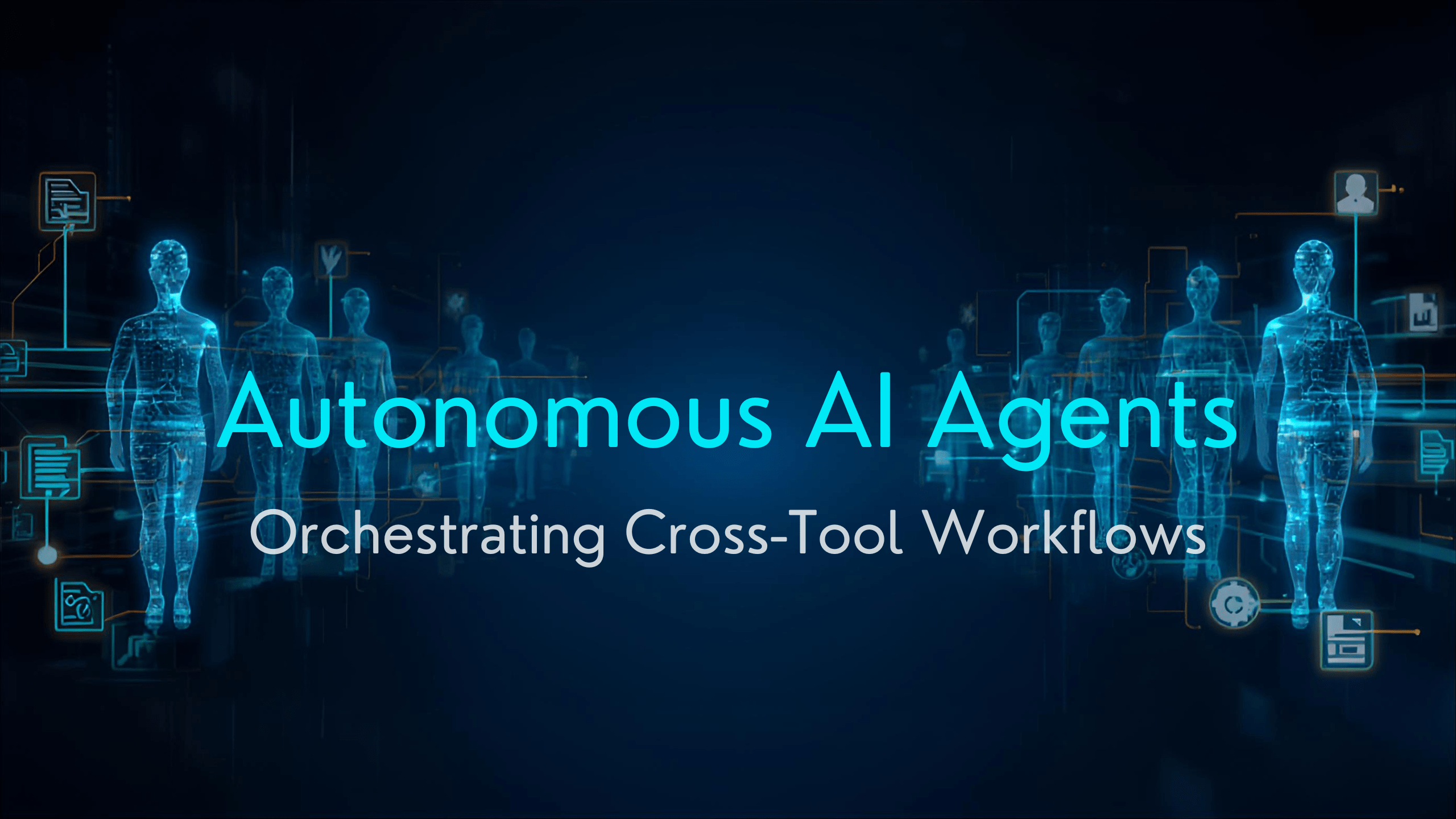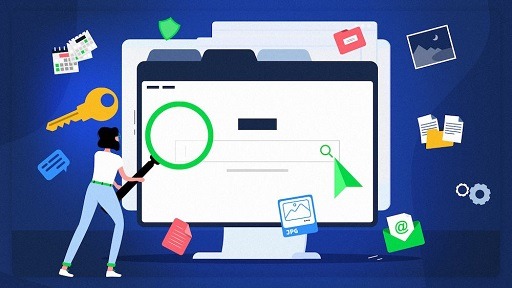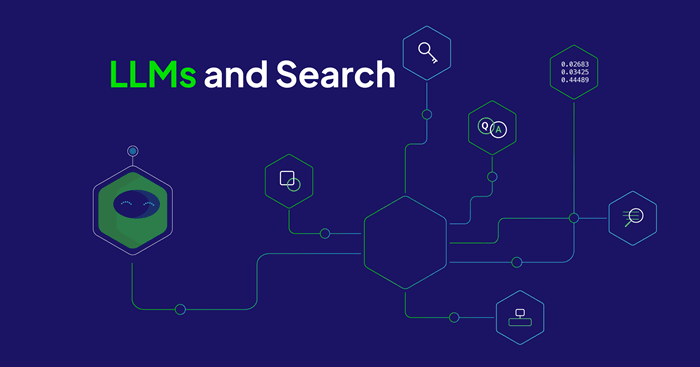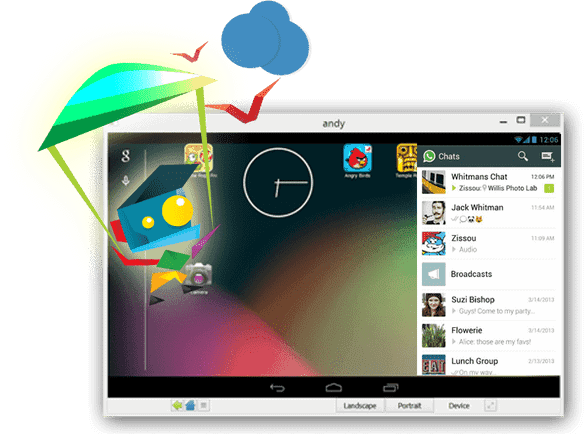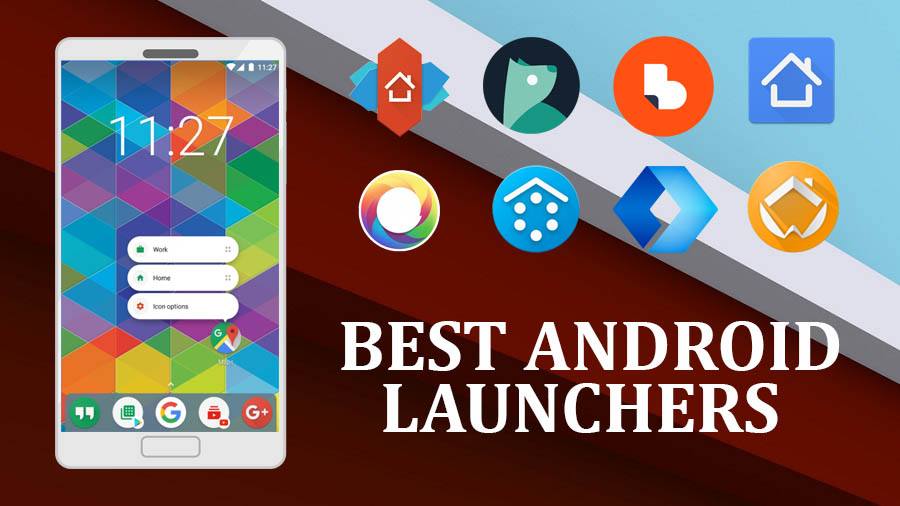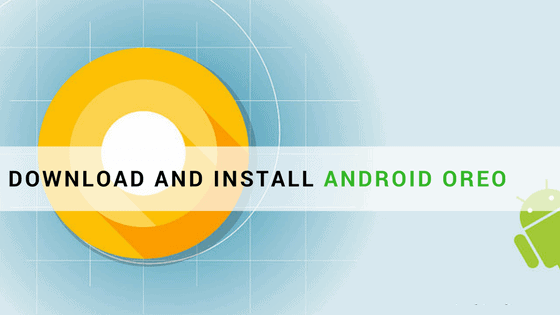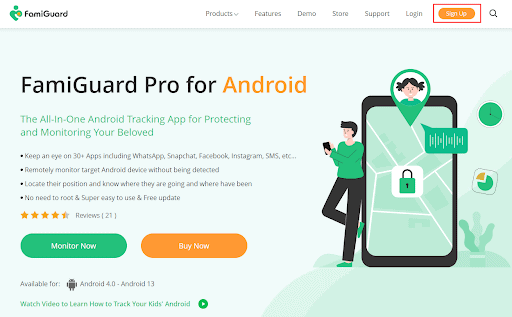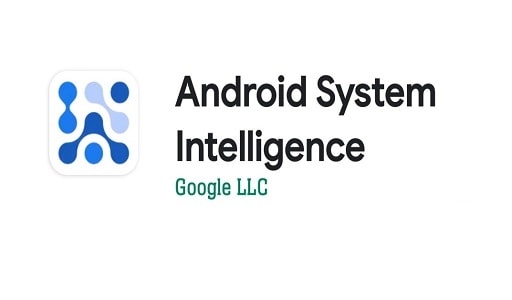Android Hidden Settings App: Today’s Android smartphones contain many features and settings to make working with the phone more convenient and efficient. Some of them are on the surface, many users don’t even know about the existence of others. For such settings and life hacks, read appslikethese guide.
Today we will tell you about 7 useful and not quite obvious functions, which you should first set up on your smartphone.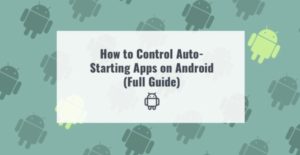
Use Do Not Disturb mode
Minimize the number of calls and notifications after hours. By setting this feature to turn on automatically on a schedule, your smartphone will filter out incoming notifications. If the call is important (the person tries to call several times in a row or a close relative calls) – you will see it. Otherwise, the phone won’t disturb your peace.
How to set the Do Not Disturb mode?
- Lowering the notification curtain.
- Long press on the Do Not Disturb icon to enter the settings.
- Click on Enable on Schedule.
- During the week, enter the days and times that your smartphone should go into this mode
- Press Allow exceptions and indicate who can reach you in Do Not Disturb mode (our favorite contacts, or, for example, people who call repeatedly within 15 minutes).
Configure the notifications of each application
On any smartphone, you can easily turn off sending notifications from a particular app. But what if you want a particular app to notify you only about events that are important to you? For example, do you want YouTube to notify you only when there are new replies to your comments ignoring everything else (live events, new videos, etc.)? Do you want Twitter to inform you only about new personal messages ignoring new subscriptions and retweets?
To do this, you need to do the following:
- Open Smartphone Settings.
- Go to the Applications menu.
- Find the application we need and open it.
- In the menu that appears open the Notifications item.
- Here you can disable each type of notification individually or all at once.
In addition, for each type of notification, you can customize its behavior by clicking on it: sound, vibration, indicators on the icons, display on the lock screen, behavior in Do Not Disturb mode, etc.
You can also read: How To Download and Install Android 8.0 Oreo on Android
Setting up quick access icons in the notification curtain
Lowering the notification curtain gives us access to quick phone settings, such as: turning on/off WiFi, Bluetooth, Mobile Data, flashlight, etc. All icons in this menu can be rearranged, removed, or replaced with other icons. To do this, simply:
- Lower the curtain twice so that it opens to the full screen.
- On Samsung smartphones, you need to press the triple dot icon and select the Order of Icons menu. On other smartphones, for example, Xiaomi or Huawei, it is necessary to press the pencil icon in the curtain, and then start configuring.
Each icon supports two types of tapping – a quick touch and a long touch. For example, by tapping the WiFi icon you enable/disable the wireless connection, and tapping it and holding your finger for a second will take you to the WiFi settings.
By the way, on Samsung smartphones you can change the number of visible icons (icon grid) at the same time:
- Drop the curtain twice.
- Tap the triple-dot icon.
- Select the Button Grid menu and choose how many icons you want to see.
Change the way tabs are displayed in Chrome to something more modern and comfortable
If you use the standard browser from Google, then be sure to try the new display mode for open tabs, which is still hidden from most users.
In order to make the modern view of the tabs in the Chrome browser as well, you need to:
- Launch the Chrome app.
- Type chrome://flags in the Address field and click on it (see screenshots below).
- This will open a hidden settings page, where you should type Horizontal in the Search flags field.
- At the Enable horizontal tab switcher item, press the blue Disabled button and select Enabled.
- Apply the change by pressing the RELAUNCH NOW button in the lower right corner.
Now the list of running tabs will look much neater and more modern.
Use incognito mode to watch YouTube videos
If you have children and at least once you’ve turned on some cartoon on your smartphone in the YouTube app, you know very well how difficult it is to return your feed of recommended videos to the usual state afterward. That’s because Google constantly monitors what videos you watch. So it can pick up videos of similar themes and recommend them to you for watching in the future.
The next time you’re watching a video you’re not interested in in the long run, just set your YouTube to incognito mode. Anything you watch in this mode will have nothing to do with your YouTube account, which means:
- Google will not recommend such content to you in the future.
- Your videos won’t appear in your YouTube history.
- All searches, as well as watched videos, will be deleted after you exit incognito mode.
You can also read: 5 Ways To Speed Up Your Android Phones In Under 5 Minutes
Type on the keyboard faster with shortcuts
If you often type on your smartphone keyboard, text shortcuts can save you a lot of time and effort. The point of shortcuts is to have your keyboard suggest a certain text for a certain word.
To set up shortcuts on your Samsung keyboard, do the following:
- Go to Smartphone Settings.
- Open General settings.
- Select Language and input.
- Tap the onscreen keyboard and select Samsung Keyboard.
- Go to Smart Dial.
- Choose Text Shortcuts and add the shortcuts we want to replace.
If you are using a Google (GBoard) keyboard, then:
- Go to the keyboard settings.
- Choose Dictionary.
- Open Personal dictionary
- Press All languages
- Add new phrases using the + icon.
Activate the dark theme in YouTube, Viber, and other apps
Most modern smartphones have energy-efficient AMOLED screens, which do not consume battery power at all while displaying black. So, if possible, turn on dark themes in all apps where possible with the Android hidden settings app.
To activate the “night mode” in YouTube, you need to open the application itself, go to your account by clicking on the icon in the upper-right corner:
- Go to Settings.
- Open the General section.
- Turn on Night Mode.
The app will now consume less power and look much nicer at the same time if you know the Android hidden settings app.
Would you like to read more about android hidden settings app-related articles? If so, we invite you to take a look at our other tech topics before you leave!