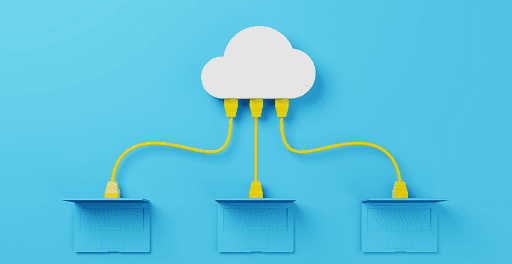How to Reset Your Router: If you have ever struggled with connectivity issues, you probably already know that restarting your router is usually the first step in the process of diagnosing and fixing the problem. Although it can look like a difficult effort, the method is actually quite straightforward. It’s possible that restarting your router would not only make your network more secure and clean your device of any viruses, but it will also make your upload and download speeds faster. It will even make it possible for you to remove unwanted devices from your network and assist you in installing upgrades, which will keep your bandwidth under control and ensure that your router is operating at an optimal level.
Here is what you need to know in order to reset a router, whether it’s your first time doing so or you just need a refresher.

Disconnect your modem and router from their power sources
It’s possible that your router has an onboard option that’s labeled “Reset” or “Restart.” If it does, you should exercise caution when utilizing these options because they could cause a factory reset and wipe away all of your current settings. Instead, unhook your router, modem, and everything else that they are connected to. If you only have one unit that combines these functions, you only need to unplug that (including each other and their power sources).
After it has been unplugged, you should wait about a minute before touching the router again. This is to ensure that the router has completely cooled off and that all of your electronic devices have recognized that the Wi-Fi network has been disabled.
Now, please return to the previous screen and reconnect the modem to its power supply. One more minute should be enough time for the modem to reach operating temperature and get ready to share its wonderful internet connection with the computer. Now you need to reconnect the router to the modem as well as the outlet and any other required connections. Wait for the router to make its rounds, greet everyone, and reestablish the wireless internet connection before continuing. This should only take a few minutes.
Make sure your software is up to date
Your router wouldn’t be able to work properly without the firmware, which is an essential piece of software. Even though the firmware on a router does not get updated as frequently as, say, an operating system on a computer, it does get updated every so often, particularly when there is a significant vulnerability in the system. Downloading any newly released router firmware should be your next step. This will ensure that any security holes in your router that may have been discovered are patched. You will need the login details for your router in order to do this.
In most cases, there is either an application or a webpage for administrators that may be used to check for firmware and then download it. Following are the steps to access the Linksys setup. This will show you how to accomplish it with a TP-Link and a Netgear router. In addition, we offer a more detailed guide for logging in to common router brands. Each and every brand of router, even the less well-known ones, ought to have its own set of instructions for accessing these administrative features. But if for some reason you don’t have your own instructions or you didn’t get them, you can get them online at manualsnet.com, where they are offered for free and where they are quite simple to follow. When logged in, one of the options that will be available to choose from will be Firmware Update, Router Update, or something such. Select this option and continue reading for further instructions.
It is important that you are aware that you will not be able to use your Wi-Fi connection while the router is uploading and implementing the firmware fix. Keeping this in mind is still important despite the fact that the process only takes approximately five minutes on average. You should never attempt to turn off your router or make any changes to it while the firmware is being updated because doing so could lead to major complications.
Follow our step-by-step instructions to re-configure your router if the process of upgrading it returns it to the settings it had when it was first manufactured.
Upgrade all relevant applications
There are applications available for many current routers, which can be downloaded on mobile devices and then used to modify the router’s settings or examine use information for the router.
If you use any of these apps, then you need to make sure that the app is updated to the most recent version by going into the settings for the app and checking that it has been fully updated. You ought to proceed with this one, even though it is a rather insignificant step.
Change your password
Are you still accessing the settings of your router using the default password? You should presumably have a good notion given that you have just logged in to the administrator controls. Because we rarely use the administrator account, many of us are guilty of keeping the default password set for all of that administrative stuff. Unfortunately, this makes it much easier to hack a router, and since there have already been major news stories about hacking routers, a lot of hackers will be perking up and considering whether or not they should get in on the fun.
That being the case, right now is the ideal opportunity to replace the weak password that was provided with one of your own construction that is more secure (and then store it in a password manager). The administrator tools that assisted you in updating the firmware on your device can also assist you in changing the password on your account. Search for a menu option that will allow you to alter the password or the login credentials.
Resetting a router using a remote connection
It’s possible that you don’t have direct access to the router, or that it’s located in a location that makes it difficult for you to get to it, and the prospect of doing so makes you moan. You can reboot the majority of routers if you have access to the appropriate website as well. You will need to be familiar with the public IP address associated with your router, and there are websites that can assist you in locating this information. If you search for your public IP address, you should be able to visit the administration page of your router. This is also a good idea for the steps that came before it if you don’t know how to locate this website. Once more, the information associated with your password will be required here.
Although each type of router has a unique website, most of them provide settings that allow you to remotely reboot your router. You can either seek the word “reboot” on the webpage or look through the tools that come with your router until you find the appropriate option.
Note: Check that you are only restarting or resetting the device, and not performing a complete factory data wipe. In particular for router apps, the reset choices typically include factory resets rather than just simple reboots. Before beginning the process, make sure you read the description very carefully!
How frequently should you perform a factory reset on your router?
The process of resetting a router isn’t just useful for fixing major issues; it’s also essential for maintaining the router’s overall health. Malware attacks can be stopped by using the reset button (in the past, the FBI has even recommended that consumers reboot their routers for this reason). It is also possible for it to help clear the memory of your router, which is vital in situations in which a large number of devices have been using the router, or in the case of older routers that don’t have a lot of memory to use.
It is recommended that you do a factory reset on your router once every few months or so for purposes of basic maintenance. It is not strictly required, but doing so is beneficial to your electronic equipment and is not overly difficult once you have learned how to carry it out.
Would you like to read more about how to reset your router and DIY-related articles? If so, we invite you to take a look at our other tech topics before you leave!