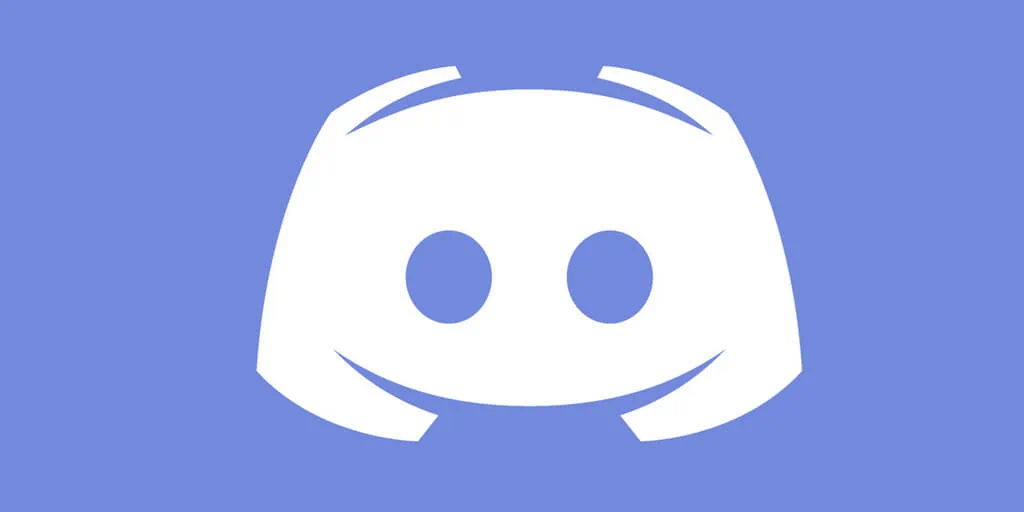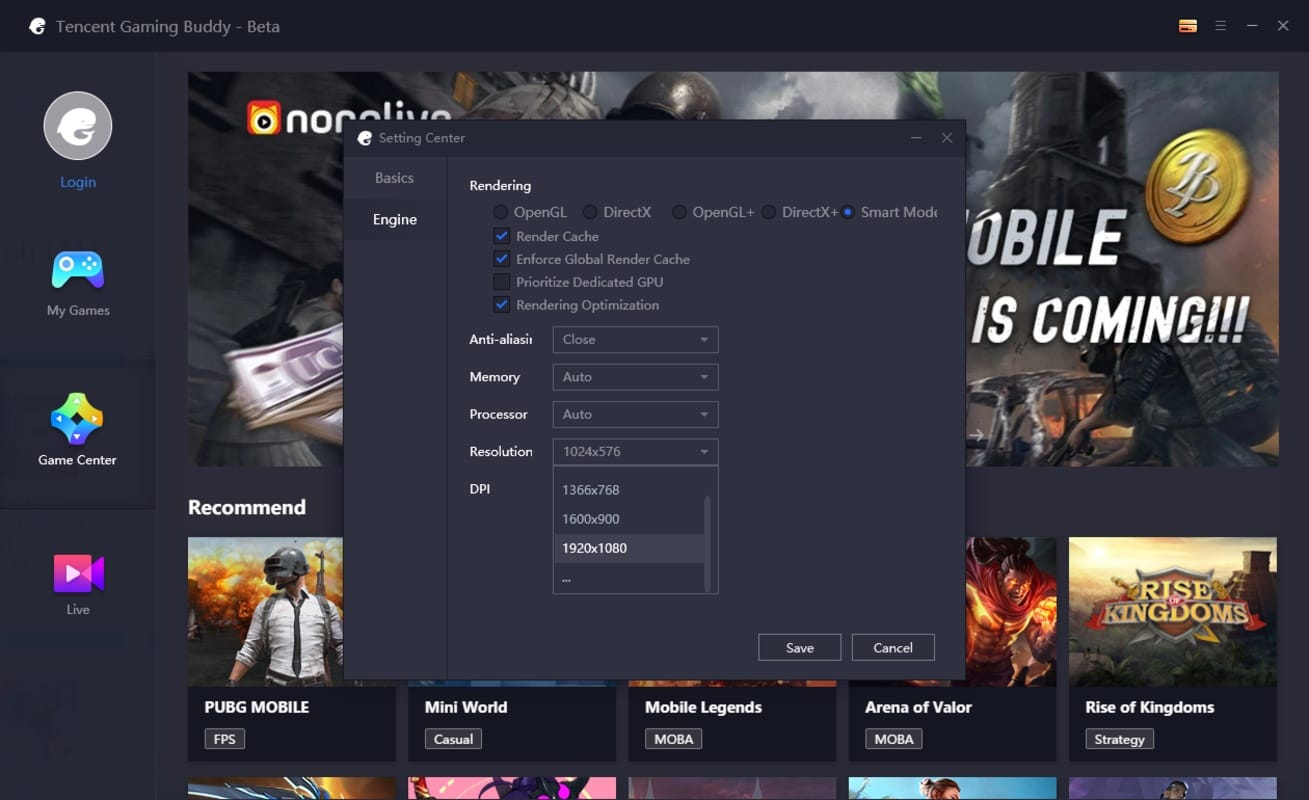How to download free games on Amazon Prime Gaming: If you use our computer for purposes other than work, you may also utilize it to play video games. With platforms like Epic or Origin offering free games every week, or the great offers on Steam, you may have a well-stocked catalog.
Similarly, a famous site like Amazon has a gaming section where you can acquire free games just for becoming a Prime member. And it is that, despite the rather high requirements of games and the expensive cost that cards now have, many users prefer to use their computer as the primary gaming machine, to the detriment of consoles or even mobile phones visuals, which should not be an issue for those seeking the finest gaming experience.
However, if you do not want to spend money on games, you can get them for free or at a very low cost on several platforms.
That is why today we will discuss Amazon Prime Gaming and the ability to download up to five games and multiple add-ons at once for free if you have an Amazon Prime subscription. We will explain all of its benefits as well as how to access, download, and install them.
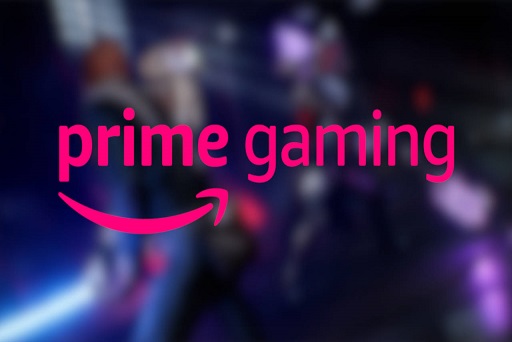
What is Amazon Prime Gaming
Before Twitch was totally integrated with Amazon, there was Twitch Prime, which provided several privileges such as a free Twitch subscription as well as other advantages when playing.
Since its acquisition by the large e-commerce platform, several adjustments have been made, such as the name, which has been renamed Prime Gaming, as well as the services that you can receive through the platform.
Amazon Prime Gaming is a service that you can access through Amazon Prime subscription, which allows you to play on the Twitch streaming platform without advertising, as well as benefit from some privileges and be able to download 5 free PC games every month, as well as receive additional content for various titles in the form of add-ons for different platforms such as Epic, Steam, and so on.
You may also like The Best Game Consoles you can buy
Advantages of Amazon Prime Gaming
Here are the benefits of using Prime Gaming:
- Subscription to a Twitch channel: this allows you to subscribe to your favorite Twitch channel every month so that you can access exclusive benefits for subscribers, such as chat privileges, emoticons, badges, etc.
- Exclusive emoticons: like KappaHD, ScaredyCat, etc, reserved for members only.
- Extended Storage for Streams – This allows you to save your streams on Twitch for 60 days instead of the standard 14.
- Access to free games: You have access to free games every month, as well as loot or accessories at no additional cost.
- Color change options for extended chats.
- Unique Prime Chat Badges – Prime members are identified each time they chat by having a crown icon.
However, you must also consider that the platform integrates with the Amazon Games client, from which you may play free games on our PC after requesting them. Similarly, if you have already paid games on the site, they will display alongside the free ones that you are receiving.
How much does Amazon Prime Subscription cost?
The Prime Gaming service is included as part of the Amazon Prime subscription, so if you already have an account, you will get Amazon Prime Gaming added for free and will receive all of its associated perks.
If you have not yet subscribed, you can do so by paying a monthly charge of $14.99 each month. If you have never subscribed before, you can choose a free trial month with no obligation, during which you can make use of all of its perks.
This subscription includes free and same-day shipping inside the platform, as well as Prime Video, Amazon Music, Prime Reading, priority access to unique discounts, and cloud storage with Amazon Photos. All of this is in addition to the additional Prime gaming features that are provided.
You may also like Amazon Luna Review: The Cloud Gaming Service
How to access free games and rewards
To take advantage of all the benefits that Prime Gaming provides, such as free games and add-ons on a regular basis, you must first access its official website and log in with your user account. To do so, you must first click on the Start session icon in the upper right corner. It will be important to link your Twitch account the first time you do it.
As a result, once logged in, click on the button with your name in the upper right corner. This will bring up a drop-down menu, and select the Link Twitch account option.
When this is completed, a new page emerges where you can see everything that is available for free. You can sort your material based on:
- All: shows both games and add-ons that you can get for free.
- In-Game Content – This will show only available packs and add-ons. You can find from rewards such as a pack of gems for Lords Mobile to money to spend on GTA Online, weapons, etc.
- Games – This also shows only the available games that you can redeem each month, along with their expiration date.
When you click on a game, you will be sent to a file, where you may view photographs, videos, and descriptions of each one, as well as commonly asked questions that may be of interest to you. Simply click on the Claim or Claim game button found in each of the available games or add-ons to receive them.
How to redeem games
Once you have claimed your games, the majority of them will require us to use the Amazon Games platform in order to play them. In other circumstances, they supply you with a code that you must redeem in the respective store in order to download and install the software from that platform.
You may also like How to Block Ads on Xbox: A Closer Look
Amazon Games
You must have Amazon Games installed on your computer in order to play your claimed games. To do this, you must first click the Download option and then launch the previously downloaded game.
This will open a new window in which you will be informed that you must download Amazon Games in order to play it. As a result, you merely need to click the Download for Windows button to get the installation file. Then launch it after downloading to install it on your machine.
After the installation, you will need to log in with your Amazon Prime credentials (email or mobile number and password).
Once you visited it, the main menu will show all of the games that you have available with Prime Gaming, and you can also claim them from the application. To install any game, simply click the Install button.
This will open a new window where you can specify the location where you want the game saved and even create a shortcut for your desktop. It will also tell you how much space you have on your hard disk and how much space the game requires. Click the Continue button to begin the installation.
This will begin the installation, which you can monitor through its own interface. The execution time will be determined by the size of the game as well as the speed of your Internet connection speed.
You may access all of the games that you have installed from the Library area, which is found in its menu on the left, and even filter them by most recent, most recently played, or oldest. Simply click the Play button to begin playing our games.
You may also like Top 5 Best New Gaming Accessories
Third-Party Gaming Platforms
As previously stated, some games or add-ons are only available for use on platforms other than Amazon Games. In this situation, you can locate games by requesting them; nevertheless, you must redeem them on Origin, Epic, or Steam. These games can be identified because the taglines “in Origin”, “in Steam”, and so on appear next to their names.
When you claim this type of game, a new screen will display a code and instructions on how to redeem it on the respective platform.
Basically, you add a game and enter the redemption code so that you may download and install it, making it a part of our library on that platform. If you have previously purchased or installed games, the process is pretty identical, albeit the stages are very well outlined for beginners.
Would you like to read more about Amazon Prime Gaming-related articles? If so, we invite you to take a look at our other tech topics before you leave!