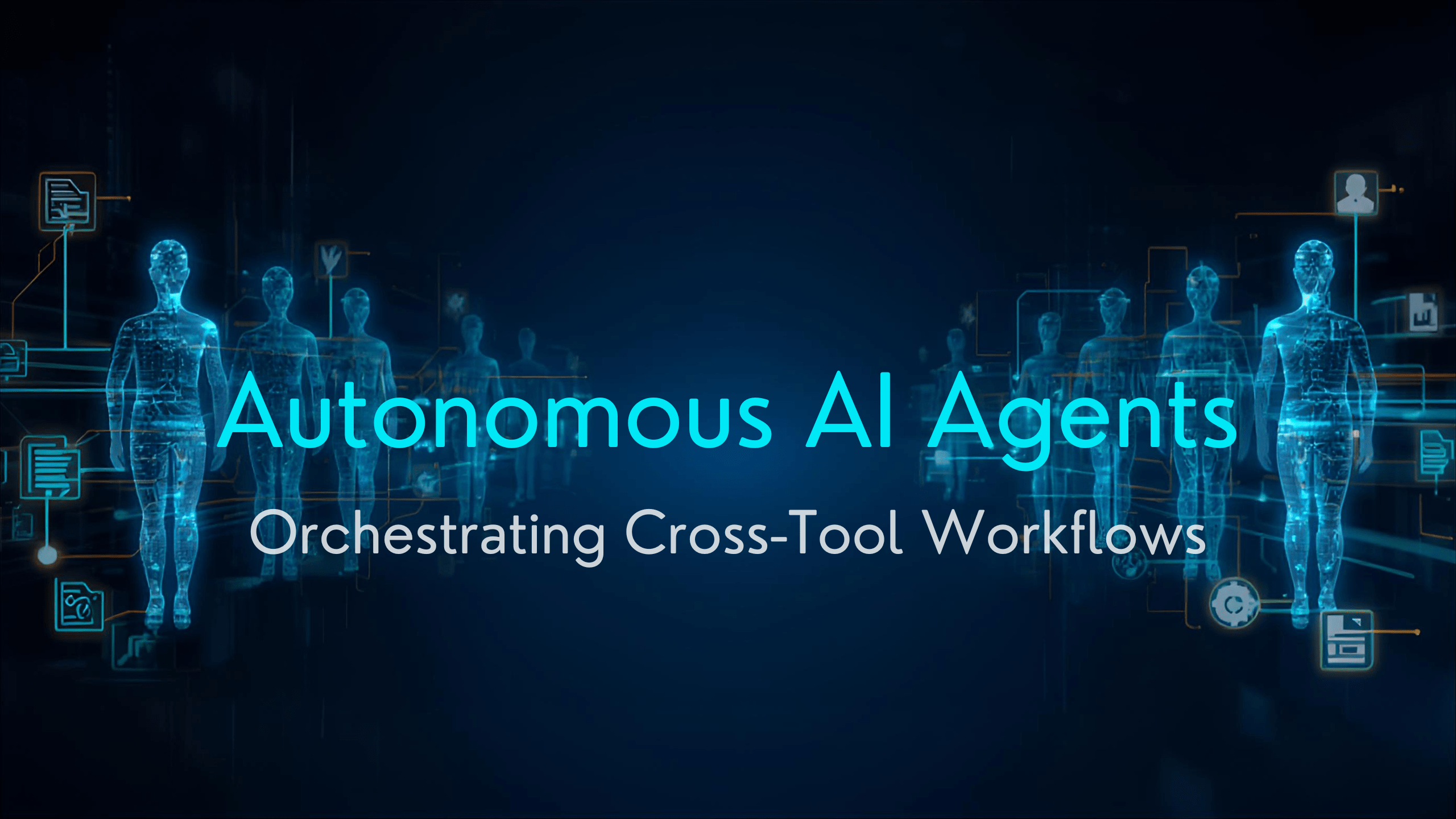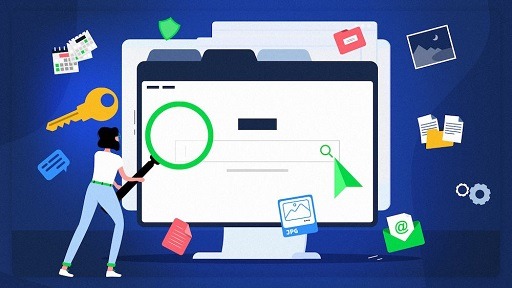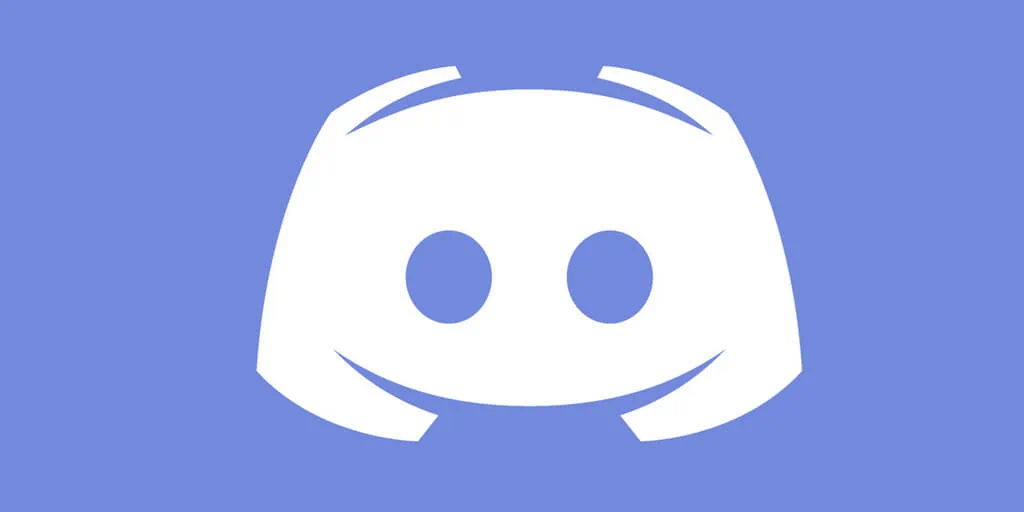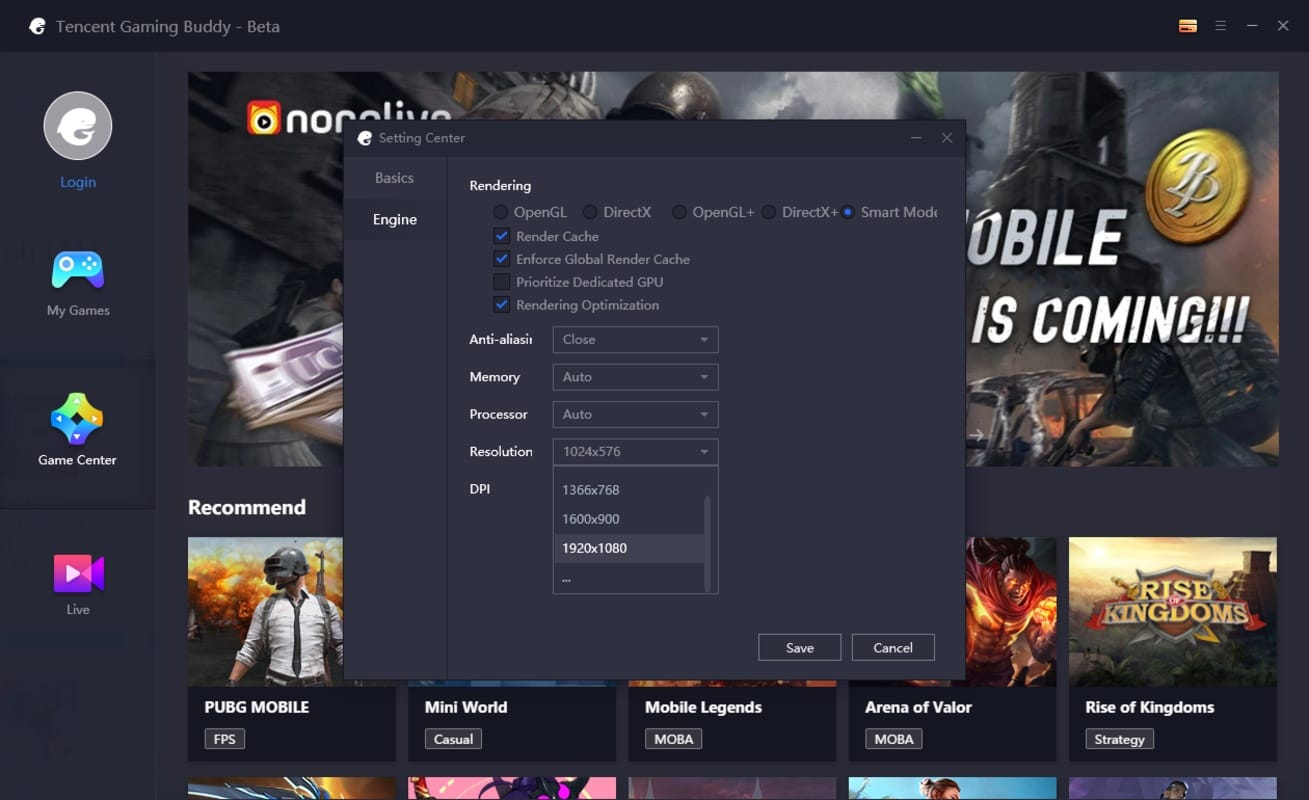How to Block Ads on Xbox: Ads simply mean Advertisement and Discovery of Services. An advertisement is the promotion of a product, brand, or service to a viewership in order to attract interest, engagement, and sales. When you go online you are going to encounter ads and trackers but it does not necessarily mean you have to like it. Especially on your games console.
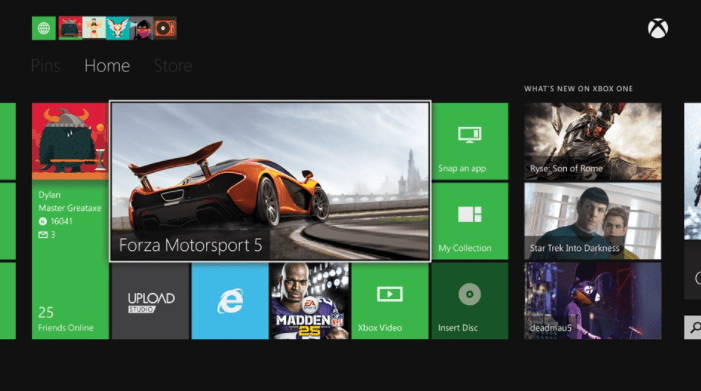
Not everyone browsing the web on the television, but while it can be done you should at least enjoy it and for many, that will mean blocking unsightly advertisements. And we could all do better about keeping tabs on how we are being tracked.
However, you can easily block ads and trackers and make your online time a little less irritating on the Xbox Series X, Xbox Series S, and Xbox One. In this guide, we are going to walk you through how to block ads and trackers on Xbox.
You may also like How to Set Up a VPN on Xbox Series X or Xbox Series S
How to block ads and trackers on Xbox with AdGuard DNS
AdGuard is one of the world’s biggest adblocking services with apps and extensions that cover all platforms. What is possibly less well known is the provision of a public DNS, much like those provided by Cloudflare and Google, with the big difference being that the AdGuard DNS servers filter out ads and trackers.
There are other similar Advertisement filter services that could be used. The steps in this guide would apply to any other such adblocking DNS server.
Follow the steps below to enable the DNS server on your Xbox console.
- Open the Settings app on your Xbox.
- Select General.
- Select Network Settings.
- Then, select Advanced settings.
- Select DNS settings.
- Choose Manual.
- Enter 94.140.14.14 for the primary DNS address.
- Select the right arrow button to continue.
- Enter 94.140.15.15 for the secondary DNS address.
Sincerely, it’s a good idea to then reboot your Xbox console to refresh the connection and ensure that the new settings are working properly. Now you should not see ads when browsing the web inside Microsoft Edge and other applications, and it even seems to take care of the sponsored ads on the Xbox dashboard and in the Store.
Please note, you will see a grey tile now instead of the ad, but there are enough people out there who object to being shown ads by Microsoft on their console that this could be just the ticket.
You may also like Gamertag: How to Recover Your Xbox Gamertag
Using a Pi-Hole or AdGuard Home
You can get more radical and block ads and trackers across your entire home network with something like a Pi-Hole or AdGuard Home on a Raspberry Pi. These have a similar effect, replacing your existing DNS and filtering out the nasties. Or you could apply AdGuard DNS to your home network if you are looking for something a bit less techy.
Whichever you choose, the process involves going into your router settings, and naturally, all of these are different. But you will be looking for the same settings as on your Xbox console, manually setting the DNS to something that’s going to block ads and trackers for you.
Would you like to read more about Pi-Hole or AdGuards-related articles? If so, we invite you to take a look at our other tech topics before you leave!