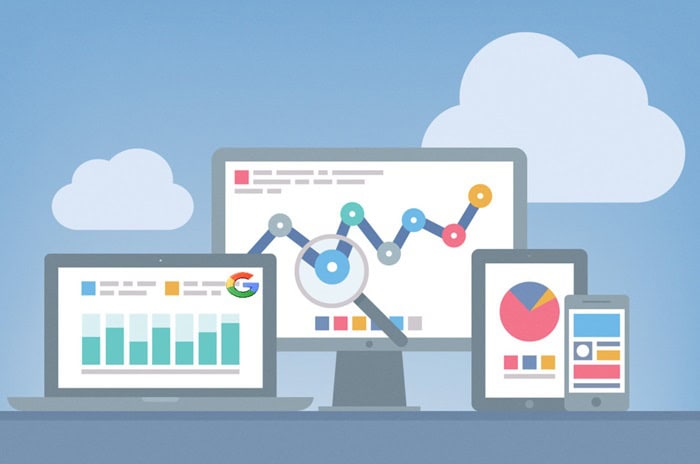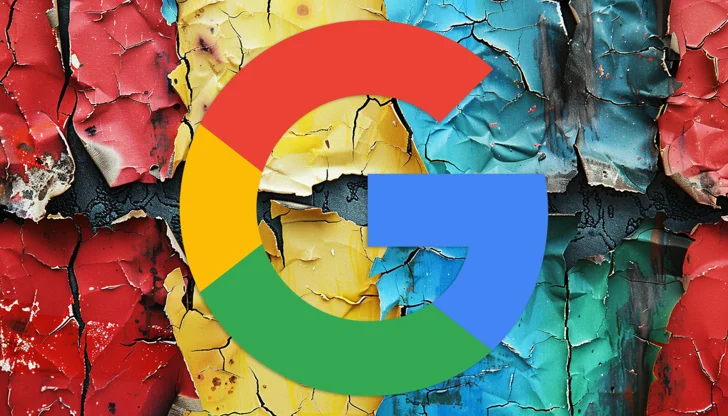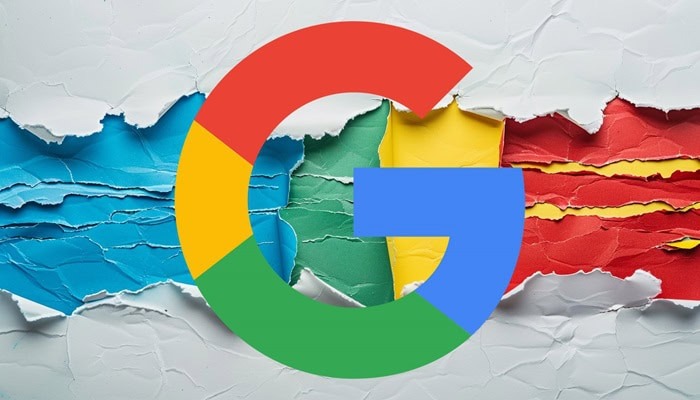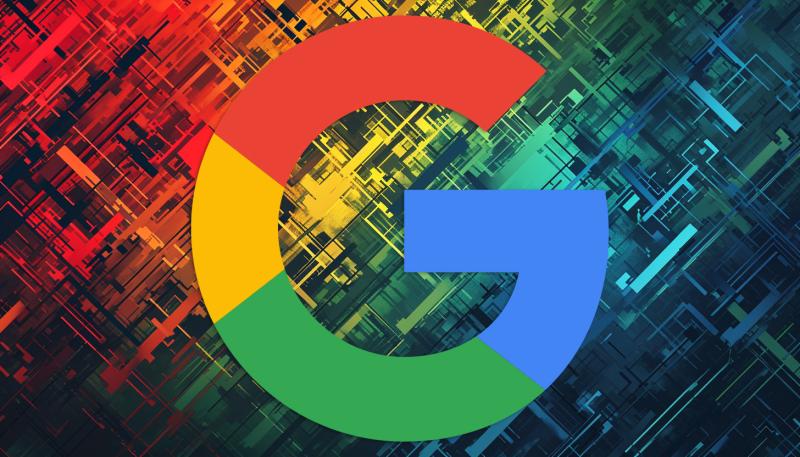Google’s John Mueller replied to one such question when a WordPress website fully got deindexed from Google Search after the change in hosting. Mueller provided the way to discover why this happened.
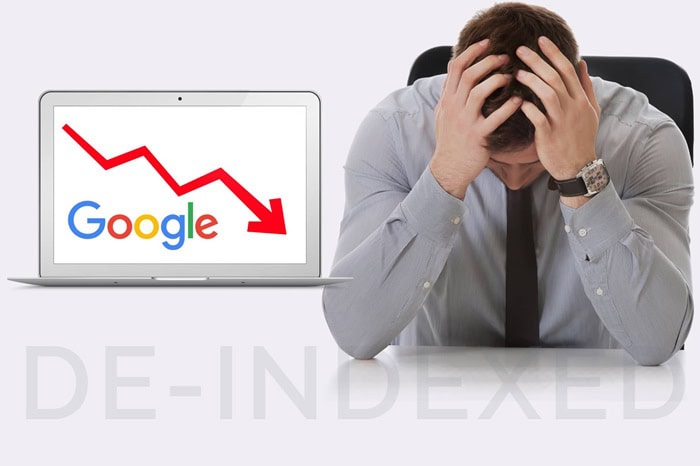
Deindexed After Migration
The question came up during the Google Office Hours podcast, wherein a webmaster had migrated his site from WordPress to self-publishing, after which it got deindexed by Google.
This is most likely a case of migrating from the hosted WordPress.com environment to being self-hosted on another web host.
Migration of a WordPress site involves some simple steps; however, it might face different types of problems in almost every stage of the process. John Mueller answered the question with a focus on the website itself—a logical start in this case. It is justified because the question implies that the site was still available online.
This is the question:
“After the site was transferred from WordPress to self-publishing, almost all publications disappeared from the index. The search results are ‘0’.”
John Mueller responded:
“If your website dropped out of the search results and is no longer being indexed at all, right about the time when you did a migration, then my guess is that your new website is somehow blocking search engines, or at least, blocking Google. I’d start by analyzing the data in the Search Console, and working forward from there.”
Search Console can show the precise date when pages began dropping out of Google’s index and the reasons behind these drops. Common causes include pages not being found (404 errors) or Google being blocked from crawling due to robots.txt directives. These are the initial steps in understanding Google’s side of the issue.
Checking for WordPress’s Blocking of Google
This issue often arises when a WordPress site is configured to hide from search engines, indicating a robots.txt entry preventing indexing. Google Search Console’s Page Indexing Report can confirm this, showing the site’s blocked status under “Why pages aren’t indexed.”
You can verify this by inspecting your robots.txt file, usually found at the root of your domain (/robots.txt – for instance, example.com/robots.txt). If pages are blocked by Robots.txt, it could be due to a WordPress setting implemented during the migration, blocking search indexing.
You can access this setting directly from the WordPress admin panel by following these steps:
Go to Settings 🡪 Reading.
In this section, you’ll find a setting called “Search Engine Visibility” with a checkbox labeled “Discourage search engines from indexing this site.”
If search engines are blocked by a robots.txt entry, but the aforementioned checkbox isn’t selected, it might be due to another plugin, such as an SEO or migration tool. Alternatively, someone assisting with the migration might have added the entry manually. In such cases, downloading the robots.txt file, editing it with a text editor, and re-uploading it is a simple solution.
Other potential issues could stem from failure to update DNS settings to direct to the new web host or issues on the hosting provider’s end. It’s advisable to commence the investigation from Google Search Console.
Would you like to read more about “Google’s Approach To Diagnosing A WordPress Site That Has Been Deindexed” related articles? If so, we invite you to take a look at our other tech topics before you leave!
Use our Internet marketing service to help you rank on the first page of SERP.
![]()