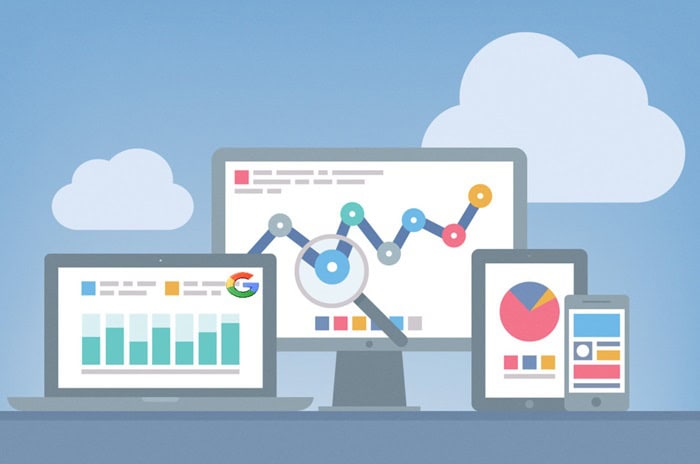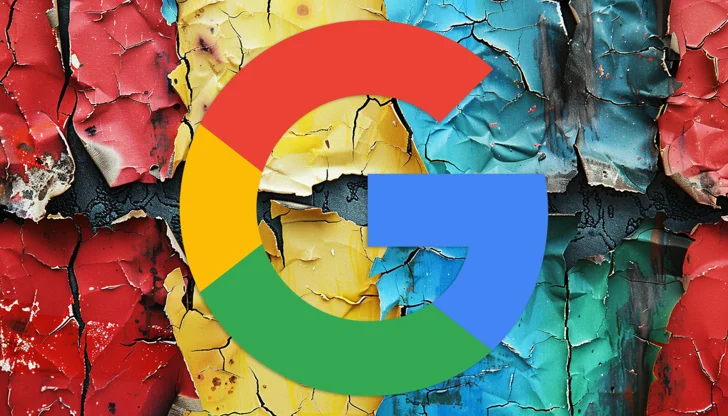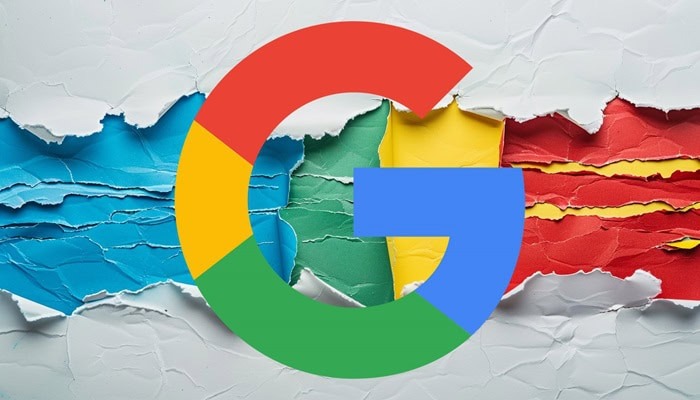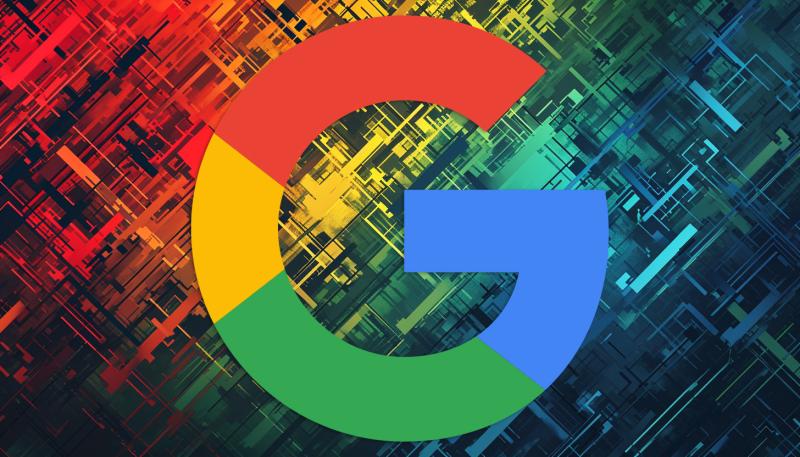Google released a video providing recommendations on using Search Console to pinpoint technical issues that could potentially be causing indexing or ranking issues.
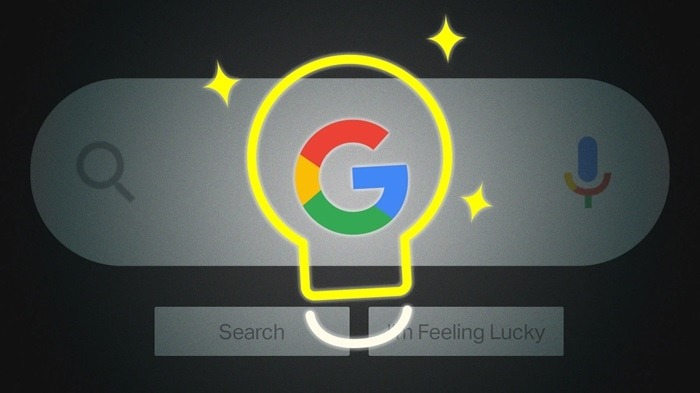
Here are Tips For Troubleshooting Technical Issues
Is the URL Indexable?
A frequently overlooked yet important aspect to verify is whether the URL can be indexed. The Google Search Console’s URL inspection tool proves invaluable for diagnosing whether Google has successfully indexed a page. The tool provides information on the indexing status and offers insights if the page is not indexable, suggesting possible reasons for Google’s indexing challenges.
Additionally, the URL provides data on the last crawl date, indicating Google’s level of interest in the page. It’s worth noting that if a page doesn’t undergo frequent changes, Googlebot may opt to crawl it less frequently. This is a practical strategy for resource conservation at both Google and the target web server. Lastly, the URL inspection tool can be used to request a crawl.
Verify If Ignored Due to Duplication or Another Page Is Being Indexed
Google advises checking whether a page is flagged as a duplicate or if another page is designated as the canonical version. The video indicates that it is typically acceptable if another page is chosen as the canonical version.
Google Explanations:
“The next thing to check after crawling is if it’s been ignored as a duplicate and the canonical URL is on another one most of the time this is fine.
Even if this might not be the canonical URL you expected, the content is indexed and will be able to show up in search results, so this is generally fine.”
Google has issued a warning against using the cache or the site:search operator for diagnostic purposes. For instance, a page may be indexed but not appear in a site:search.
The site search operator, like all other site operators, is entirely independent of the search index. This has consistently been the case, including the period when there was a site search operator for displaying backlinks.
Google advises:
“Don’t use cache or site search operators and features because they are not meant for debugging purposes and might give you misleading outcomes when trying to use it in debugging.”
Inspect Rendered HTML for Irregularities
Google recommends distinguishing between checking the HTML via the source code and inspecting the rendered HTML. Rendered HTML refers to the HTML generated for the browser or Googlebot to create the webpage.
When investigating potential issues with the HTML, examining the rendered HTML is beneficial because it reveals what the browser and Googlebot observe at the code level.
The distinction between source code HTML and rendered HTML lies in the fact that the rendered version displays the HTML after the execution of all JavaScript. Therefore, if there’s an issue related to JavaScript or other factors, reviewing the rendered HTML is more likely to uncover such issues.
Google advises:
“…check the rendered HTML and the HTTP response to see if there’s something you won’t expect.
For example, a stray error message or content missing due to some technical issues on your server or in your application code.”
See Rendered HTML With Search Console
Google Support has a step-by-step guide for viewing the rendered HTML in search console:
“Examine the URL by either inputting it directly into the URL Inspection tool or by clicking on an inspection link adjacent to a URL displayed in various Search Console reports.
Select ‘Test live URL’ and then ‘View tested page.’
Navigate to the HTML tab to view the rendered HTML for the page.”
See Rendered HTML With Chrome DevTools
Chrome DevTools, available in your Chrome browser, also offers the ability to inspect the rendered HTML.
Access Chrome DevTools by clicking on the vertical ellipsis (three dots) dropdown menu,
then navigating to More tools > Developer tools.
For MacOS, use Command+Shift+P, and for Windows/Linux/ChromeOS, use Control+Shift+P to access the Command Menu.
Type “Rendering” and choose “Show Rendering” from the menu.
Afterwards, Chrome DevTools will display the rendered HTML in the bottom window, which can be selected with the mouse cursor and enlarged, as shown in the screenshot below.
Google Tips For Checking Technical SEO Issues
Numerous technical issues can impede indexing and rankings, and there are myriad methods to identify and resolve these challenges.
Fortunately, Google simplifies the process of debugging technical issues with the tools available in Search Console and Chrome DevTools.
Would you like to read more about “Google Tips For Checking Technical SEO Issues” related articles? If so, we invite you to take a look at our other tech topics before you leave!
Use our Internet marketing service to help you rank on the first page of SERP.