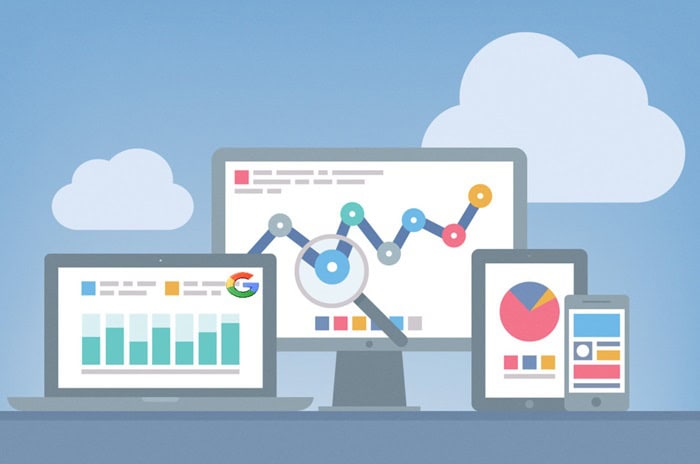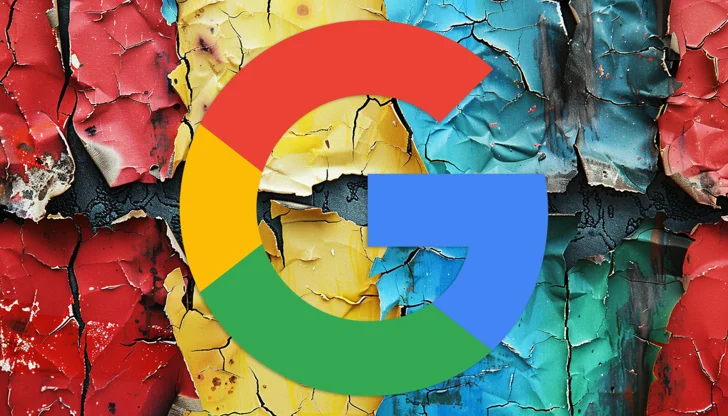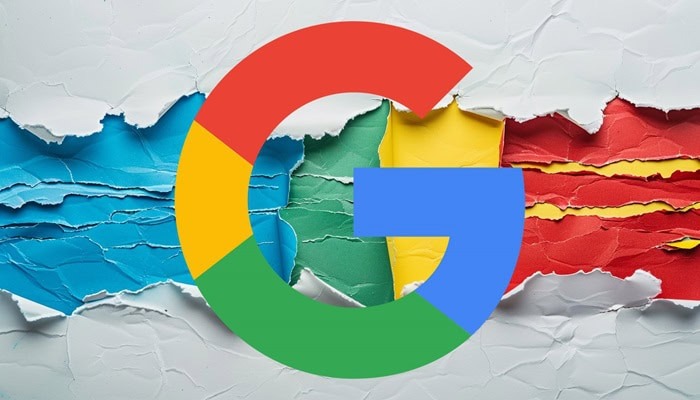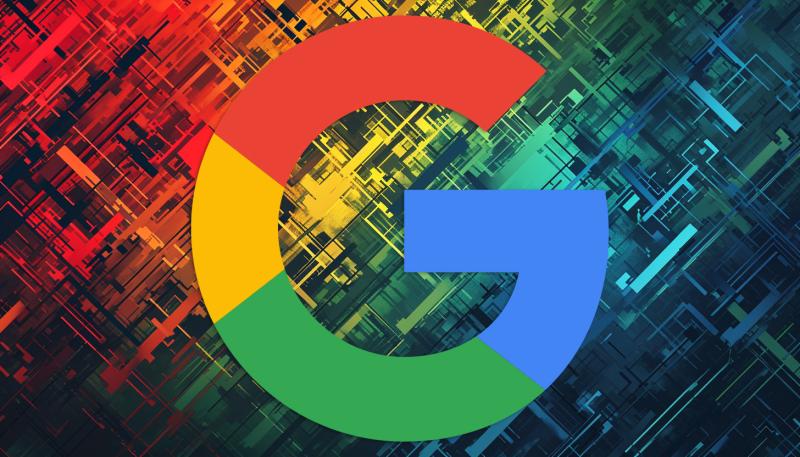Google is on the verge of enabling businesses and organizations to oversee their social media links visible on their local listings within Google Search and Google Maps. Google has introduced a fresh help document outlining the process of controlling social links within Google Business Profiles.
The capacity to regulate social links within Google Business Profiles hasn’t been universally launched to all businesses as of yet.
However, certain businesses might have the ability to access their Google Business Profile, modify their profile, and append or adjust their social links through the “edit profile” segment. Allegedly, the Google Business Profile API now supports the management of this functionality.
What This Means for Businesses
Incorporating social media links offers an additional avenue for local business proprietors to enhance their visibility within Google’s network.
In the contemporary landscape, consumers anticipate discovering social media and website links in conjunction with local search outcomes. This enables small to medium-sized enterprises to match the fluid experience offered by larger establishments.
While businesses have the freedom to attach an identical social media link to numerous Business Profiles, they are restricted from attaching multiple links from the same platform to a single profile.
This functionality can be administered individually for each business on Search or Maps, or alternatively, it can be overseen comprehensively via the API for the management of multiple locations concurrently.
It’s important to note that Google does not furnish performance metrics, such as click-through rates, for these social media links.
How To Add Social Links on Google Business Profile
You’re allowed to include one link for each social media platform. As an illustration, you can attach one Facebook link and one YouTube link to your Business Profile. To include a social media link:
- Go to your Business Profile.
- Click Edit profile
- Click on Business information
- Go to Contact.
- To edit, click Social Profiles
- Click on the Down arrow
- In the drop-down that opens, select the social media link you would like to add.
- In the web address field, add the link.
- Click Save.
How to Edit Social Links on Google Business Profile
- Go to your Business Profile.
- Click Edit profile
- Click on Business information
- Go to Contact.
- To edit, click Social Profiles.
- Update the web address field for the social media link you’d like to update.
- Click Save.
How To Remove Add Social Links on Google Business Profile
- Go to your Business Profile.
- Click Edit profile
- Click on Business information
- Go to Contact.
- In “Social profiles” next to the profile you want to remove, click Trash
- Click Save.
Supported social networks
Here is a list of social networks that are supported:
- TikTok
- X (formerly known as Twitter)
- YouTube
At present, Google has the capability to exhibit social links pertaining to a business or organization within the business profile visible on both Google Search and Google Maps.
Would you like to read more about how to add social links on Google Business Profile related articles? If so, we invite you to take a look at our other tech topics before you leave!
Use our Internet marketing service to help you rank on the first page of SERP.