Fix Msvcr110.dll Not Found or Missing Errors: Errors related to the Dynamic Link Library (also known as DLL) are extremely annoying and can occur even if the file that was mentioned as being missing is present on your computer. One example of this kind of error is the “Msvcr110.dll missing” message that appears whenever a program is started.
The error that Msvcr110.dll is missing can, fortunately, be easily fixed, just like the majority of other DLL errors. The following is a list of all of the effective solutions that can assist you in removing the Msvcr110.dll error.
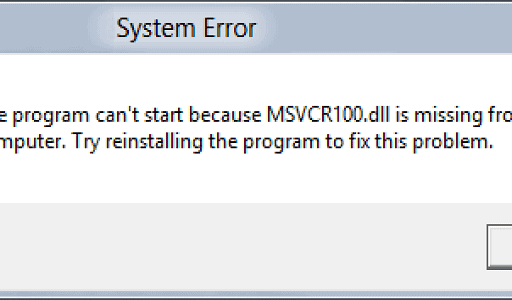
What is Msvcr110.dll Missing Error?
On a Windows computer, the majority of applications cannot function without the use of DLL files. If a particular DLL file cannot be located on your computer, the operating system will be unable to retrieve the data from the file and will instead generate an error message stating that the DLL file is missing.
Msvcr is an abbreviation for Microsoft Visual C++ Redistributable, which is a very common format for Windows applications. Msvcr110.dll contains this abbreviation. When you try to launch a program that requires Microsoft Visual C++ Redistributable 2012, you will see this error message.
The error message will show up on your screen either when there is a problem with the Msvcr110.dll file or when the file is absent from your computer. In addition, you might see this error if the settings in your registry are incorrect or if you have an infection brought on by malicious software or viruses.
Let’s take a look at all of the effective solutions now that you have a basic understanding of the Msvcr110.dll missing error and the factors that contribute to it.
-
Start by Restarting your Computer
Your first step in finding a solution is going to be to restart your computer. If you do this, the possibility of a temporary glitch that could prevent your application from getting the required information from the DLL file will be eliminated.
So, restart your computer, rerun the application, and check for the problem. If the issue continues, try the below fixes.
-
Run the SFC Scan
Another effective way to eliminate the Msvcr110.dll missing error is to run the System File Checker, also known as the SFC scan. The System File Checker is a useful command-line utility to scan and repair system files.
Running the SFC scan will replace your computer’s missing or corrupt DLL file. You can run the SFC scan by following the below steps:
- Open the Start menu by pressing the Win key.
- In the search bar, type Command Prompt and choose Run as administrator from the right pane.
- In the elevated Command Prompt window, type sfc /scannow and press Enter.
Attend till the verification is finished before proceeding. After the scan has been completed, Command Prompt will provide a notice that describes the modifications that were performed to your machine as a result of the scan. Additionally, the notice may request that you carry out extra procedures in order to fix the corrupted data.
On the Microsoft blog, you will find a comprehensive explanation of the steps that you are required to take after the SFC scan has been completed.
-
Download the Msvcr110.dll file that is currently missing
Downloading the Msvcr110.dll file that is currently unavailable is the next step in the process of resolving the issue. If you are unable to restore the destroyed DLL file, you should try applying this fix instead. It has a better chance of working.
Visit the Visual C++ Redistributable for Visual Studio 2012 Update 4 page in order to get the Msvcr110.dll file downloaded into your computer. In this section, you will find all of the necessary information, including the directions for installation and the prerequisites for the system.
-
Make sure you have the most recent Windows update
Since the Msvcr110.dll missing error is related to the Microsoft distributed library, checking for Windows updates can fix the problem by allowing users to download the most recent version of the file. This will be of particular assistance to you if you have, for some period of time, disabled the installation of updates.
To obtain the most recent Windows update, please adhere to the instructions that follow:
- Open the Settings menu by pressing the Win + I hotkeys.
- Choose Windows Update from the left panel.
- Click Check for updates.
Windows will automatically search for and download any updates that are available. After that, try checking for the problem when your computer is restarting.
-
Locate and Restore the Msvcr110.dll lost files
It is possible that you will get the error notice if you delete the Msvcr110.dll file inadvertently. If not you, then the other person who uses the computer you share with you may have removed it without your awareness.
In this specific situation, the solution is to inspect the file and restore it from the recycle bin. Yet, if the file has been permanently deleted, you can still recover it by employing one of the most efficient data recovery solutions provided by Windows.
-
Install Driver Updates
If the “Msvcr110.dll is missing” error occurs with a specific piece of hardware, you will need to consider updating the driver for that piece of hardware.
For example, if you encounter an error each time you open the webcam, you might want to think about updating the driver for your webcam.
Additionally, if the error appears when launching graphics-intensive applications like Adobe Photoshop, you should attempt to download the most recent update for the graphics driver.
If you follow the steps below, you will be able to download the most recent update for your graphics driver:
- Open the Start menu, type Device Manager in the search bar, and press Enter.
- Expand Display adapters.
- Right-click on the installed graphics driver and choose Update driver from the context menu.
- Click Search automatically for drivers.
Hold off on installing the available graphics driver update until Windows has finished searching for and downloading it. After that, start the application and look for any problems it might be having. If the problem persists, move on to the next option on the list.
-
Reset Windows
You seem to still be having trouble, don’t you? If the answer is yes, then you have no choice but to reset Windows because you have exhausted all other possibilities.
You can reinstall Windows without losing any of your personal data by using the Reset this PC feature, which is included with Windows. This feature is accessible through the Start menu. However, make sure that you only implement this fix if none of the other solutions have been successful for you.
-
Run a scan of your computer for malicious software
There is no guarantee that malicious software is the root cause of the Msvcr110.dll missing error; however, it is possible. It is possible that an infection caused damage to the DLL file in the past or is currently interfering with one. This could have happened at any time.
To clean your computer of malicious software, you can choose from a number of different removal strategies. You can perform a scan of your computer without having to purchase an anti-virus application if you use the Microsoft Defender program that is built into Windows.
Programs Can Be Started without any Complications
When attempting to launch programs, it is very frustrating to be met with error messages. When you attempt to launch a program or use a hardware device that has been installed on your computer, you could run into a number of problems, one of which is the Msvcr110.dll missing error. You are in luck since the error message can be easily fixed by following the instructions given above.
In the meanwhile, you might be curious to learn more about the Windows DLL files and the role they play in the operating system.
Would you like to read more about Fix Msvcr110.dll Not Found-related articles? If so, we invite you to take a look at our other tech topics before you leave!
![]()












