Download Windows 10 1511 ISO: Download Windows 10 1511 (TH2 10586) ISO & Create USB/DVD Installation Media With the official release of Windows 10 November Update (version 1511 build 10586 from TH2–Threshold 2 branch), Microsoft has also updated the Windows 10 Media Creation Tool to include and incorporate the latest build.
Therefore, from now on, the ISO images and/or USB or DVD installation media created by the Windows 10 Media Creation Tool is of Windows 10 Version 1511 Build 10586 and will install this version directly.
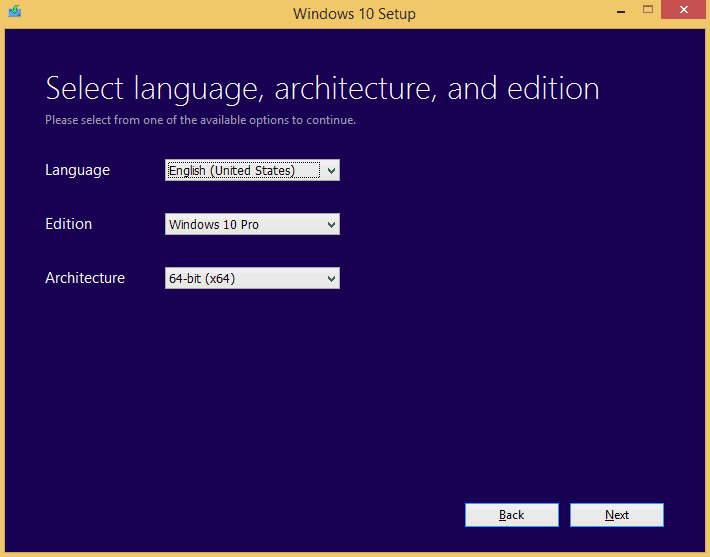
Media Creation Tool
The Media Creation Tool allows you to download the latest version of Windows 10. To upgrade the current PC to Windows 10, or to download the Windows 10 ISO images. And to create Windows 10 DVD or Windows 10 USB flash media for clean installation or installing the new version of Windows on a different PC.
- No product key is required to download the Windows 10 ISO images or create DVD or USB media through the Media Creation Tool.
- No product key is required when upgrading Windows 7 or Windows 8.1 that is genuine and activated to Windows 10.
- A product key is not required (by skipping the product key entering) when clean install Windows 10 from scratch on a device that has previously upgraded to Windows 10 and gets activated in the past (hence the HWID, the hardware ID, is recorded on Microsoft activation server). The free Windows 10 license with permanent activation also applies to computers upgraded to Windows 10 final RTM Build 10240 from Windows Insider Preview Builds, and pirated copies of Windows managed to trick Microsoft into believing it’s genuine.
- From Windows 10 Build 10586 (version 1511), users can directly install and activate Windows 10 with Windows 7, Windows 8, Windows 8.1, or Windows 10 product key. A valid Windows product key is required when installing Windows 10 for the first time on a device.
Download Windows 10 ISO
To use the Windows 10 Media Creation Tool. Follow these steps (this tutorial focuses on downloading ISO and creating DVD or USB media for Windows 10):
Download Windows 10 Media Creation Tool from https://www.microsoft.com/en-us/software-download/windows10, or via the following download links:32-bit Media Creation Tool: MediaCreationTool.exe
64-bit Media Creation Tool: MediaCreationToolx64.exe Above links now contains the only reference to Windows 10 RTM tools. But you can still download Windows 10 Version 1511 Build 10586 of November Update tools here.
Run the Media Creation Tool
In the “Windows 10 Setup” window. Choose to Upgrade this PC now if you want to upgrade Windows 7 or Windows 8.1 to Windows 10 for free, and hit Next. To get Windows 10 ISO images, create a Windows 10 DVD or USB flash drive. Choose to Create installation media for another PC, and hit Next.
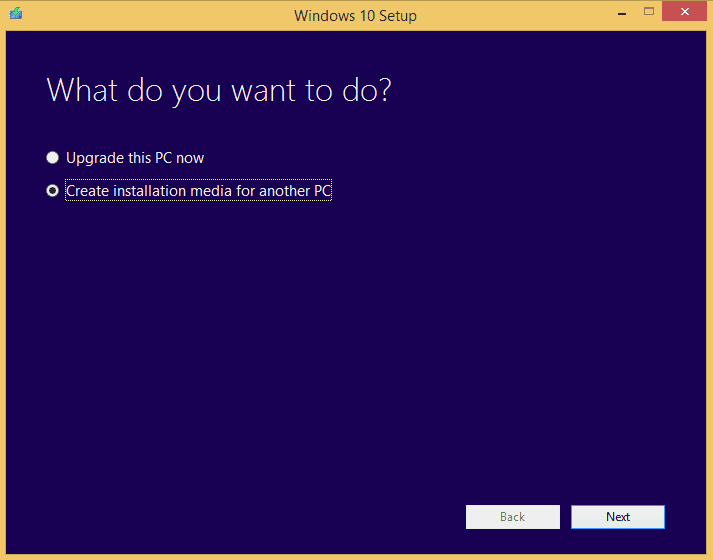
More About Windows 10 1511 ISO
Choose the Language, Edition, and Architecture of Windows 10 that you want to download. Then, refer to the table below to identify the appropriate Windows 10 edition that you should download as part of the Windows 10 upgrade path or ensure selected if the one corresponds to the license or product key you purchased. Click or tap on Next when the selection is made.
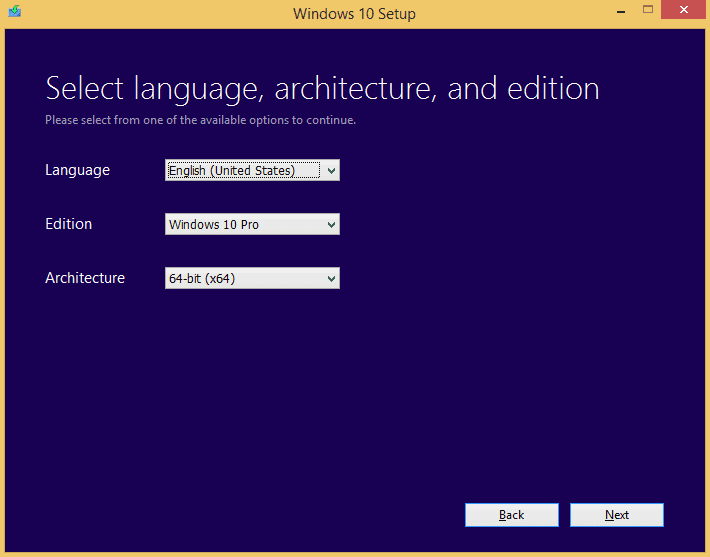
| Host Operating System Edition | Edition |
MS Windows 7 Starter, Home Basic, Home Premium | Windows 10 Home |
| Windows 7 Professional, Ultimate, 8 Pro MS Windows 8.1 Pro and Professional with Media Center Windows 10 Pro | Windows 10 Pro |
| Single LanguageWindows 8 Single Language with Bing | Home Single Language |
| Chinese Language EditionWindows 8 Chinese Language Edition with Bing | Home China |
Select either to create a USB flash drive or ISO file as the media for Windows 10 OS downloaded. If you want to burn a DVD, choose an ISO file. Hit Next when done.
Download Windows 10 1511
If you selected a USB flash drive, choose the USB flash removable drive to be used as Windows 10 media. If the tool can’t find a USB flash drive.
Plug a USB flash drive to the computer, and click or tap on the Refresh drive list. Windows 10 Media Creation Tool will format and write to a USB flash drive without warning. So make sure you don’t have important files on the USB flash drive.
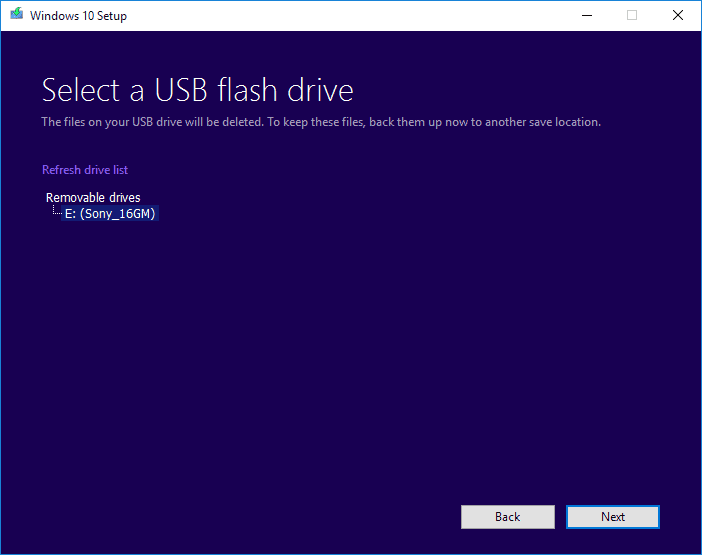
If you selected the ISO file, choose a folder location to store the Windows 10 ISO image.
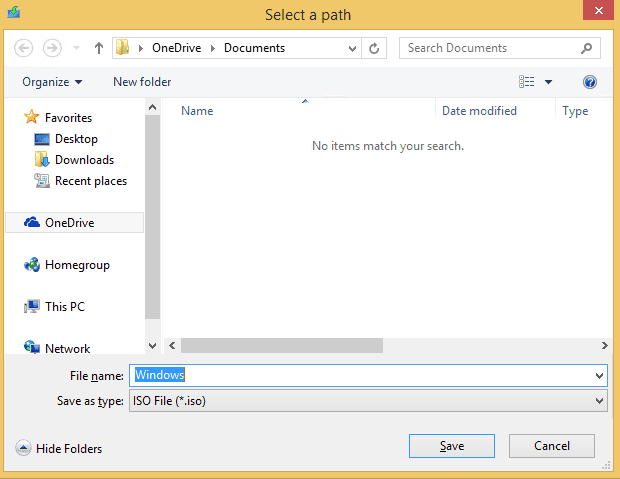
Media Creation Tool starts to download and verify Windows 10 files with progress status.
After the download is complete, the ISO or USB flash drive media is created automatically. Select Finish to exit.
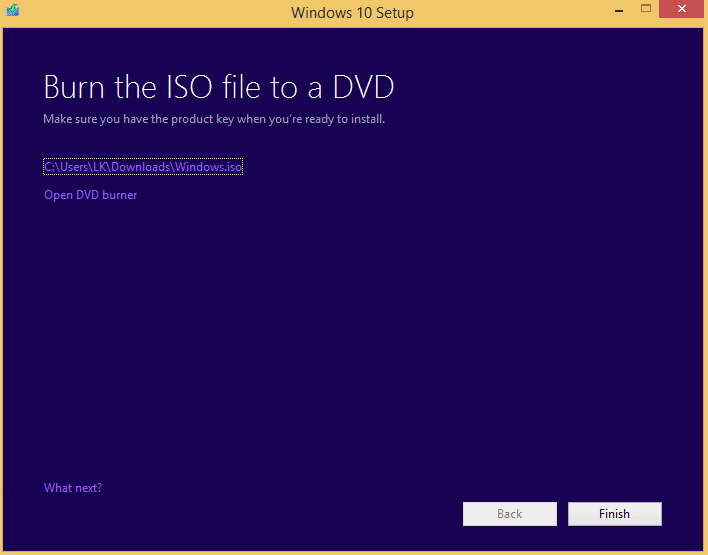
Download Windows 10 ISO Directly
Windows 8, Windows 8.1, and Windows 10 can directly burn the ISO to DVD with a Windows built-in DVD burner called Windows Disc Image Burner.
You can now locate the Windows 10 ISO or media at the location you specified in the wizard and use it to install or upgrade any PC, such as using Windows 10 ISO to upgrade Windows 7 or Windows 8.1, by simply running the setup.exe. However, do remember to check on Windows 10 system requirements to ensure that the current system can run Windows 10 properly.
Note that the file hashes (CRC32, SHA1, MDA, etc.) for Windows 10 ISO images created by Media Creation Tool are unique as time stamps and other factors are different for each computer.
However, all Windows 10 ISO downloaded is identical. All of which the final gold master RTM release of Windows 10 November Update with the build version number of 10586.th2_release_sec.151104-1948.
Would you like to read more Windows-related articles? If so, we invite you to take a look at our other tech topics before you leave!
![]()












