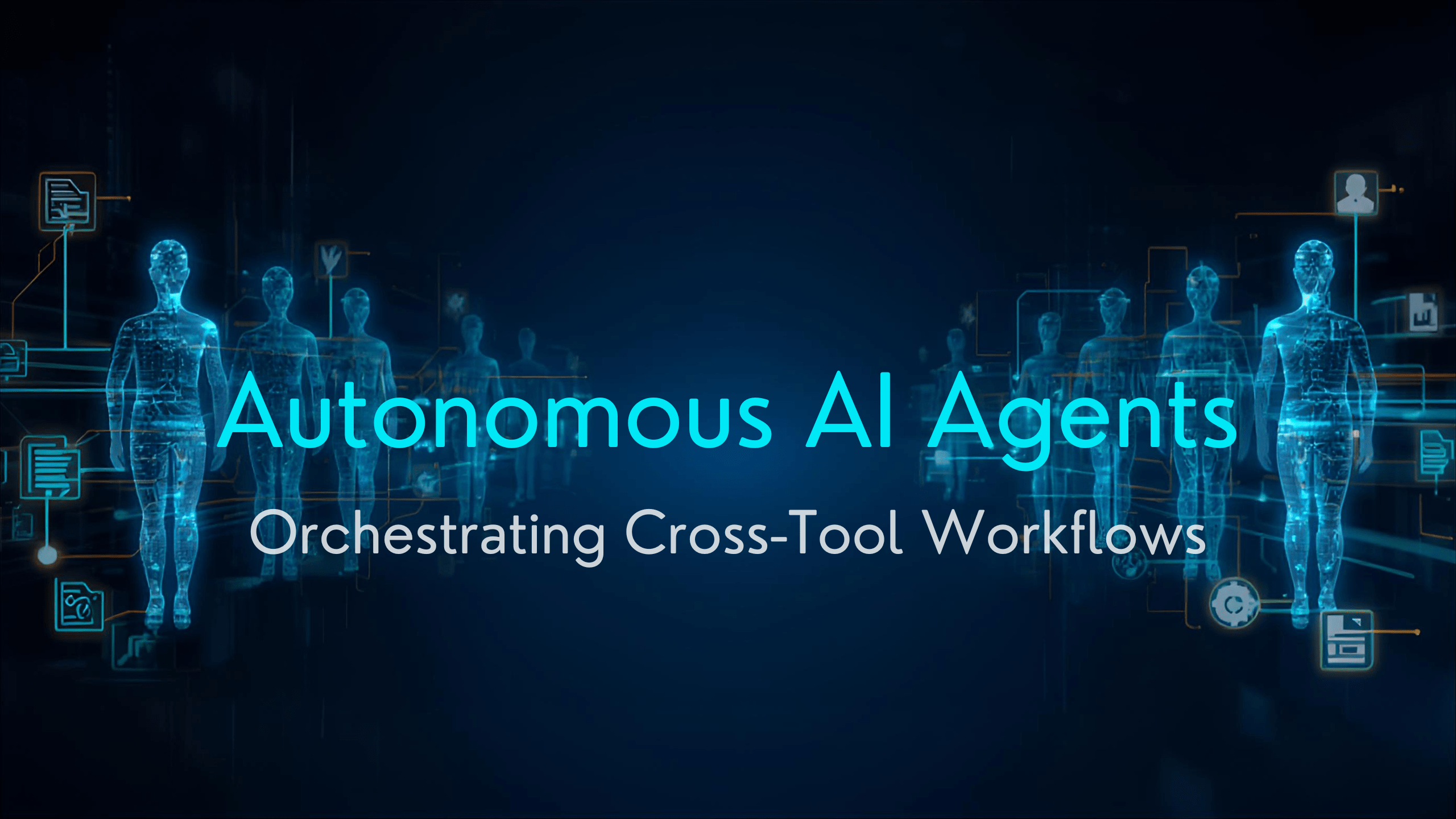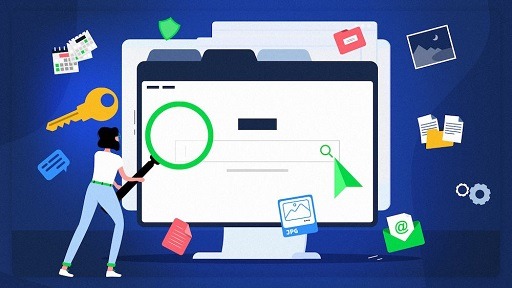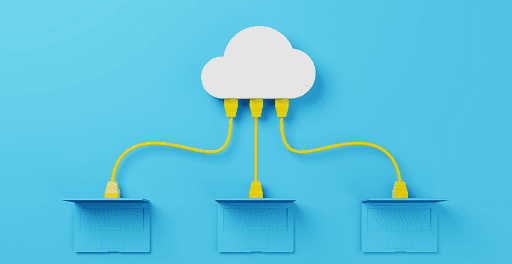Virtual Machines (VM) have become an essential part of computing. They are especially vital for businesses running cloud applications as well as home users.
The most critical function of a virtual machine is to allow users to run multiple operating systems on their devices. Why is running different operating systems critical? Because you can run a multitude of apps without having to worry about system requirements. Of course, it’s the Best Virtual Machines that will make all the difference.
VMware Workstation 16 Pro
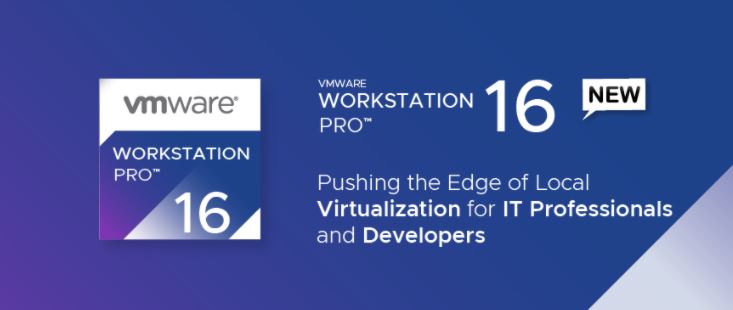
The VMware Workstation Pro takes virtualization to the next level with the broadest operating system support, rich user experience, a comprehensive feature set, and high performance.
VMware Workstation Pro is designed for professionals that rely on virtual machines to get their job done. You can run multiple virtual machines, containers, or Kubernetes clusters on a single PC Ready for the latest releases of Windows 10 and major Linux distributions.
It has enhanced 3D graphics support for DirectX 11 and up to 8GB of vGPU Memory Leverage VM Snapshots, Clones, and virtual networking for maximum efficiency.
You can easily move and access your virtual machines across VMware infrastructure, Build, Push, Pull, and Run OCI Container Images with the new vctl CLI Encrypt and build restricted or expiring. In addition, it lets you run workstation virtual machines and containers alongside WSL2 and Hyper-V on Windows.
Parallels Desktop 15
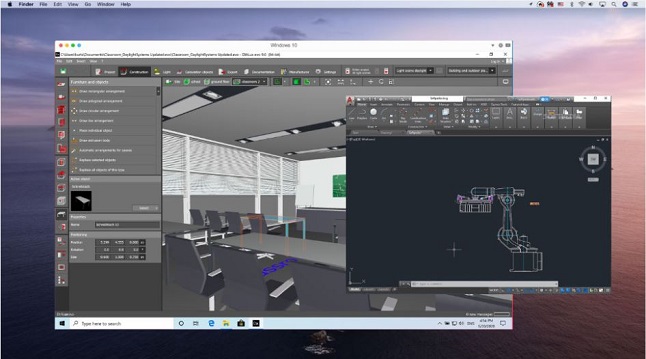
This is a straightforward and high-performing solution optimized for business and learning environments to run Windows applications on a Mac.
It uses coherence mode to hide Windows while using Windows applications. And toggle between Mac and Windows with a single click or swipe. Or, if you are comfortable with the PC aesthetic. Set Windows to occupy your entire screen to emulate the experience you’re accustomed to.
Next, plug external USB devices (including smart cards and other Windows-only compatible devices) into your Mac and use them in Windows. Better yet, print Windows files using printers already configured for your Mac.
It runs business-critical applications without trade-offs: Microsoft Office, Visual Studio, Quicken, QuickBooks for Windows, Internet Explorer, SAP products, enterprise resource planning (ERP) software, Autodesk products, and more! Parallels Desktop 16 delivers the world’s first 3D support to bring Maps, Pages, Final Cut Pro, Adobe Premiere, and more.
However, you can deploy hundreds of installations in no time with Parallels Mac Management, JAMF Pro, and other solutions. Tune Parallels Desktop settings, add Windows applications to the dock, and enable Single Application Mode—all with the Auto Deploy Package.
VM: Parallels Desktop 15
It lets you use a single-volume license key for all installations. Tap into insightful usage statistics and real-time licensing activities, and manage all deployed licenses with ease. Enable automatic upgrades to sync with version and feature releases, or disable automatic upgrades and create an on-site update server.
Furthermore, you can enroll new users in just a few clicks by automatically generating emails, accompanied by a Parallels Desktop download link. All installations activate automatically. Enable Users to Download a Corporate Windows VM via a simple link to download a Windows image in the Parallels My Account portal. Parallels Desktop users across your organization can then get required Windows applications with ease.
Join Mac-based Windows instances to Active Directory as if they were regular Windows PCs. Enforce policies when USB sticks, smart cards, and other external devices are plugged into Mac and used in Windows.
It provides an additional layer of security by encrypting and password-protecting Windows virtual machines—even isolating Windows from Mac if required. You can also create time-bound, encrypted virtual machines that automatically expire and lock at a predefined time. Apply additional security when corporate data is shared.
VirtualBox
VirtualBox is powerful, brimming with outstanding features, and, best of all, it’s free. It’s a stripped-down piece of software requiring little more than a recent Intel or AMD processor that boasts seamless integration and switching capabilities within the host desktop.
It’s also available on all major platforms and features plain-text XML files for easy navigation. In addition, it remains coupled with special software packages designed to aid users with sharing folders and drives among guest and host operating systems.
You might also like: 10 Amazing Tips to Manage Your E-commerce Website.
The software functions almost identically regardless of the host platform and even offers 3D virtualization, multiscreen resolutions, and laudable hardware support, among other features.
The latest updates include new compatibility with virtual machines for Oracle Cloud (Oracle manages VirtualBox, so this kind of compatibility is essential for the software), supporting nested hardware virtualized on Intel CPUs, Linux host/guest features, GUI fixes, and additional 3D support.
However, it’s not the quickest or most dynamic when compared to similar offerings. But then again, quality often comes with a high price tag. Fortunately, support and updates are both outstanding — although you may need some tech knowledge to get everything working just the way you like.
Gnome Boxes Best Virtual Machines
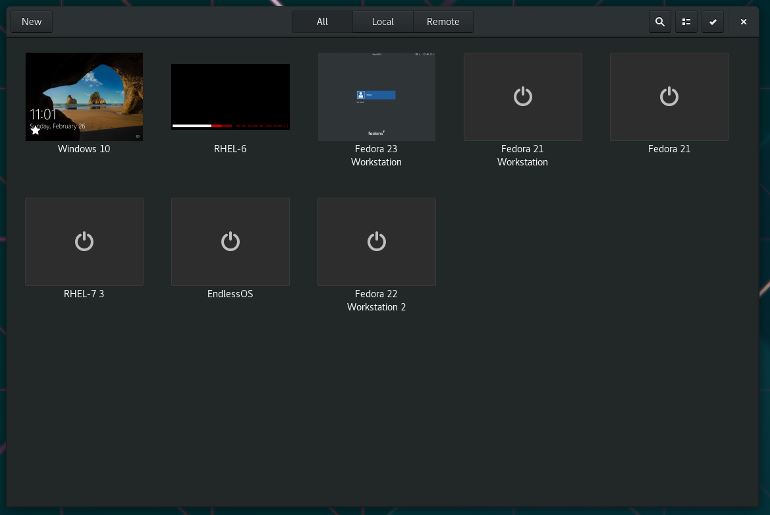
While virt-manager does an outstanding job as a virtual machine management software, it’s very much tailored for system administration and virtual machines.
Boxes, on the other hand, are targeted towards a typical desktop end-user who wants either a very safe and easy way to try out new operating systems or new (potentially unstable) versions of her/his favorite operating system(s) or needs to connect to a remote machine (home-office connection being a typical use-case).
For this reason, Boxes does not provide many of the advanced options to tweak virtual machines provided by virt-manager. Instead, Boxes focuses on getting things working out of the box with very little input from the user. That said, Boxes shares a lot of code with the virt-manager project, mainly in libvirt, libosinfo, and qemu.
Boot Camp Best Virtual Machines
Although this list is supposed to be strictly virtual machines, it makes an exception for Apple Boot Camp to confirm its deserved hype. The software, built into all Macs, lets users dual-boot macOS and Windows on the same machine.
Boot Camp doesn’t imitate an operating system; instead, it helps you establish a partition on the hard drive to download whichever Windows operating system you prefer. Virtual machines don’t measure up to the value in performance you get from using a hard drive-powered option.
Unfortunately, this means that since Apple’s Boot Camp uses disk partitioning. You won’t be able to use Windows apps and the best Mac applications simultaneously. Instead, you will have to decide if you want to use Mac apps or Windows apps, restarting your computer between each round of respective usage if you want to change from one brand to another.
Would you like to read more about Best Virtual Machines-related articles? If so, we invite you to take a look at our other tech topics before you leave!