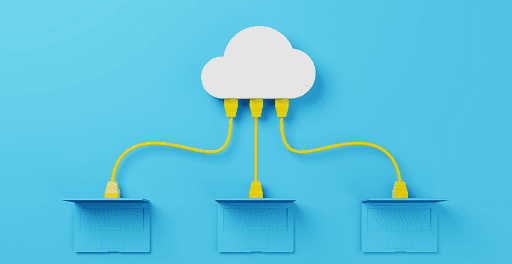What is Resizable BAR: An Intel gaming GPU? It may sound like heresy, but the new Arc chip line demonstrates otherwise. In fact, we’re very impressed with Intel’s gaming graphics cards, dubbing them “the right GPU at the right time” thanks to their excellent 1440p performance, competitive ray tracing, and reasonably priced pricing. They even work well with AMD Ryzen processors, dare we say.
However, there is a small catch: In order to get full performance, you must enable Resizable BAR. In fact, Intel has stated unequivocally that Arc GPUs must use Intel ARC Resizable BAR (abbreviated ReBAR by Intel) for proper gaming optimization.
Here’s how to use ReBAR if you’re a new Arc GPU owner.

What is Resizable BAR?
Resizable BAR is an abbreviation for Resizable Base Address Registers. It is an optimization technology that allows processors to access VRAM memory on graphics cards more efficiently. This, in turn, improves performance for certain types of games by reducing CPU bottlenecking.
It’s available on the latest Nvidia cards as Resizable BAR, as Smart Access Memory on newer AMD GPUs, and now as ReBAR on Intel’s Arc line.
We have a more detailed explanation of what ReBAR is and how it works, but the bottom line is that it can make certain games, particularly those that require a lot of memory, run faster on your gaming rig. It is especially noticeable on loading screens when switching scenes, and in similar situations.
Along with Intel’s recommended use of ReBAR, our Arc card reviews found enough performance gains to consider the setting essential.
You may also like Intel Core i9-13900K: Desktop Processor with 24 cores
How to enable ReBAR on Intel Arc GPUs
Here are steps on how to enable ReBAR on Intel Arc GPUs
Step 1:
Check that your processor is supported. Resizable BAR features are only available on certain processors. The good news is that it is compatible with many chips from recent years.
This includes most Intel 10th-generation or newer chips, as well as the majority of Ryzen 3000 (except 3000G), 5000, and 7000 chips. If you are unsure, check the compatibility of your specific processor.
For ReBAR, motherboards must have a full-size PCI Express 3.0 or newer x16 slot. This is less of an issue if you already have a compatible processor, but you should double-check your connections if you have a particularly unusual setup.
Step 2:
Install the Intel Arc GPU and any necessary drivers if you haven’t already. At this time, Intel’s Control software may notify you of Resizable BAR support, which can be a helpful confirmation of your status.
Once you’ve confirmed that the GPU is working properly, restart your computer and press the Delete key during startup to enter the BIOS/UEFI.
UEFI is typically accessed via the Delete key, but it can also be accessed via the Esc key or a Function key such as F1. If nothing seems to be working, check the model of your computer.
If necessary, Windows 10 and 11 have an Advanced startup option in Update & security that allows you to boot directly into UEFI.
You may also like Intel Core i7-12700K vs. AMD Ryzen 7 7700X
Step 3:
It is important to note that your settings must be in UEFI mode, not any BIOS emulation mode. This may necessitate disabling settings such as CSM (Compatibility Support Module) or Legacy Mode.
Anything that makes UEFI appear to be the older BIOS settings should be disabled. If it isn’t already enabled, you may need to enable UEFI Boot Mode. If necessary, do this now.
Step 4:
This is where things start to get complicated depending on the components you’re using. Different system manufacturers will use different terminology and bury options in different menus for the same thing. That could imply doing some research or consulting your motherboard’s manual. But, ultimately, you’re looking for two critical settings:
First, if Above 4G decoding is available, enable it. You should see an option to Enable, toggle on, or switch to Auto mode, which should suffice. Continue to the next step if you don’t see an option for Above 4G Decoding. If you do, enable it, reboot, and return to UEFI before proceeding.
Step 5:
Look for the Re-Size BAR Support setting. On Ryzen machines, it may also be referred to as Smart Access Memory or Clever Access Memory. Allow it. Our example is based on an Asus motherboard, but it may differ depending on your motherboard and UEFI version.
You may also like AMD Ryzen 6000 CPU: The Performance Punch Processor
Step 6:
Reboot out of UEFI now. When you launch the Intel Arc Control app, it should confirm that ReBAR is operational, and you shouldn’t need to make any changes this time.
You can confirm that Resizable BAR is supported and turned on in Control settings by going to System info and looking at General info. Simply ensure that your ARC GPU receives any available updates, and then game on!
Would you like to read more about What is Resizable BAR-related articles? If so, we invite you to take a look at our other tech topics before you leave!