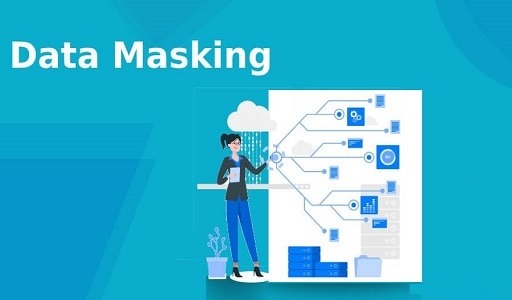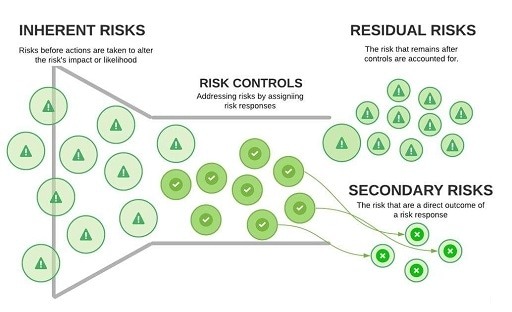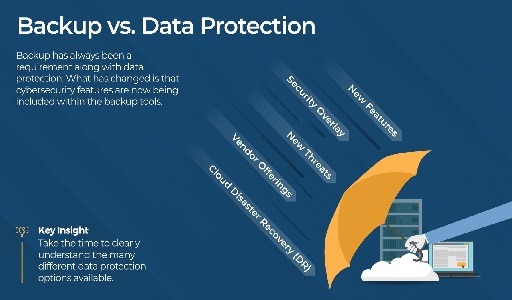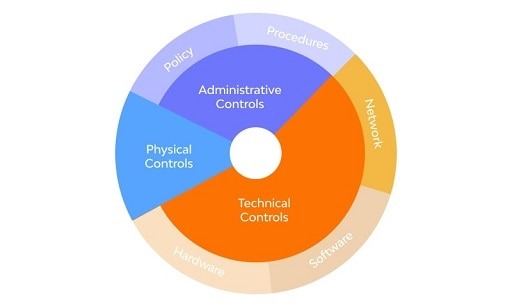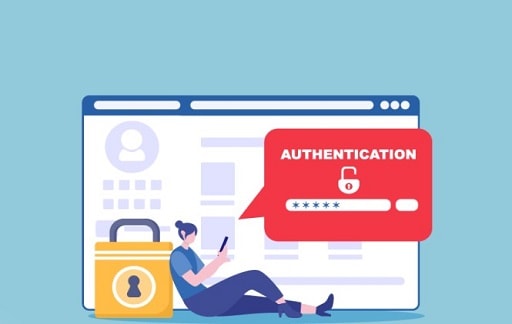Web Real-Time Communication, sometimes known as WebRTC, is an open-source technology that enables peer-to-peer communication in web browsers and other applications that are functionally equivalent.
WebRTC was first made available to the public in 2011, and it makes it unnecessary to use browser plugins or software from a third party. If you’ve ever used a service that relies on WebRTC, like Discord or Google Hangouts, for instance, you’ve already done so.
However, there is a potential drawback to using WebRTC, and that is the exposure of private IP addresses.
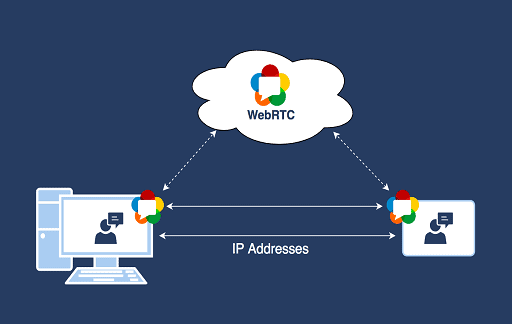
What is a leak in WebRTC?
WebRTC is utilized by industry heavyweights such as Google, Microsoft, and Apple. As a result of the widespread adoption of this technology in modern browsers, there is always a possibility that your IP address, which is a string of characters that is exclusive to your computer or network, could be revealed without your knowledge.
However, what exactly is meant by the term “WebRTC leaks,” and how can one occur?
Let’s imagine you’ve decided to browse the internet with the help of a virtual private network (VPN), either to keep your online activity private or simply to get around regional constraints.
A reliable virtual private network (VPN) will secure your online privacy by using robust encryption, masking your true IP address, and spoofing your location so that it appears as though you are accessing the internet from another nation.
But even if you have a virtual private network (VPN) connection established, your real IP address could be exposed if you use a browser that supports WebRTC technology. If you are trying to have a video chat with someone through your browser or converse using Google Hangouts, it is possible that WebRTC is getting through the safeguards you have set up and revealing your real IP address.
WebRTC leaks not only render the use of a virtual private network (VPN) useless, but they also constitute a significant security hole that an experienced threat actor could exploit if they were able to intercept your communications in some manner. They may, for instance, carry out an assault by disguising their IP address and installing malware on your machine.
How to determine whether or not WebRTC is exposing your real IP address
Your actual Internet Protocol address is going to be seen on any device or browser you use if you do not have virtual private network (VPN) software installed on your computer. However, despite the fact that your VPN is active, your IP address may still be seen owing to a WebRTC leak, as was stated previously.
Here is how to determine whether or not your IP address is being leaked.
Disconnecting your Virtual Private Network (VPN) is the first step you need to take. After that, go to a website such as WhatIsMyIP, where you will be able to simply determine your true IP address.
After you have finished doing that, head over to BrowserLeaks and activate your VPN. The Browser Check is a free online application that can be used by anybody to test their browser for a variety of various privacy and security issues. When you have arrived at the BrowserLeaks website, go to the WebRTC Leak Test page. After clicking the hyperlink, wait for the page to completely load. Your actual Internet Protocol address will be shown here.
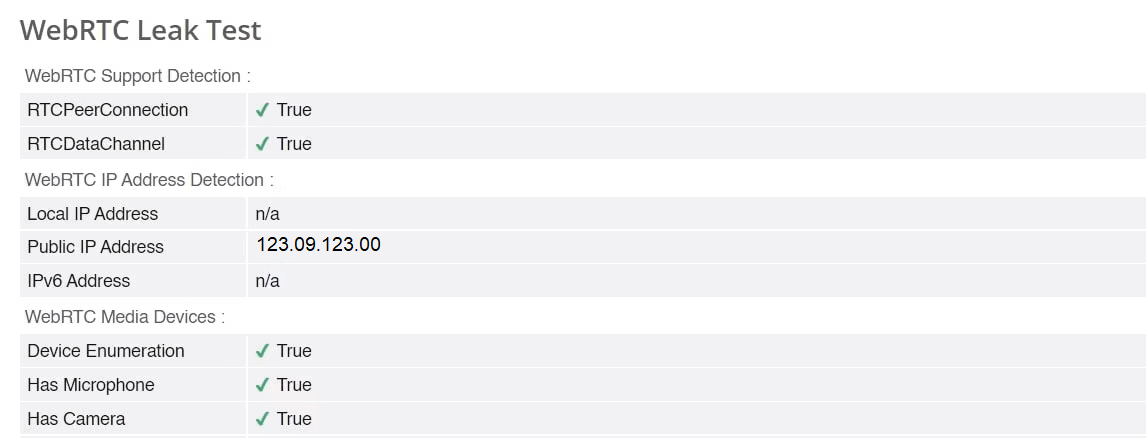
The next step that you need to take is to carry out the process once more while connected to your VPN. Therefore, activate your Virtual Private Network (VPN), navigate to BrowserLeaks, and run the WebRTC Leak Test once more. If your virtual private network (VPN) is operating correctly, no one will be able to see your true IP address.
This test was carried out on ProtonVPN, which, as can be seen in the following section, does not appear to be susceptible to WebRTC leaks. It does not display our actual Internet Protocol address; rather, it displays the IP address of a server in the Netherlands to which it has randomly connected. 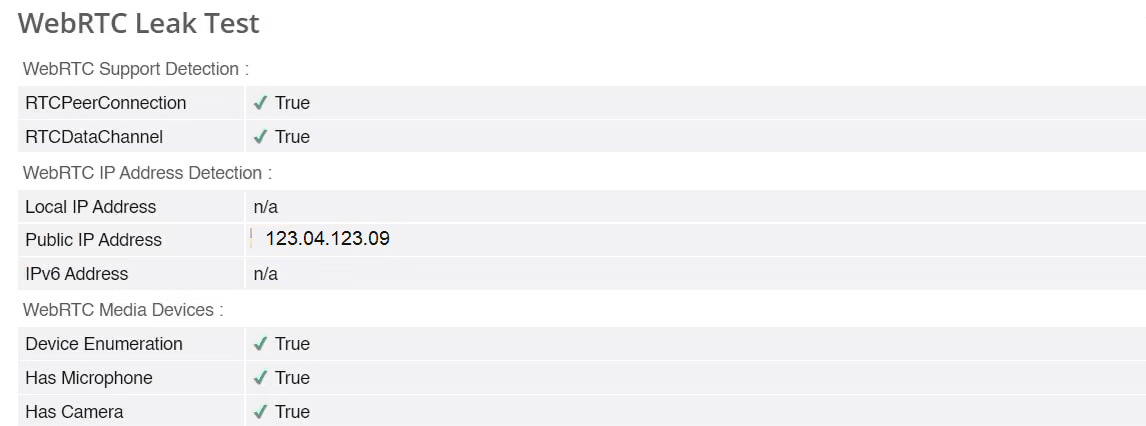
It is obvious that making use of a secure and dependable VPN is an excellent approach to preventing WebRTC leaks, but if you want to be sure that you have the highest level of protection possible, you should disable WebRTC on your browser.
Guide on how to disable WebRTC in Browser
The good news is that it is simple to disable WebRTC in a wide variety of browsers, which will stop leaks from occurring. The steps to disable WebRTC in Chrome, Firefox, and Safari are outlined in this article.
How to disable WebRTC in Chrome
Within the Chrome browser, disabling WebRTC manually is not an option. On the other hand, there are a number of free extensions that can perform exactly that function. One of them is known as WebRTC Leak Prevent.
It may be downloaded from the Chrome Web Store, and it ought to function properly in any browsers that are based on Chromium, including Brave. Installing and activating the extension are the only steps left to do.
How to disable WebRTC in the Firefox Browser
Launch the Firefox browser on your computer, then type “about:config” into the address box, and then press the Enter key. If you see a page that warns you, click the option that says “Accept the Risk and Continue.” The next step is to go to the search box and type “media.peerconnection.enabled.” Simply by pushing the toggle button, you can alter the value to either true or false.
How to disable WebRTC in the Safari Web Browser
You may turn off WebRTC in Safari by going to the Preferences menu and selecting the appropriate option. After you have entered it, go to the bottom of the page where it says Advanced and check the box next to the Show Develop menu in the menu bar option.
Following that, select Experimental Features by clicking the Develop button. Locate the candidates for the WebRTC mDNS ICE, and then click on them to disable WebRTC.
What you need to keep in mind when disabling WebRTC
Visit BrowserLeaks once more after you have disabled WebRTC in your browser in order to determine whether or not your IP address is being leaked. Run the test both with and without your virtual private network (VPN) active.
If you have followed the instructions that have been detailed above, the WebRTC Leak Test that BrowserLeaks provides should not display your actual IP address.
However, you should be aware that turning off WebRTC in your browser will result in certain undesirable side effects if you do so. It’s possible that if you do this, websites and services that rely on WebRTC technology will break down or stop working entirely.
In any event, you are free to enable or disable WebRTC in accordance with your preferences by referring back to this tutorial.
If you want to improve your security and privacy, you might consider using a reliable VPN and turning off WebRTC, both of which are positive steps in the right direction.
However, there are other things you can do to protect yourself while you are online. For example, you might switch from Chrome or Microsoft Edge to a more secure browser, begin utilizing encrypted email services and chat apps, and become familiar with Tor.
Preventing WebRTC leaks is essential to staying safe
Because WebRTC is such an ambitious effort, it will almost certainly continue to exist for many years to come. It is really helpful and convenient; yet, there are some safety concerns associated with it that need to be resolved.
If you are concerned about maintaining your privacy while using the internet, you should probably think about disabling WebRTC in your browser.
In addition, if you are going to use a virtual private network (VPN), you need to ensure that it offers a high level of security against all possible sorts of data leaks.
However, leak protection is not the only characteristic you should look for when selecting a VPN provider; therefore, it is imperative that you conduct adequate research before settling on any significant choices.
Would you like to read more about WebRTC leaks-related articles? If so, we invite you to take a look at our other tech topics before you leave!