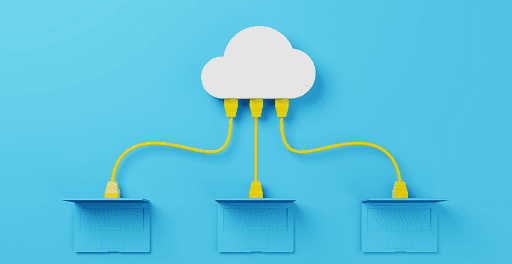The HP 63XL cartridge has become very popular in many offices as well as homes across the country. Due to its high-end features, unlimited benefits, and superior printing quality, it is trusted by many valuable users. It’s compatible with a comprehensive range of newer model DeskJet, Envy, and OfficeJet printers and a decent option for quality text, photo, and marketing material printing. In short, it is the best cartridge to use if somebody is looking to have professional quality, fade-free, and smudge-proof printing results. HP 63XL Cartridge
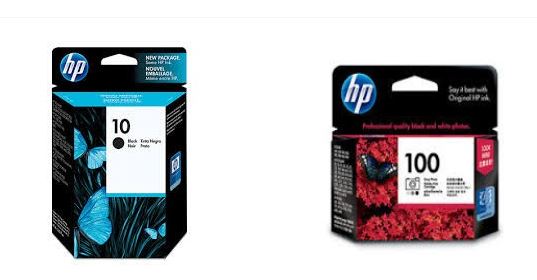
In this post, we will eye on the basic specs of the hp 63xl cartridge and give general troubleshooting tips so you can enjoy printing all the time without any hassle. So let’s not waste more time and start here!
Table Of Contents
- Basic specs of the HP 63XL Ink Cartridge
- High Yield Black Cartridge Model Number – F6U64AN#140
- HP High Yield Tri-Color cartridge – model number – F6U63AN#140
- Standard Tri-Color cartridge- model number F6U61AN#140
- HP Standard Black cartridge – model number – F6U62AN
- Steps to install HP 63xl Cartridge
- Common errors and troubleshooting steps
- Compatibility Error Messages
- Empty Cartridge Message
- Streaky or faded Prints
- Final Remarks
Basic specs of the HP 63XL Ink Cartridge
This amazing ink cartridge comes in both black and tri-color versions. Both cartridges can easily be installed to run your printer, and it prints fabulously in two different sizes as high–yield & standard-yield. If you want to print in the long run, then paying a little more attention to high yield can benefit you more than the standard one. However, if you print a couple of times a month, choosing the standard yield cartridge will undoubtedly be an elegant option. Combo packs are also an ideal option to keep your supply closet stocked, and purchasing in bulk can save you time and money. So, both versions are designed to meet the user’s specific printing needs. As per your printing requirements, you can choose the one which is most suitable for your job.
HP High Yield Black Cartridge Model Number – F6U64AN#140
This is one of the best high-yield cartridge models of the hp series. Here are some of its specifications. Have a look below.
- Capacity: 8.5 ml Color: Black
- Page yield: Approx. 480 pages
- OEM ink type: pigmented
HP High Yield Tri-Color cartridge – model number – F6U63AN#140
- Color: Tri-color Cyan, Magenta, and Yellow
- Page yield: Approx. 330 pages
- OEM ink type: dye-based
- Capacity: 7.5 ml
HP Standard Tri-Color cartridge- model number F6U61AN#140
Like the high-yield, the standard cartridge also has its finest model, such as F6U61AN#140. Here are its basic specifications. Don’t forget to have a look.
- Capacity: 4 ml
- Color: Tri-color Cyan, Magenta, and Yellow
- Page yield: 165 pages
- OEM ink type: dye-based
HP Standard Black cartridge – model number – F6U62AN
- Page yield: 190 pages
- OEM ink type: pigmented
- Capacity: 3.5 ml Color: Black
Well, these are the Basic specs of the HP 63XL Ink Cartridge. Hopefully, you enjoyed reading it. Now let’s move to the installation process.
Steps to install HP 63xl Cartridge
- In the first step, you have to make sure that the printer is turned on.
- If you are about to replace an old hp ink cartridge, remove the old cartridge gently and pull the ink cartridge out of its hole.
- Keep the old ink cartridge aside.
- Uncover the new hp ink cartridge by thoroughly removing the tape.
- You have to keep in mind that you don’t touch the gold connections or the nozzles. Touching them can lead to ink leaks and printing failures in your printer.
- Now, it’s time to slide the new ink cartridge at an upward angle into the vacant slot and push it until you listen to a click.
- Lastly, close the scanner lid, and your printer is now ready to print.
- It’s all set. You can print whatever you want now!!
These are the installation steps. If you follow these steps carefully, then believe us, you will never feel any issue while printing. However, if you skip implementing one of these steps, it can result in printing failures, which will greatly disappoint you. While installing the ink cartridge, you may also have some troubleshooting issues. We want you to resolve them carefully so you don’t have to face further printing challenges. Let’s explore those issues and tips deeply to resolve them.
Common errors and troubleshooting steps
1. Compatibility Error Messages
If you have just installed a new hp ink cartridge and your printers show “Compatibility Error,” examine the contact points on the cartridge thoroughly. Generally, fingerprint oil, plastic tape residue, and dried ink end up on the contact points of the cartridge during the manufacturing process and cause an issue.
- To remove this error, you can use a lint-free cloth and coffee filter and gently clean the contact points.
- Once you clean the points, pop the cartridge back in the printer, reset the machine and try printing repeatedly.
- If still, you see an error message, then understand your hp ink cartridge is faulty.
2. Empty Cartridge Message
You will also come across an “empty cartridge” message on your printer’s screen when you first install a new cartridge. It happens because the remanufacturing companies don’t reset the gold contact chip on the cartridge when it goes through the refurbishing process, and thus this message shows on the screen.
- To get rid of this message, clean the gold contacts on your hp computer ink cartridge with a fine cotton cloth, reset your printer, and press “OK.”
- Doing so will allow your printer to use the printer cartridge like normal.
3. Streaky or faded Print
Troubleshooting streaky and faded printing results are a fast and pleasant fix if you keep up with things correctly. Many times a simplistic printhead cleaning will get your printer cartridge working as perfectly as new. In this process, you can save time and money. You can either choose the manual cleaning of the cartridge or run the printhead cleaning function. Both will help you troubleshoot this common issue.
Apart from these issues, there are many more that you can also troubleshoot easily. Just by implementing the right steps, you can cope with the issue and have hassle-free printing.
Final Remarks:
Well, it’s all about a 63xl cartridge. And you have gone through the Ultimate Guide to installing and troubleshooting HP 63xl Cartridge. If you want to know something more, then do let us know. However, if you have any doubts regarding the post, then don’t hesitate. Just ask us in the comments below.
We will respond to you as soon as possible with the best solutions.
Hopefully, you enjoyed reading the post and hit like. Also, don’t forget to share it.
![]()