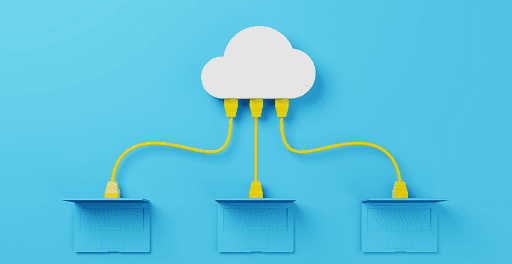As we all know, the PDF file format is a famous type as it provides amazing support for both text and video, and a small file size. It is also great for preserving the quality and formatting of a document. Adobe Acrobat is perhaps the most well-known Online PDF Editor, but there are other options to consider when editing files.
Users having access to a PDF editor open the possibility of editing document texts, adding images, filling out forms, and converting your PDF files to other formats. A PDF editor is a useful tool if you work with this format regularly. Below are the best PDF editors that will help you choose the right editor for your needs.
Best Online PDF Editor
Adobe Acrobat Pro D
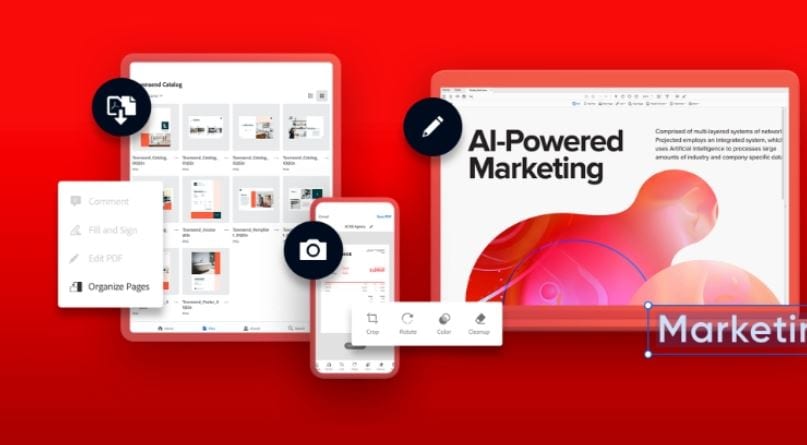
Adobe, the Acrobat PDF file editor, first introduced the PDF format about 30 years ago. And Acrobat Pro DC is the current industry standard for editing PDF files. It is a PDF editor that combines the hallmarks of the other programs on the list here into a unified piece of software.
It is also one of the few premium programs available for Windows and macOS. In addition, Acrobat Pro DC boasts dedicated mobile functionality as it works great on iOS and Android apps, and the ability to convert various file formats to PDF. Including multiple web pages (HTML), Excel spreadsheets, Word documents, PowerPoint presentations, and even scans or image files like PNG or JPEG.
You can not do much better than the premium version of Adobe Acrobat Reader for editing your PDF files. It has an array of text-editing options and can instantly convert and save scanned documents to PDF.
It even has the ability to merge multiple PDF files. Adobe’s editing options also include page rotation, page cropping, annotations, reordering pages, page removals, and splitting PDFs into separate files.
It also offers cloud-based storage and document access through acrobat.adobe.com, along with password protection and the ability to redact private information.
Simplest editor
Microsoft Word
Those who have Microsoft Office and have used it definitely have access to a versatile PDF document editor. The older versions of Microsoft Word were limited to saving a document in or out of the PDF format, and that was about it.
However, the newest version, like the 2013, 2016, and 2019 versions, allows users to open a PDF and then make specific edits to the piece as a Word document. Then, when finished, they can save it as a PDF again. This is especially useful because many people are already most comfortable editing the Microsoft Word format.
Microsoft Word is a simple tool, and formatting does not always line up correctly based on the PDF, but it’s an excellent alternative if you need to dip into a PDF fast for a bit of basic editing or text changes.
In addition, Word is a straightforward editing tool for employees and students who are already familiar with Word and don’t want to learn a new program. While there are limited ways you can use Microsoft Word for free, it is generally software that you have to pay to use, either via a subscription or a hefty one-time payment.
Best Adobe Acrobat alternative
PDF Architect 8
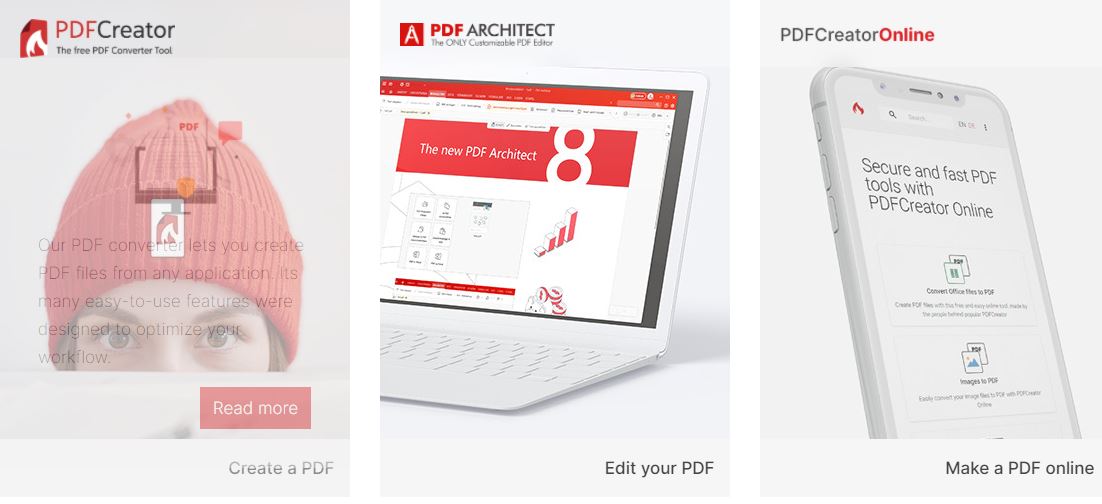
A German company creates this, and the Pdfforge has a unique purchase model for its PDF Architect program. It is made available as a free download or as part of three separate packages (Standard, Professional, and Pro+OCR). Each package includes a set of modules for the program, which dictate its editing power.
The Standard package includes the Edit, Convert, and Page modules. Professional features all the modules from the Standard package and adds the Secure, Review/Comment, and Forms modules. Lastly, Pro+OCR has everything from the Professional package and the OCR Advanced modules. Full descriptions of each module can be found here.
Furthermore, even the Pro+OCR package is available at a reasonable price, and the full suite of editing tools makes up one of the most complete, inclusive PDF editors out there. The latest version of PDF Architect is PDF Architect 8, and premium subscriptions to it include features. Such as merging/splitting PDFs, editing text, the ability to convert PDFs into other file formats.
And password protection of your PDFs and support for comments/annotations. There is a free version of PDF Architect 8 with limited features. And it only lets you convert Excel, Word, or PowerPoint documents into PDFs, rotate PDFs, or even merge PDFs and delete pages.
Online PDF Editor
Sejda PDF Editor
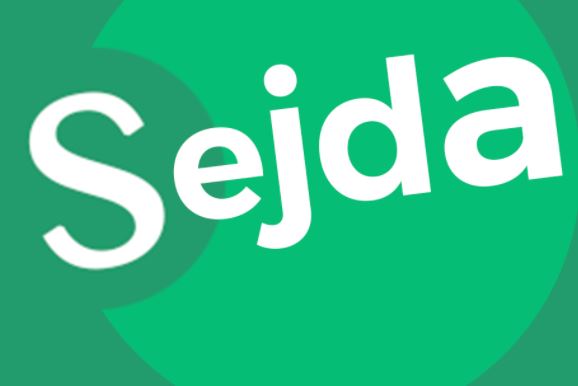
The Sejda is a web app designed for speedy PDF editing, and it does that very well. It is straightforward, focusing on fast PDF signatures and only basic text editing for the files you upload. But that is also why we like it.
This online PDF editor lets you do all sorts of things to PDFs. Including adding images, changing font formatting of text, filling out forms, adding form fields, adding or editing hyperlinks, signing PDFs, and making annotations. You can even sign PDFs with three options: Typing in your name, drawing your signature with your mouse, or uploading an image of your signature.
You can also read: Best Microsoft Office Alternatives.
Sejda provides explicit instructions, making it hard to mess anything up, and it is quick. If your boss or co-worker does not really understand how to use technology or has the patience to download new apps. But you still need their signature on a random PDF file; this is one of the best options available.
If you are looking for an easy online PDF editor, give this one a shot. The free version does come with some limitations. However, you can only upload up to 200 pages or 50 Mb, and you can only do three tasks per hour.
Best Web App
PDFescape
This web app is one of the best PDF editors and is accessible through your favorite browser. And there is no lengthy installation process to slow down your work. You can access the editor using any operating system, as long as it can connect to the internet.
PDFescape’s service is currently compatible with Chrome, Safari, Internet Explorer, Microsoft Edge, Opera, and Firefox. You can check out the web version pdfescape.com. You can also pull up a PDF file in the PDF viewer and add text, images, and even white-out old content.
There are handy features like zoom and rotate to better see small or awkwardly angled text. You can create digital signatures and use a flurry of standard tools, such as a form designer and several annotation features.
It also has a desktop version with identical features available for use. It costs $3 each month when billed yearly, but you can test it out with a free trial. Note, you won’t need an internet connection to use it, and $3 a month is not too bad. Overall, it is a functional, simple PDF editing tool. So if you are not looking for anything too complicated, give it a try.
Online PDF Editor
Foxit Phantom PDF
The Foxit’s PhantomPDF editor is a great option for businesses that deal with PDFs regularly. You can edit PDFs with PhantomPDF, but it is really built for those who need to add professional touches to their documents. This professional-grade PDF editor comes with a whole host of corporate-themed bells.
And whistles such as converting scans to PDFs, text redaction, adding stamps and watermarks, creating PDFs, forms, document encryption, or portfolios. The interface of PhantomPDF is a bit crowded with features, which makes it less easy to use than the other editors on this list. Still, the software does come with a link to Foxit’s collection of video tutorials that show how to use PhantomPDF’s various features.
You can use PhantomPDF for free as a 14-day trial, but after that, you will have to upgrade to one of three options: Standard 10, Business 10, or Mac 4 for macOS users.
You can choose to pay a one-time fee, a yearly subscription, or a monthly subscription. The Business 10 version grants you access to more professional features, such as document cloning. One-click PDF creation from Microsoft Project, document cloning, Bates numbering, and content redaction.
Alternative PDF editors
PDF-XChange Editor
The PDF-XChange Editor is a free best PDF editor with a laundry list of features. Some of these features include adding or listening to audio comments, annotations, editing text, adding custom stamps, the ability to move, add, or edit bookmarks, and adding or editing hyperlinks.
You won’t, however, be able to edit scanned documents. PDF-XChange does have support for Google Drive, SharePoint, and Microsoft Office 365, which means you can access documents via those cloud services and convert them to or from a PDF as needed by using PDF-XChange Editor.
If you need more than what the free version offers, you will need to upgrade to purchase a license. If you do so, you will gain access to features such as deleting pages, bates numbering, moving pages, header and footer support, and inserting blank pages.
It is also worth noting that the free version will put a watermark on the documents you edit or create with that version. Licenses start at $46 for one user with one year of maintenance. PDF-XChange Editor is only compatible with Windows devices.
Wondershare PDFelement
The Wondershare PDFelement from iSkysoft is an option that offers many of the same editing features as the other PDF editors on our list. And while it does offer a free trial, it is still largely pay-to-use software. There are two main types of paid versions: PDFelement and PDFelement Pro.
If you are fine with using a watermarked version of the software. You can probably get by with just the free trial since iSkysoft says that it “functions identically to the paid version.” The free trial does have a page limit on how many pages can be saved, and the software does mention a few other limitations when you try to save a document in the trial version. But if you need to make and save edits on a PDF for just a few pages and you don’t mind a watermark, the free trial version could work for you.
Wondershare
If you do not want the watermarked trial version, but you only need the software for basic editing. You may want to consider purchasing the standard PDFelement software license that comes with the ability to do things like creating and editing PDFs, adding annotations and comments, converting them, reordering and deleting pages, and password-protecting your PDFs.
This version usually costs $69 per year with a yearly subscription or a one-time $79 fee for a perpetual license.
If you need more professional PDF editing features beyond what PDFelement can provide. You will need to opt for PDFelement Pro, like Bates numbering or redaction. This version is normally $129 per year with a yearly subscription, or $40 for three months with a quarterly subscription, or a one-time fee of $159 for a perpetual license.
Wondershare PDFelement is available for both Windows and macOS devices. The availability of certain software features will vary among these operating systems. Some features are only available in the Windows version, and others may only be available in the Mac version.
Would you like to read more about Online PDF Editor-related articles? If so, we invite you to take a look at our other tech topics before you leave!
![]()