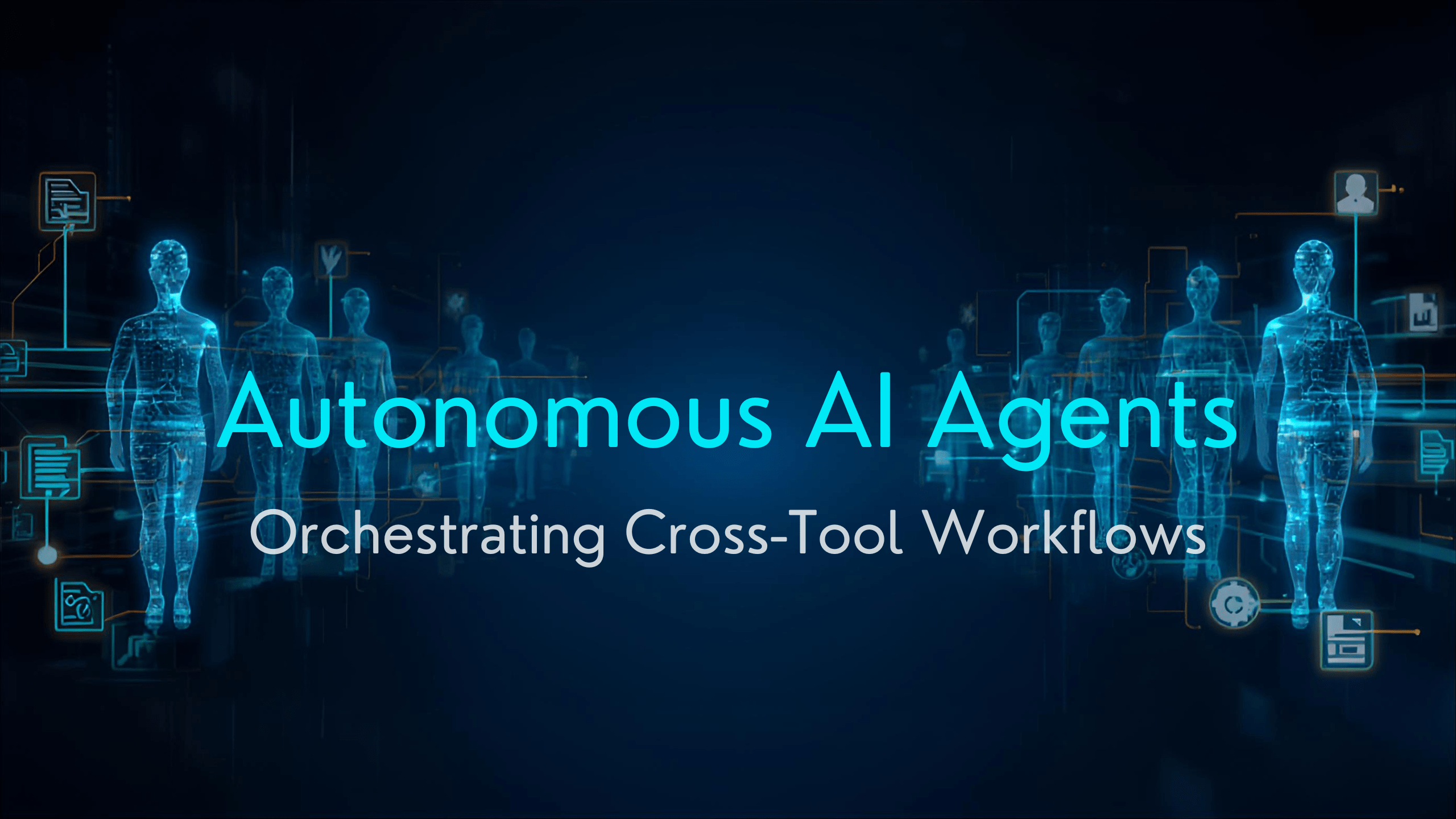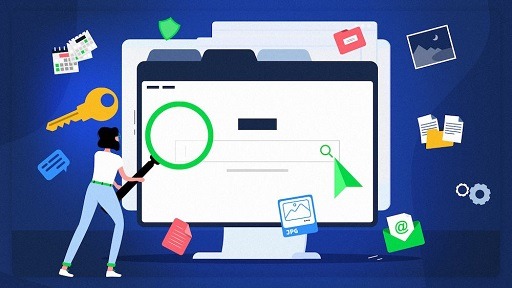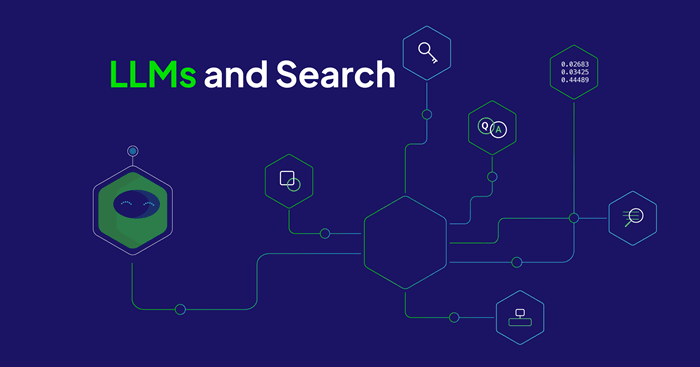If you are reading this, you are more than likely you are a parent or guardian looking to protect your children, whether it be from inappropriate content or too much screen time.
Fortunately, like its predecessor and the best parental control software currently available, the Xbox Series X offers a wide range of parental controls, ensuring your child can game safely even when you’re not around. To set them up, just follow the steps below.

How to set parental controls for the Xbox Series X
One of the amazing things about the Series X is that if you previously owned an Xbox One console, many of your settings can easily be carried over to your new console; all you have to do is connect your Microsoft account.
Step 1: Set up your Microsoft Account
First things first: You have to have your own Microsoft account in order to set up parental controls. You can create an account on your Series X or through Microsoft’s website. Whichever method you choose, however, you will need an email account to start.
Step 2: Create a child account
If your child already has an Xbox account, they can use that account. If not, you can use a separate email to create an account. If you do not have another email address to use, you’ll be prompted to create a new email when creating your child’s account. To do so, press the Guide button on your controller, select Add New, and follow the on-screen prompts. Then, go back to the Parent or Main account.
Step 3: Enable parental controls
To manage your child’s account, you have to add the said account to your family. To do that, press the Guide button, select Settings under Profile & System, and select Family Settings under the Account tab. Then, select Manage Family Members, followed by Add to Family. Once you add a person to your family, you’ll have access to their Privacy & Content Restrictions.
Setting privacy and content restrictions
The Series X allows you to enable a host of restrictions, which you can set for each person in your family. Under Privacy & Online Safety, you can manage permissions for Xbox Live, apps, messages, and data collection. Here, you can also restrict gaming and app content based on your child’s age. With web filtering, you can even designate which websites your child can visit.
Xbox Parental Controls: More Powerful Than Ever
Xbox now offers two robust parental control systems: Microsoft Family Safety for web and mobile, and Xbox Family Settings for the mobile app. Each boosts safety across Xbox, Windows, and Android.
Set Up Made Simple
On Console
- Press the Xbox button and go to Profile & System under Settings.
- Head to Account, then Family Settings to adjust limits directly.
Using the Xbox Family Settings App (iOS/Android)
Install the app and sign in.
Go to the Family tab, choose your child’s profile, and set:
- Screen time schedules
- Content filters based on age
- Spending limits and Ask to Buy options
- Communication and multiplayer restrictions
On the Web with Microsoft Family Safety
Visit account.microsoft.com/family or use the Family Safety app.
Customize:
- Screen time for devices and apps
- Website & search filters (Edge only)
- App and game age restrictions
- Activity reports
- Content restrictions for signed-out users on consoles
New Feature: Age Verification (UK Only for Now)
To comply with the UK’s Online Safety Act, Xbox is introducing a one-time age verification process for users claiming to be over 18.
Starting early 2026, access to social features like Looking for Group and Clubs will require age confirmation via Yoti (ID scan, selfie, phone number, or credit card; encrypted and secure). Basic features remain accessible. More regions will follow similar steps over time.
Layers of Safety: Beyond Xbox Controls
Router-Level Protection: Smart parents combine Xbox settings with tools like Bark Home or router-based controls. These add web filtering, time schedules, and content blocking across all home devices.
Human Touch Matters: Always pair digital tools with conversation. Teach kids online safety and respect. Trust and boundaries matter more than any filter.
Reference Table
| Task | Best Tool / Setting |
|---|---|
| Screen time scheduling | Family Safety web/app or Xbox Family Settings app |
| Age-based content filters | Both tools, on console or via web/app |
| In-game purchases | Ask to Buy + account spending limits |
| Web & search filtering | Microsoft Family Safety (Edge only) |
| Activity tracking | Enable activity reports via Microsoft Family Safety |
| Age verification (UK only) | Verified via Yoti before the 2026 deadline |
| Additional web filtering | Router tool like Bark Home |
Pro tip: Try using the Xbox Family Settings app
The restrictions are only part of the package. Microsoft also offers an Xbox Family Settings app for Android and iOS, which allows you to view family activities directly on your phone. The app is a neat way to monitor content without logging on to your Series X in order to do so.
With the app, you can select which games your child can play, manage their daily screen time, and carry out a host of other actions without picking up a controller. Talk about convenience.
Would you like to read more about How To Set Up Parental Controls on the Xbox-related articles? If so, we invite you to take a look at our other tech topics before you leave!