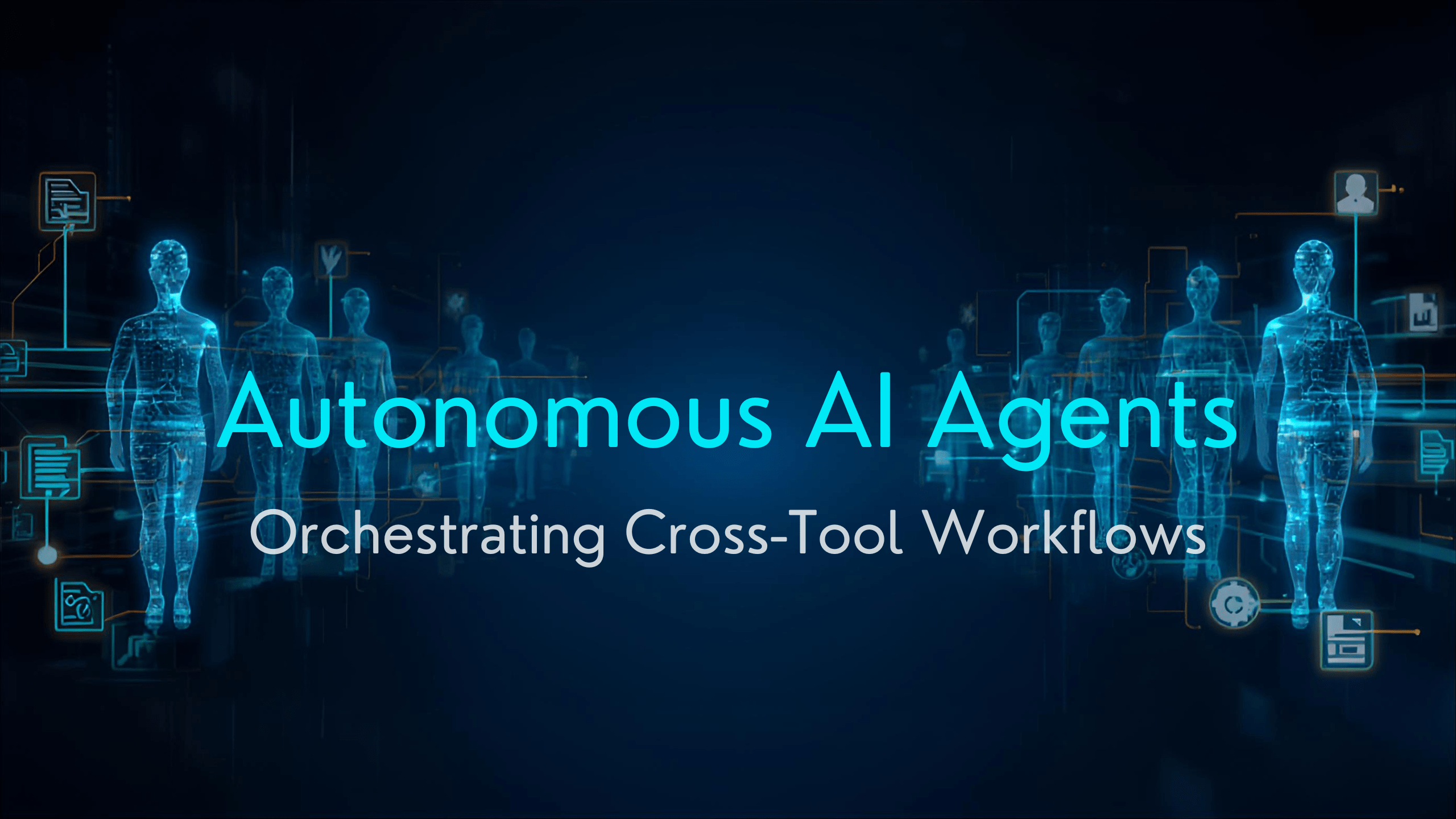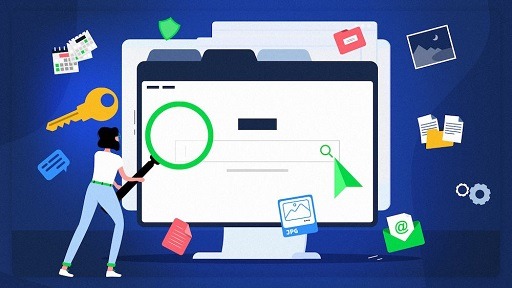How to Set Up a VPN on Xbox Series X: A virtual private network also known as a VPN extends a private network across a public network and enables you to send and receive data across shared or public networks as if their computing devices were directly connected to the private network. The benefits of a VPN include increases in functionality, security, and management of the private network. It provides access to resources inaccessible on the public network and is typically used for telecommuting workers. Encryption is common, although not an inherent part of a VPN connection.

A VPN is created by establishing a virtual point-to-point connection through the use of dedicated circuits or with tunneling protocols over existing networks. A VPN available from the public Internet can provide some of the benefits of a wide area network (WAN). From a user perspective, the resources available within the private network can be accessed remotely.
The use of virtual private networks is becoming more popular as many users seek to reduce their online footprint. Consoles do not have native VPN support, thus making playing games online while connected to a VPN, a difficult process.
You may also like How to Manually Setup a VPN on Windows 11
How to use a VPN on Xbox Series X or Xbox Series S
As we all know consoles do not have native VPN support, users will need to have a VPN-enabled PC with a spare Ethernet connection port. This allows you to run your console into the VPN via the PC. If you have not yet set up your PC with a VPN, you will need to do that first, either through the service app or via manual setup in Windows 10 or Windows 11.
Here are the steps to follow
- Connect an Ethernet cable between your Xbox Series X or Xbox Series S and the PC that has already been set up with a VPN.
- Right-click the Start button.
- Click Settings.
- Click Network & Internet.
- Click VPN.
- Click Change adapter options.
- Right-click on your VPN icon.
- Click Properties.
- Click the Sharing tab.
- Check the Allow other network users to connect through this computer’s internet connection box.
- Click the Select a private network connection box.
- Choose your Xbox’s Ethernet connection.
- Press OK.
- Press the Xbox button on your Xbox controller.
- Navigate to and select Settings.
- Select the Network tab.
- Select Network Settings.
- Select the Test network connection tile and your console should connect to the internet.
Once you are connected, you can now enjoy browsing and accessing online services safely and securely. Please note, that you will need to make sure that your PC is running continuously for as long as you want to use your Xbox Series X or Xbox Series S with a VPN. If you turn off the VPN or your PC, then your Xbox will not be able to access the VPN.
We advise you to set up the VPN on a desktop computer that will be on for a long time. You will also want to tweak your computer’s settings so it does not turn off after a brief period of going without use.
You may also like VPN for Windows: Online Privacy with The Best VPN Service
Benefits of VPN
Regardless of whether you are playing on an Xbox Series X or Xbox Series S, you can benefit in many ways from using a VPN. With a VPN, you can bypass geographic restrictions, remove locks on websites based on the country, and access apps, games, videos, and more that are otherwise inaccessible.
The Nord VPN is an almost perfect score Virtual Private Network due to how it can be used on up to six different devices and has a large swathe of features like double VPN, P2P-dedicated servers, a DNS leak resolver, and a dedicated single IP address. NordVPN is based in Panama, so it’s not required to record any activity.
We do not support or condone the illegal or malicious use of VPN services. Consuming pirated content that is paid for is neither endorsed nor approved by Future Publishing.
Would you like to read more Xbox and VPN connection-related articles? If so, we invite you to take a look at our other tech topics before you leave!