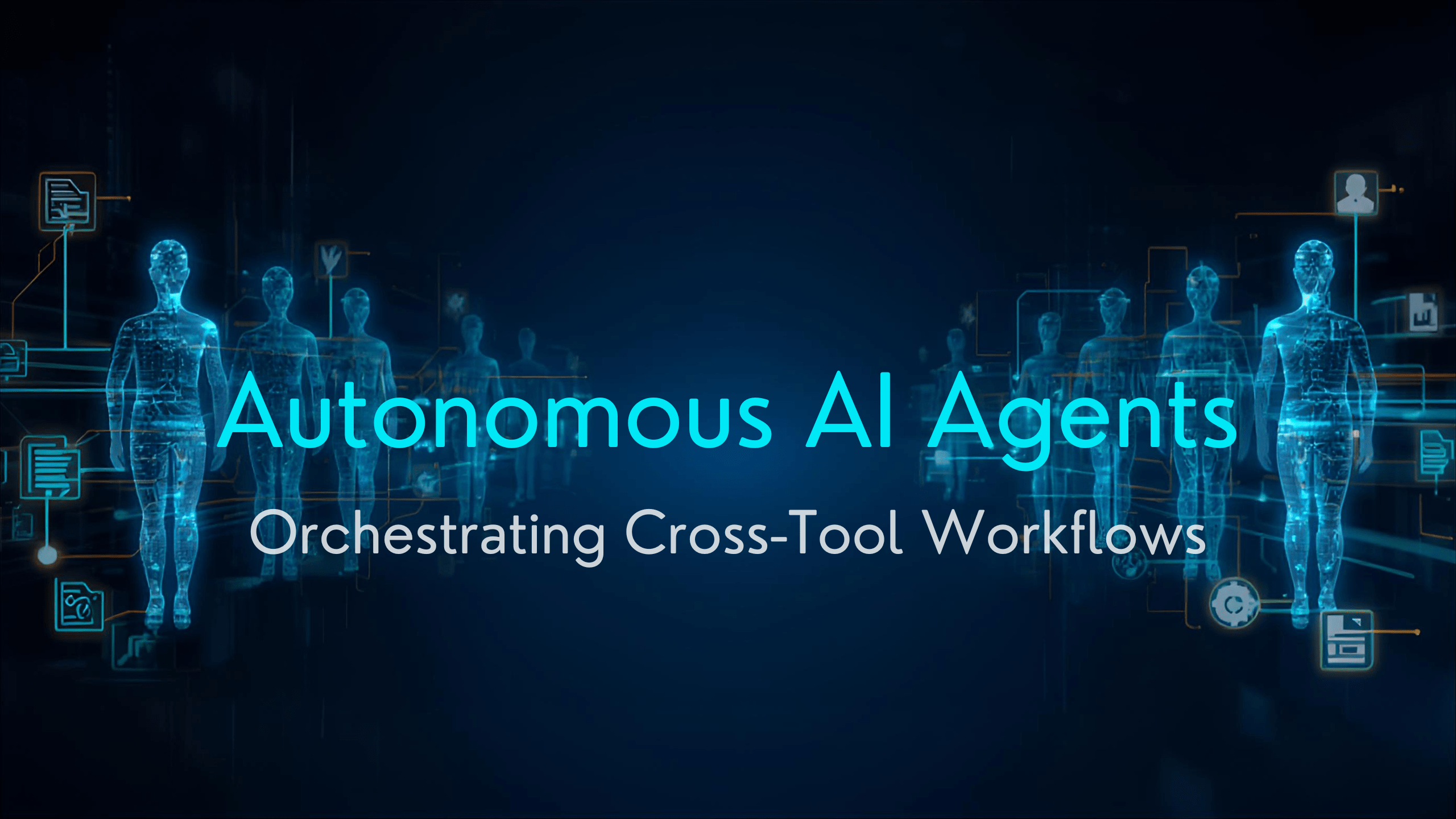If you are looking for ways to save Outlook email attachment to local folder, then your search is over. In this blog, you will find all the answers to your queries regarding the Outlook email attachments save location.
Outlook is a leading email client that has been running in the top numbers for years. It is provided by Microsoft and runs on the Microsoft Exchange Server.
Users are lured towards using MS Outlook because of its safe and secure services. It provides seamless email services to the users without any cost. In addition to email management, there are various features that Outlook offers like contacts, calendars, journals, notes, tasks, etc.
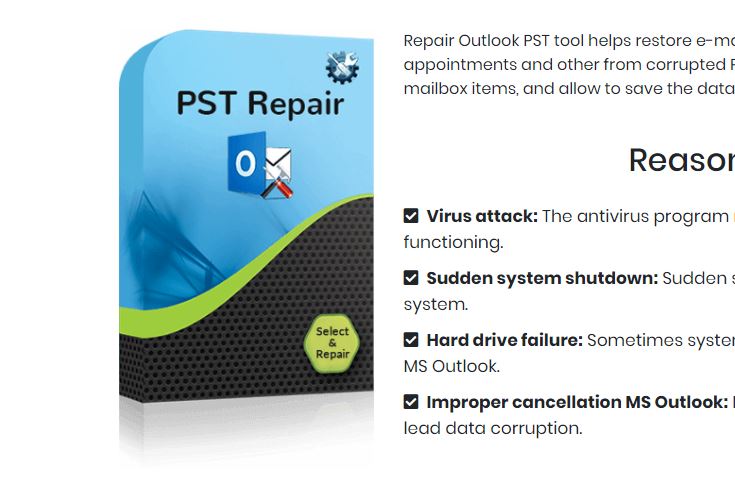
The attachments are an important part of an email. You can share huge information in these files attached to your emails. Moreover, there is no limitation on the type of document file that you want to attach.
However, these attachment files grow huge and eventually affect the functioning of Outlook. The increase in the size of the attachment files leads to the big size of PST files of Outlook that leads to problems. Hence, the need arises to save Outlook email attachment to local folder instead of in the Outlook application itself.
We will go through the methods through which you can tackle this issue and save Outlook email file attachments to a folder. But before that, let us take a look at the problems that the big PST files due to large attachment files can create.
Big PST File Problems
However, the PST files help to transfer data online in Outlook. But, if they overgrow in size due to the attachments in the emails, they could lead to the below problems.
- The PST files of Outlook containing large amounts of data are often susceptible to corruption. It gets damaged and takes away with it all the data stored in them by getting inaccessible. You can lose all your data if this happens.
- It results in the slow functioning of MS Outlook. The PST files can hamper the smooth working of the Outlook email clients by lagging the working process.
- The main usage of Outlook, i.e., email transmission, can be hindered due to these files. If the attachment leads to a big PST file size, several errors can occur, resulting in problems in emails sending and receiving.
- It can also result in the sudden shutdown of Outlook or application failure that can further erase the data from the email account.
All the above problems make it essential for the users to save Outlook email attachment to local folder. It could help in saving yourselves from the above problems. So, moving forward to the methods that could help in the same.
You may also like Best App to Manage Emails
Methods to Save Outlook Attachments to System Folder
-
Saving Attachments from Single Email
-
Download Multiple Attachments through VBA Script
Both the above methods are capable to save all Outlook attachments to a folder. However, they differ in their working process. These are described stepwise below to help you execute them.
-
Saving Attachments from Single Email
You can take the help of Outlook itself in this method as it is a direct method. It assists you to save Outlook email attachment to local folder at a time by opening the email. Follow the below-mentioned steps to perform the method.
- Run the MS Outlook application on your system.
- Click on the email from which you wish to save the attachment file to the local folder.
- Now, right-click on an attachment file and choose the Save all Attachments option.
- Then, a new tab will open. Hit the OK button to continue.
- After that, pick the location on your PC where you want to save the files and press the Save icon.
All the attached email files of the picked email will be saved to your desired location.
-
Download Multiple Attachments through VBA Script
In this method, you can take the help of the VBA script to save multiple Outlook attachments at once. The users require a VBA Macro Code in addition to the VBA Script for this method. Furthermore, it requires some programs to be executed for the procedure to complete.
It allows you to save multiple email attachment files at once, and you don’t have to choose them individually.
All the methods mentioned above can save Outlook email attachment to local folder. However, they have some drawbacks that limit their usage.
You may also like What to Do If the Set of Folders Cannot be Opened Error in Outlook
Drawbacks of the Above Methods
The following points are the drawbacks that users have to face if they use the above manual methods.
- The complexity of the VBA Scripts and Macros does not allow novice users to execute them effectively. It is a complex method that requires prior technical knowledge.
- They are a very time taking process as you can only save the attachment of a single email at once. If a user wishes to save the attachments of the complete mailbox, it would take hours or even days.
- The commands used in the macros can be quite tricky and difficult to execute, even for technical users.
All the above-mentioned limitations pose a problem for the Outlook users to manage the attachment files. These processes take a huge amount of time, making them obsolete.
Hence, if you want to overcome these problems, you can go for an alternative solution, i.e., PST Repair Tool. It is one of the best utilities to repair the PST files of Outlook without any hassle. You can also save Outlook email attachment to local folder automatically in various file formats like PST, MBOX, DOCX, EMLX, EML, etc. Moreover, you can also take advantage of recovering the data from the encrypted Outlook files as well.
Conclusion
Here, we have talked about the solutions to save Outlook email attachment to local folder. The PST files are the source of information for Outlook.
Nevertheless, they can also be a problem if big due to the overgrown attachments files in them. Both the manual solutions can assist you to save the Outlook email files but have the mentioned drawbacks. You can directly go for the expert solution PST Repair Tool to save the recovered data in the local system with ease.
Would you like to read more about save Outlook email attachment to local folder-related articles? If so, we invite you to take a look at our other tech topics before you leave!
![]()