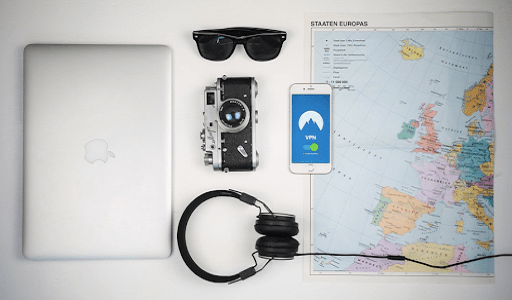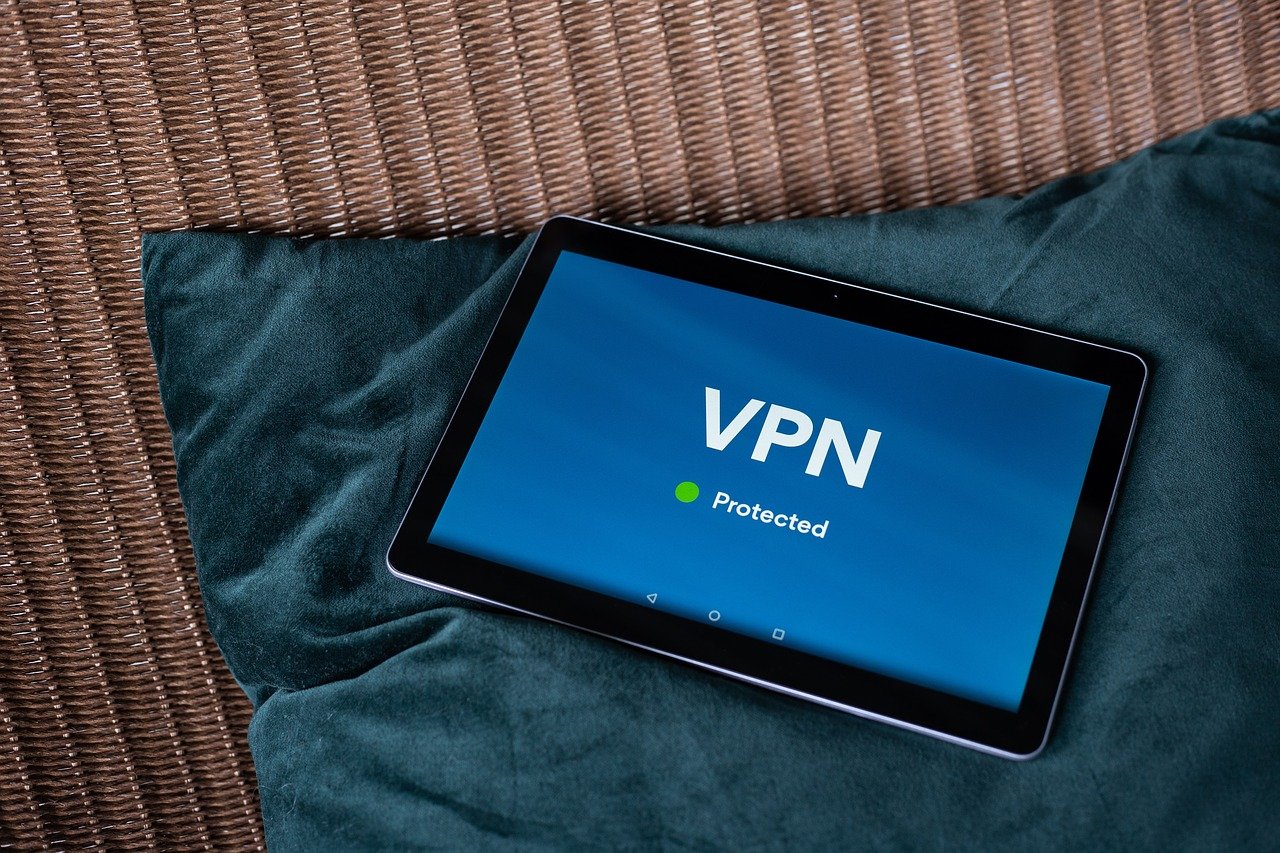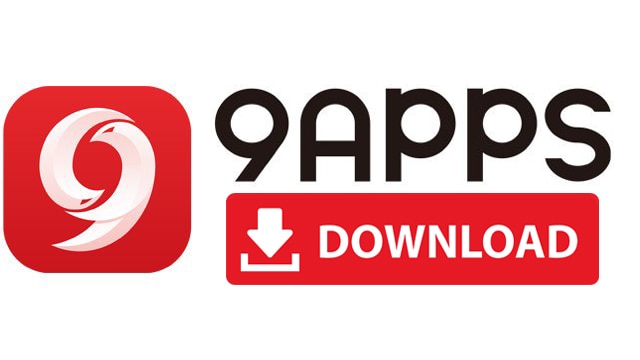How to Fix Samsung Galaxy Note 10 Apps Keeps Crashing: Annoying by Messages or Phone apps crashing on Samsung Note 10+ and Note 10? This tutorial will help you to fix Samsung Galaxy Note 10 apps that keep crashing and freezing issues. There are several reasons for the app keeps stopping android issues such as several apps running in the background, the app hasn’t been updated or OS update missed, lower memory slowing down your device if installed more apps, etc. If you’re galaxy Note 10 plus apps keep stopping suddenly, you’ll try to clear the app cache or uninstall app updates on your android phone or tablet.
Also, turn on safe mode on Samsung Note 10 to check if any third-party apps causing any issues. Check out the below given different methods to fix Samsung Galaxy Note 10 apps that keep crashing issues.
First of all, restart your Note 10 to the long press power button and tap the restart button. After restarting the device, open the app and check the fixed issue. Apply below troubleshooting steps to fix apps freezing on Samsung Note 10.

Check for Phone Update
Check for any software update available for your Note 10+. The system updates will improve device performance and fix small bugs on your phone.
Step 1: Go to Settings.
Step 2: Scroll down and tap on About phone.
Step 3: Tap on Software information.
If the update is available, update it and check to fix the issue.
Check App Update
You need to check for apps updates using play store settings on your phone.
Step 1: Open the Play store.
Step 2: Tap on Three horizontal lines (Menu) at the top left corner.
Step 3: Tap on My apps & games.
Step 4: Tap on Update all.
Uninstall App Updates to fix Samsung Galaxy Note 10 Apps Keep Stopping
Make sure the app is updated with the latest version to fix apps related problems. If the app suddenly stopped working, try to uninstall app updates and update again with the latest version.
Step 1: Open the Settings app.
Step 2: Tap Apps.
Step 3: Select the app you want to uninstall the update.
Step 4: Tap Three vertical dots (More) at the upper right corner.
Step 5: Tap Uninstall updates.
This will replace the app with the factory version. All app data will be removed from your device.
Step 6: Tap OK.
Now reboot your device and update it using the given settings.
Play store > Three horizontal lines at upper left corner > My apps & games > Update all
I hope this solution will fix Samsung Note 10 apps freezing and crashing issues.
Clear App Cache on Note 10
If the app slows down your device or app freezing, try to clear app cache Note 10. It will temporarily remove app data from your device.
Step 1: Open the Settings app.
Step 2: Tap Apps.
Step 3: Select the app you want to clear the app cache on galaxy Note 10+.
Step 4: Tap storage.
Step 5: Tap clear cache.
Now reboot your device and check to fix app issues. If not, try to clear app data or clear storage.
Enable Safe Mode
Step 1: Press and hold the power button on your Note 10 plus.
Step 2: Tap & hold the Power off button until view the Reboot to safe mode.
Step 3: Tap OK to reboot Note 10+ into safe mode.
Step 4: You can see the Safe mode symbol appear on the bottom left corner.
Now hide all third-party apps you downloaded on your galaxy Note 10+ device. Check your phone crashing or freezing. If you can’t find issues, it means third-party apps cause problems. If your problem doesn’t go away in safe mode, it means the problem doesn’t relate to apps. Check for hardware-related problems. Restart your phone to turn off Safe Mode on Samsung Note 10 and Note 10+.
Force Stop App
Settings > Apps > Select app > Force stop > OK
Now, this app misbehaves on your device. Restart your phone and check the fixed issue. If none of the above-given methods solve the problem, uninstall the app using the given settings.
Uninstall the app and re-install it again
If none of the methods fix the app’s problem, uninstall the app from your Samsung Note 10+ and Note 10.
Step 1: Open Play store.
Step 2: Tap More at the upper left corner of the screen.
Step 3: Tap My apps & games.
Step 4: Tap the Installed tab.
Step 5: Select the app from the list you want to uninstall.
Step 6: Tap Uninstall.
This pop-up message appears on the screen: Do you want to uninstall all updates to this Android system app?
Step 7: Tap OK.
Remove the app from your device. Now restart your phone and reinstall the app again using a play store or Samsung store and check to fix Note 10 apps issue.
End the list of possible methods to fix Samsung Galaxy Note 10 apps that keeps crashing and freezing issues Do you have any other tips you want to share? Have you been applying them already? Hit the comments and let us know!
Would you like to read more about How to Fix Samsung Galaxy Note 10 Apps Keeps Crashing-related articles? If so, we invite you to take a look at our other tech topics before you leave!