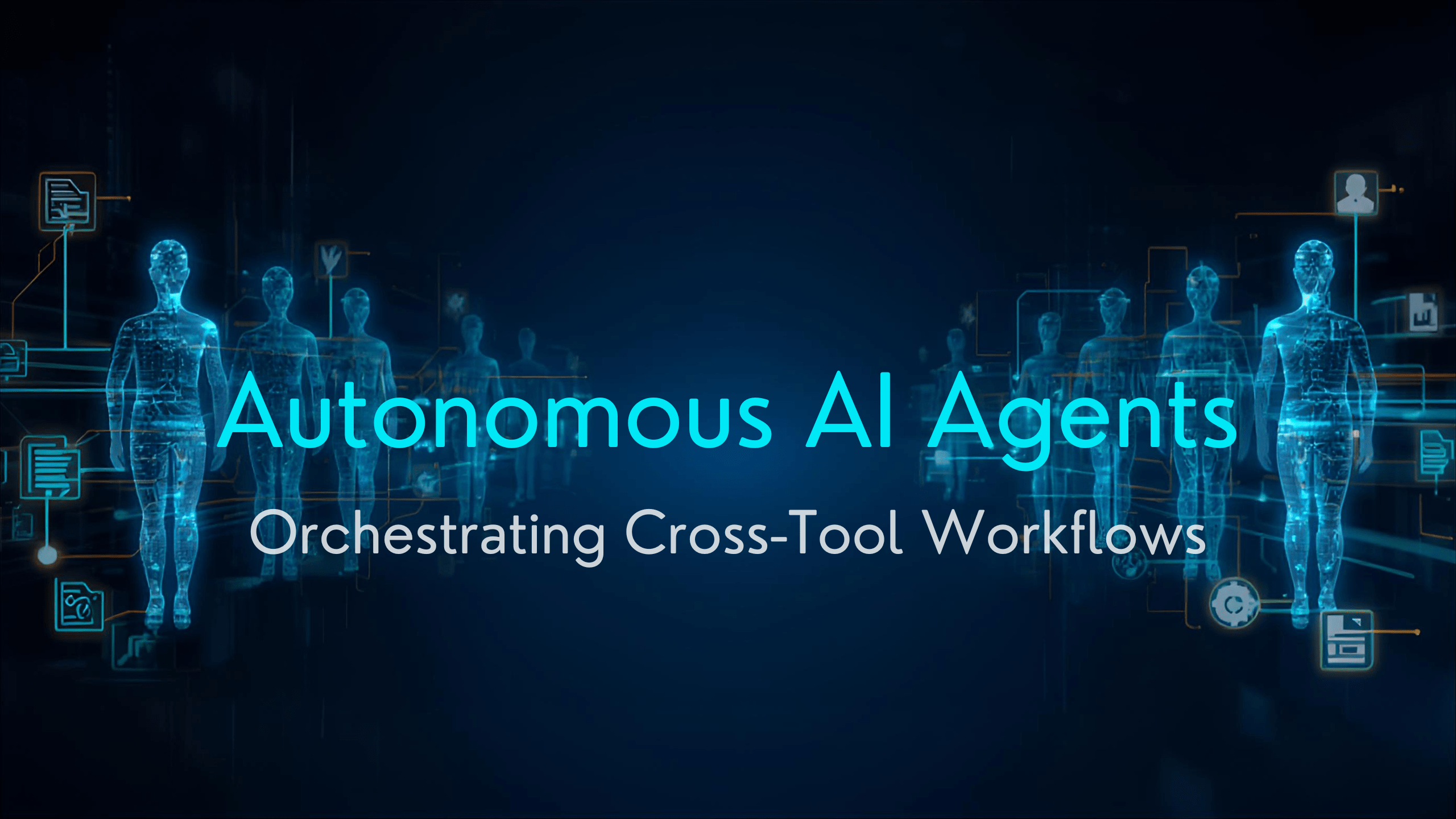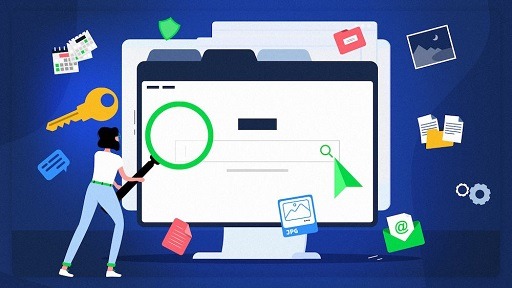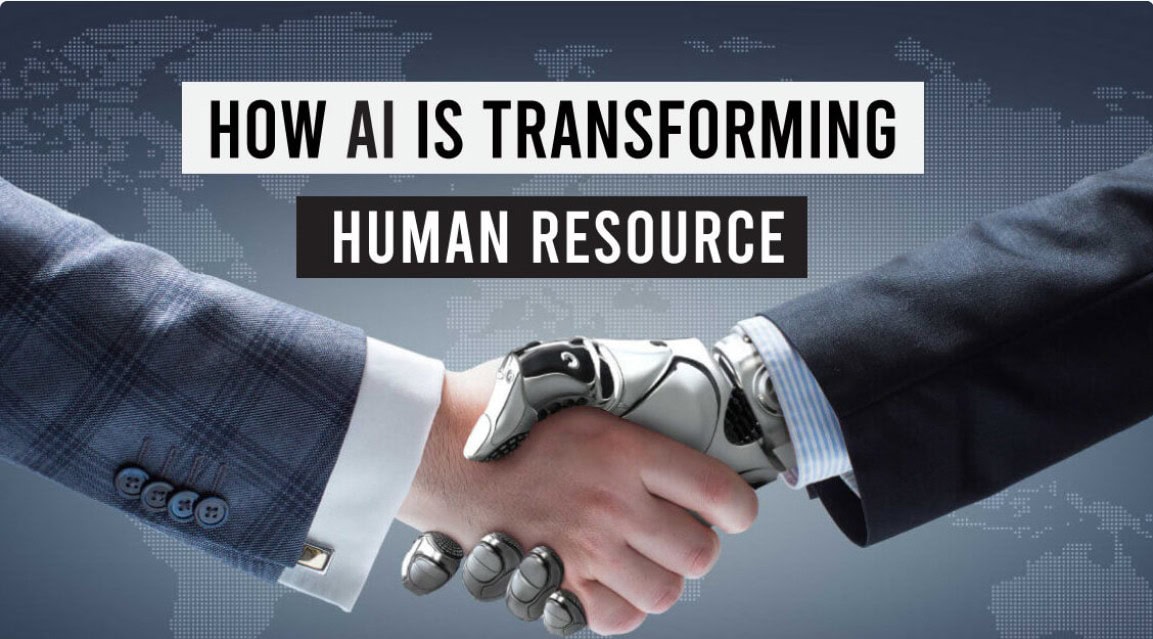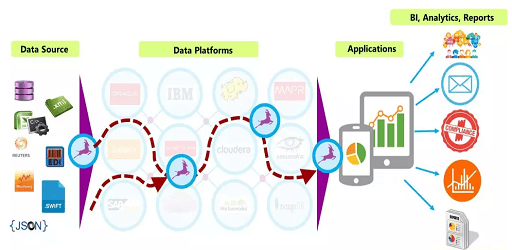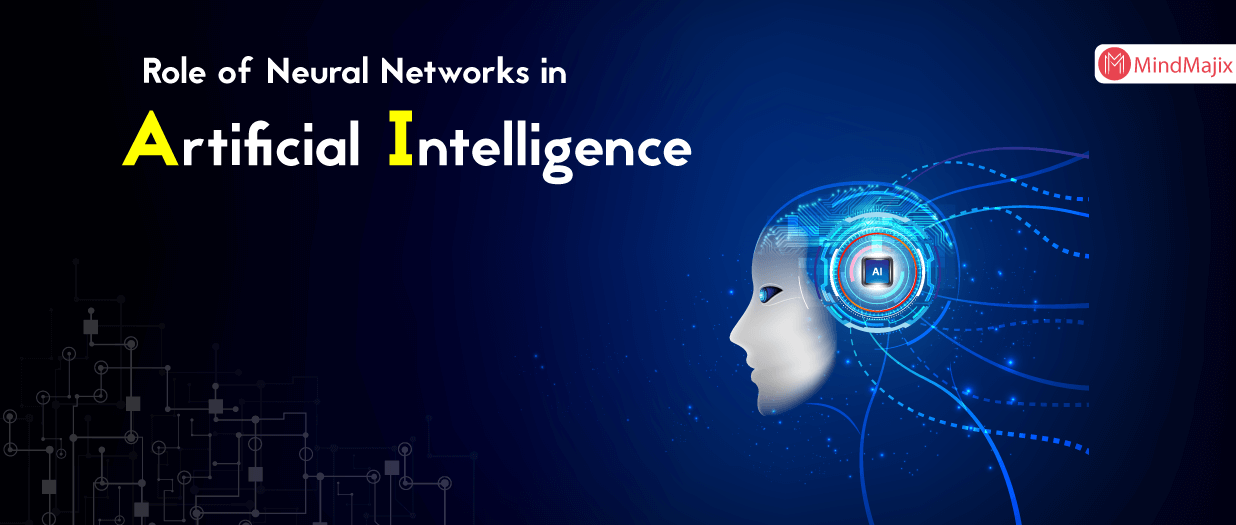The artificial intelligence chatbot is having trouble keeping up with the demand because there are millions of users all over the world exploring ChatGPT. When attempting to access and use the chatbot, users are now more likely than ever before to run into a large number of errors.
An illustration of this would be the network error that occurs when using ChatGPT; because of this error, your conversation with the chatbot is terminated, and you will need to reopen the app and begin again. This error is extremely annoying, but why does it keep happening? Let’s take a look at what causes network errors on ChatGPT as well as the solutions to those problems.
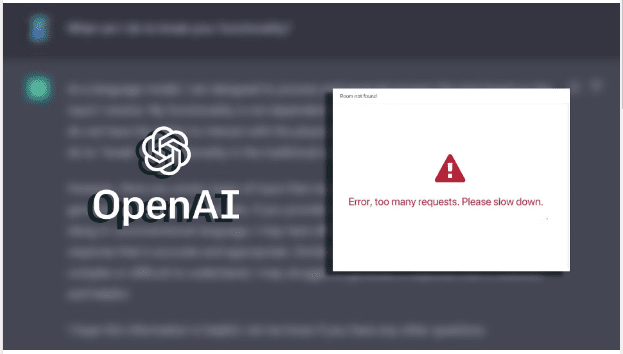
What are the causes of the ChatGPT Network Error?
If you ask ChatGPT for a response that is overly lengthy, you might run into a problem with the network. Other potential causes include an issue on the backend of the system, a problem with your internet connection, a problem with your browser, a blockage of your IP address, or an excessive amount of traffic, all of which can cause the chatbot to behave erratically. You are in luck because there are a few solutions you can test out.
How to fix ChatGPT Network error
After determining what the causes are, the next step is to investigate how each one may be to blame for the issue and how you may be able to resolve it.
-
Ensure there are no problems with your internet connection.
It is possible for a network error to occur on ChatGPT if the user does not have an internet connection, if their connection is unstable, or if they lose their connection in the middle of a conversation. Consequently, check to see that your internet connection is operating appropriately.
On Windows or macOS, you can troubleshoot and potentially fix common internet problems. In addition, you can check the strength and stability of your connection by testing the speed of the connection.
-
Ensure there are no problems with your browser.
If you are unable to replicate any internet connectivity issues on your device, the issue may lie within the browser software itself. You can verify this by using a different browser, asking ChatGPT the same question, and observing whether or not you continue to receive the same error message.
If you do not encounter the same error when using a different browser, the issue is most likely with the one you use most frequently. Therefore, the only way to get it to work on your primary browser is to either switch to a different browser where you won’t see this error or try one of the following workarounds:
- Empty the cache, delete the cookies, and remove the history from your browser.
- Make sure there isn’t any interference coming from the extensions, and turn them off if there is.
If the problem began occurring after you made some changes, you should reset the browser settings.
-
Don’t ask ChatGPT for excessively long responses
Have you ever posed a question to ChatGPT that you knew would require a detailed answer, only to find out that you received an error instead? Is this something that happens every time you ask for something that is overly difficult or lengthy? If that is the case, then asking for lengthy responses is probably what’s causing this irritating problem.
To determine whether or not this is the case, you should segment your primary inquiry into a series of increasingly smaller questions and then inquire about ChatGPT’s response to each segment individually. What steps can you take to ensure that this occurs? Let’s take a look at an example so that you can better understand what I mean.
Instead of asking ChatGPT to write an extensive essay all at once, you should ask for each part to be written independently. For instance, you could begin by instructing the chatbot to compose an introduction for your subject, then add subsequent subheadings in sequential order, and finally, wrap things up with a conclusion.
If you can avoid making requests that require responses that are too long, you should have less trouble with network errors on ChatGPT. But what happens if you continue to receive the error even after requesting responses that are shorter? After that, proceed with the application of the remaining fixes.
-
Make that the issue is not from ChatGPT’s backend.
In the event that this does not work, check to see if the issue originates from ChatGPT’s backend. To do this, go to Down Detector and search for “OpenAI” in the search bar located in the top-right corner of the page. If there is a spike in the number of problems reported in the outages graph, the issue most likely lies in the backend.
If the error is caused by something on the backend, the only thing you can do is wait for OpenAI to fix it, and then the error should go away. On the other hand, if no users have mentioned this problem, it suggests that the issue is occurring somewhere else.
-
Enable or disable your VPN
If you access ChatGPT using a browser or device that supports virtual private networks (VPNs), you have a greater chance of encountering a network error. When you connect to the chatbot using a virtual private network (VPN), which uses a shared IP address, it is more likely to detect issues.
Are you using a virtual private network (VPN)? If that’s the case, you might want to try turning off the tool. After it has been deactivated, you will have the opportunity to reengage in conversation with the chatbot.
It’s equally possible that the contrary is true. Your significant abuse of OpenAI’s services may result in the temporary blocking of your IP address, which will cause a disruption in your connection to the servers.
Connecting your device to a virtual private network (VPN) will prevent this scenario from occurring. As a consequence of this, a new IP address will be allotted to your device, which can make it easier for you to have a steady connection and protect you from encountering this problem.
-
Give it time and use ChatGPT later.
ChatGPT has quickly become popular all over the world. Therefore, a large number of users might put an excessive strain on the ChatGPT servers, which may be the cause of the frequent occurrence of network failures.
Take a break from ChatGPT if you continue to receive the network problem despite attempting the various solutions described above. Try utilizing the chatbot once more after several hours have passed, and see if the issue is still there at that time.
-
Report an error to OpenAI for a fix.
You should inform OpenAI of the issue if it continues to occur no matter what time of day you use the chatbot if it is a persistent one.
Launch the web browser of your choice and navigate to the OpenAI support center. The next step is to select the conversation bubble icon in the screen’s lower right-hand corner. After that, select the option to Send us a message. Once the chat window has opened, follow the instructions that appear on the screen to speak with a representative from OpenAI.
Before continuing with these steps, you must first ensure that you are logged in to the OpenAI website. Additionally, you should be aware that support for ChatGPT isn’t always readily available. Therefore, you should anticipate a delay in receiving a response from us.
ChatGPT network errors can easily be fixed
When you’re in the middle of a conversation with ChatGPT, you might find it annoying if you get an unexpected network error. It is hoped that by applying the solutions outlined in the article, you will be able to identify and address the primary source of the problem. If nothing else helps, you should report the problem to OpenAI so that they can resolve it for you if nothing else does.
In what kinds of activities have you found ChatGPT to be helpful? You should keep experimenting with the chatbot even if you have already used it for various purposes because it has a huge amount of untapped potential.
Would you like to read more about how to fix a network error in ChatGPT-related articles? If so, we invite you to take a look at our other tech topics before you leave!