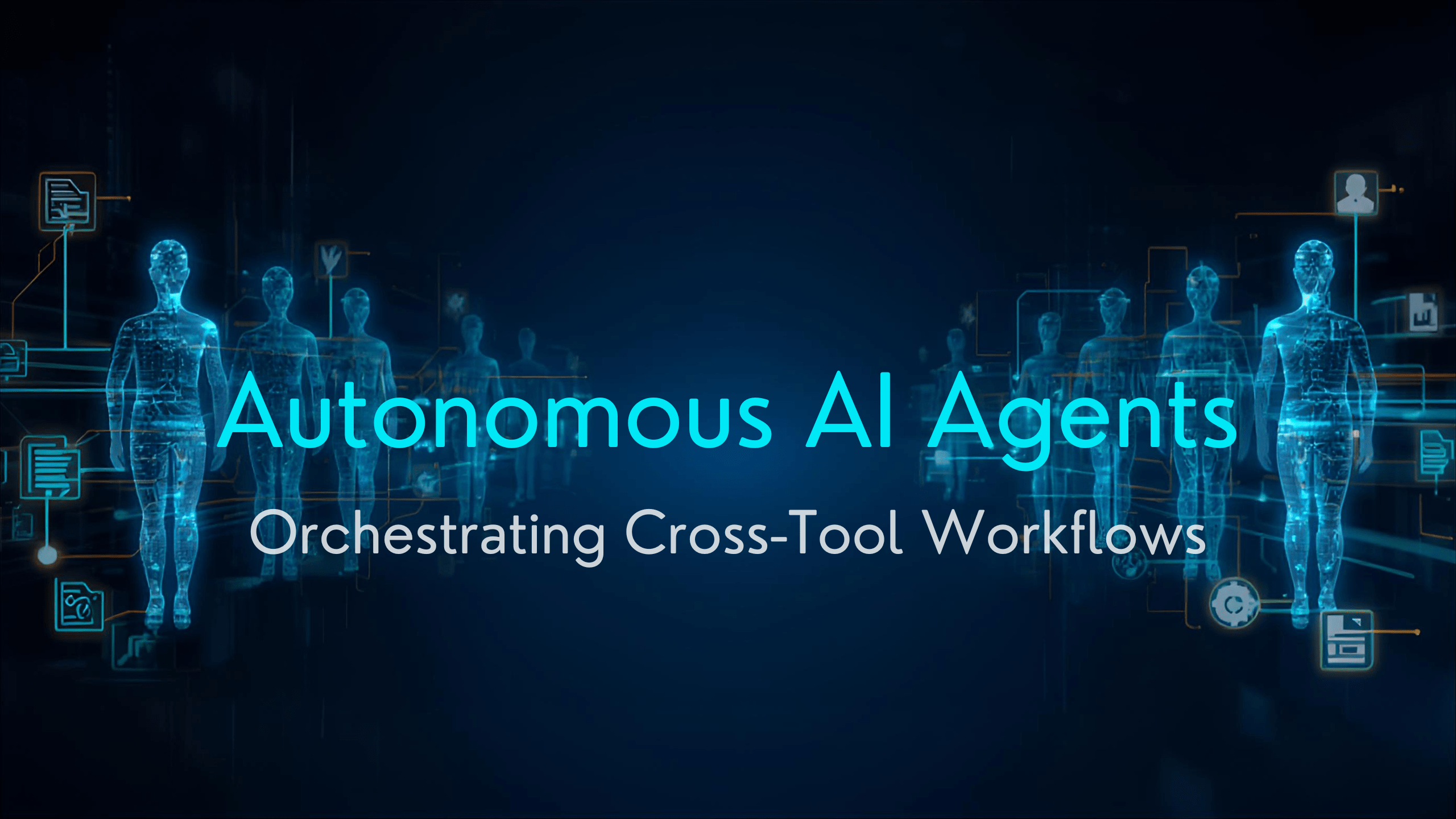How to connect Alexa to iPhone: If you’re an iPhone user, you might be wondering if you can get Amazon Alexa. Fortunately, the two devices are very compatible, and their associated smart platforms are becoming even closer as a result of developments such as the Matter protocol, which Apple and Amazon collaborated on.
In other words, there has never been a better time to use Alexa with your iPhone, and the setup is simple. Your iPhone can also communicate with Alexa-enabled devices such as Amazon Echos. Here’s what you need to know.
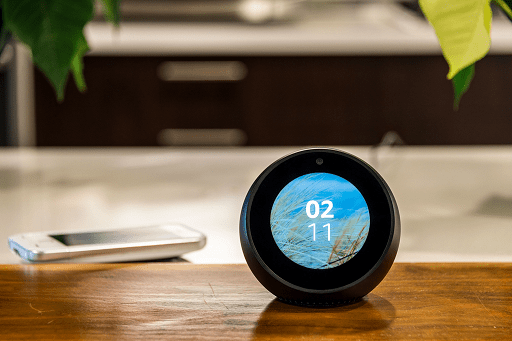
How to connect Amazon Alexa to iPhone
The good news is that you don’t need a physical Alexa device to use Alexa as a voice assistant and smart platform; a separate app is available almost everywhere. Here is how to download it to your iPhone.
- Open the App Store on your iPhone. Search for the Alexa app or a similar phrase.
- Scroll through the results to find Amazon Alexa. Select the Blue cloud download button next to the app to download it.
- When the app is downloaded, select Open.
- Since this is your first time using the app, you’ll be asked to log in with your Amazon account email and password. Input this information and select Sign-in.
- Confirm your name and proceed. You have the option to set up a voice ID at this time, but you can always skip it and return to it later. When finished, choose Set up my features to implement some critical Alexa settings, like your contacts for making calls, notifications, and so on. Choose Done when you’re ready.
- You will now find yourself at the Alexa home screen, where you’ll see a number of options to link music accounts, add news or sports teams, make shopping lists, and so on. It’s a good idea to look around and get familiar with what Alexa can do.
For example, you could use the Add a device option to connect all of your compatible smart devices, and the Routines section to create commands that can control multiple devices at the same time.
You may also like Echo Dot: Smart Speaker with Alexa
How to pair iPhone with an Alexa device
You can also connect an Alexa device, such as an Amazon Echo, to your iPhone via Bluetooth. If you want to play music or other audio through an Echo but don’t want to connect any of your music accounts to Alexa, this is an option (or if you keep all your music as downloads in your iPhone library).
Fortunately, connecting via Bluetooth is straightforward. Finish configuring your Alexa device — this should be simple if you’ve already configured the Alexa app. When you’re finished, unlock your iPhone and make sure Bluetooth is turned on. “Alexa, pair with Bluetooth,” says while holding the iPhone near the device.
Your iPhone should detect the Alexa device in pairing mode and prompt you to take action. When you select Pair, the two devices will be linked. You can now reconnect by telling Alexa, “Alexa, connect to my iPhone,” or giving the name you gave your iPhone.
Any music you play from your iTunes library, Apple Music, etc., will be played from your Alexa device via Bluetooth. When you’re finished, just say, “Alexa, disconnect my iPhone.”
You may also like Amazon Smart Plug, works with Alexa
Why is an Alexa device not pairing with my iPhone
There are a few fixes to try if your iPhone won’t connect to an Echo or similar device:
Check that your device and iPhone are running the most recent software versions.
- Force Close the Alexa app on your iPhone and then reconnect.
- Unplug your Alexa device, wait a few seconds, and then plug it back in before attempting again.
- The Bluetooth range is good, but it can be interrupted at times. Assemble your phone in close proximity to the Alexa device.
- If your device is listed as paired in the Bluetooth section of your iPhone settings, select it and tell your iPhone to forget it. Now try pairing it once more.
Would you like to read more about how to connect Alexa to iPhone-related articles? If so, we invite you to take a look at our other tech topics before you leave!
![]()