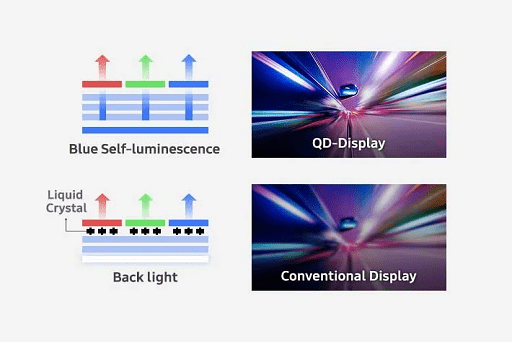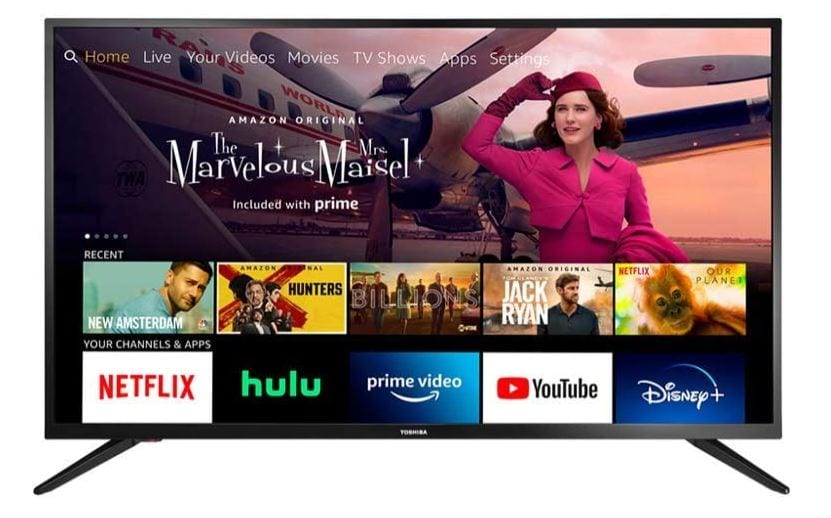How to Change the Name Alexa Calls You: From Echo devices to thermostats and wearables, Amazon, along with its voice assistant companion, Alexa, provides a diverse range of entertaining and interactive smart tools.
These devices help us stay connected and well-informed about our favorite news, sports, music, podcasts, games, and even our loved ones. Adding a touch of joy, Alexa can uplift your spirits with a playful joke!
Certainly, Amazon’s assistant offers a multitude of features. Nonetheless, a particularly bothersome aspect with Alexa is when she activates and listens for a command even when you’re not directly addressing her. This situation may arise during a TV commercial featuring Alexa or when someone mentions their friend “Alexis.”
Unfortunately, Alexa can occasionally misinterpret these common situations as commands. A practical remedy for this issue is to personalize Alexa’s wake word.

Here’s how to change Alexa’s wake word
- Step 1: Open the Alexa app.
- Step 2: Click on Devices in the bottom right corner. The button looks like a little house.
- Step 3: Scroll over and select All Devices to get a list of all of your Alexa-enabled devices and smart home products.
- Step 4: Select your Echo device.
- Step 5: Scroll down and select Wake Word.
- Step 6: Change your wake word to either Amazon, Echo, or Computer. The new name for Alexa will only work on this individual Echo device. If you want to change Alexa’s name on any of your other Echo devices, press the back button, select any of your other Echo devices, and repeat the process.
You can also change Alexa’s name by simply asking, “Alexa, can you change your name?” or “Alexa, can you change your wake word?” Alexa will respond by saying, “I can help you change the wake word for this device.
Would you like to do that now?” She’ll then tell you the different options for names you can call her, and then she’ll ask you to choose one of the options. The change takes effect in a few minutes.
Here’s how to get Alexa to call you a different name
In addition to (or instead of) changing Alexa’s name, you might want Alexa to call you a shortened version of your name or a nickname everyone calls you.
Maybe your friends call you Rob instead of Robert, for instance. Perhaps you want Alexa to call you Captain, Princess, or any other fun name you can come up with. Here’s how you can get Alexa to call you a different name.
- Step 1: Open the Alexa app.
- Step 2: Select Communicate. It’s located on the bottom of the screen — the icon looks like a chat bubble.
- Step 3: Select the little person icon in the upper right corner to enter your profile.
- Step 4: Click on where you see your name. Underneath, it says My Communication Settings.
- Step 5: Click on Edit in the upper right corner.
- Step 6: Change your first name to whatever you’d like.
You can also read: Fire TV Stick 4K Streaming Device
Keep in mind that this change will affect other aspects of your Alexa experience. For example, let’s say you change your name from Erika to Potato. This change will not only make Alexa call you Potato, but it will also say your messages to other Echo users are from Potato instead of from Erika.
So, if you’re going to change what Alexa calls you, make sure you’re changing your name to something you’re comfortable having as your public nickname.
Also, after you change your name, if you ask Alexa, “What’s my name?” She will say the new name, but she’ll indicate the name on the account as well. So, for example, she’ll say, “I’m talking to Potato. This is Erika’s account.”
Would you like to read more Amazon Alexa-related articles? If so, we invite you to take a look at our other tech topics before you leave.