AirDroid stands as a robust data transfer application, facilitating the seamless transfer of data from Android devices to computers. Operating predominantly through WiFi, it offers remote access to Android devices from computers, allowing users to effortlessly execute various actions.
This includes supporting the transfer of text messages, checking alerts on phones, and more.
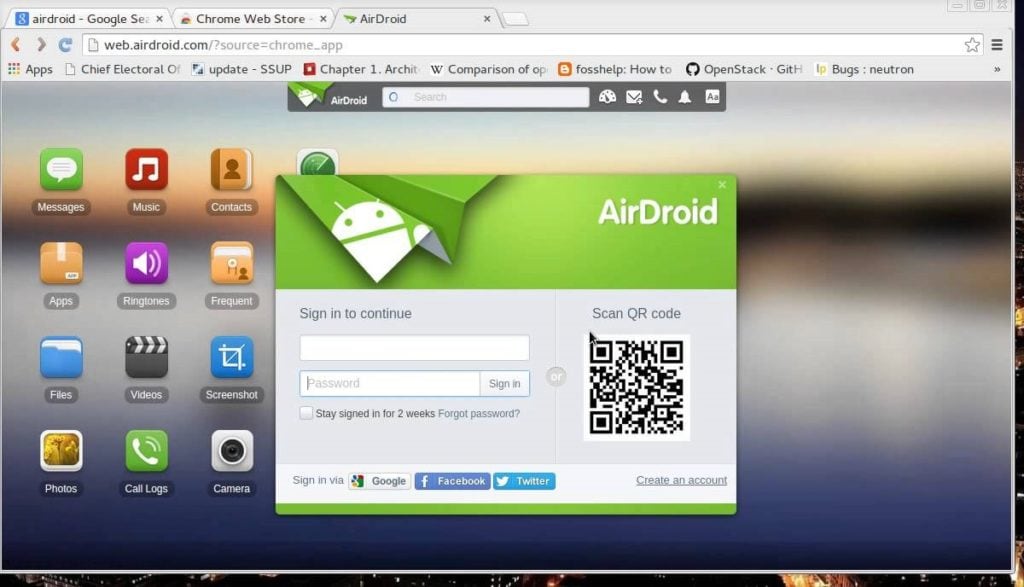
Features AirDroid
- Offers workspace features
- Swiftly transfer numerous apps to your machine in seconds
- Promises an exceptional and enjoyable experience
- Remote real-time control of the phone camera
- Download, upload, or delete files with ease
- Seamless linkage to a PC from anywhere
- Incorporates anti-theft tools
- Web interface is impeccably organized akin to a computer workspace
- Icons for messages, call logs, photos, and files are present
- Boasts a user-friendly interface
- Locate your phone using a function similar to Google Maps in case of mishaps
- Lost modes aid in recovering and displaying a password as a message
- Efficiently remove and reset the phone to its original factory settings
- Simplified file and app transmission
Note: Proper installation requires .NET Framework.
You can also read: AirDroid Premium Activation Code Free Download
How to Access an Android Phone from Ubuntu Linux Using AirDroid
Android is one of the successful Linux innovations in the market. The phones, built from a versatile kernel, have become so widely used today and give freedom to both the users and developers for creating many excellent applications like AirDroid.
AirDroid is a free application that lets you control and manage your Android devices wirelessly via a web browser. You can use many functions of the Android device from any operating system, including Ubuntu.
Access Android Phones from Ubuntu Linux using AirDroid. Follow the steps below.
- Install AirDroid on your Android device from the Android Market.
- Go to the app and set the web (IP) address and port, as well as the password to connect
- Click Start to activate the service.
- Open your web browser and type the web (IP) address you have set on the AirDroid application.
- Enter the password to connect.
- It’s all done, and once you are connected.
Here are things you can do on Airdroid
- Files: Transfer files between Android devices and computers, such as cut, copy, paste, search, rename, or delete files on the SD card.
- SMS: Read, send, forward, or delete SMS messages.
- Photos: Preview, delete, import, export, set as wallpaper, and photo slideshow from the desktop.
- Contacts: Group, search, create contacts, check, and delete call logs.
- Clipboard: Share clipboard text between desktop and device.
- Ringtones: import, export, search, preview, delete, and customize ringtones for phone calls, alarms, and notifications.
- Applications: Install, uninstall, backup, search apps, and do batch processing.
- Music: Import, export, play, search, delete, or set as a phone call, notification, or alarm ringtone.
Would you like to read more about AirDroid Software-related articles? If so, we invite you to take a look at our other tech topics before you leave!
![]()













