What is Google One?
Google One is a Google cloud storage service that is formally called Paid Google Drive Storage. It has been in existence since 2018, but users are now using the service because Google said it offers unlimited free storage in Google Photos at 15GB. The 15GB free storage announcement encourages people to start registering for Google One for more storage space.
However, Google One offers 100GB of cloud storage space to be used across Google services like Gmail, Google Drive, and Google Photos for just $2 a month when you sign up for its membership.
Having a paid membership account also gives access to a list of other features, such as an automatic backup of your messages, contacts, and Android device’s photos. In this article, we will talk about everything you need to know about Google One, including membership prices, storage amounts, family plans, and more.
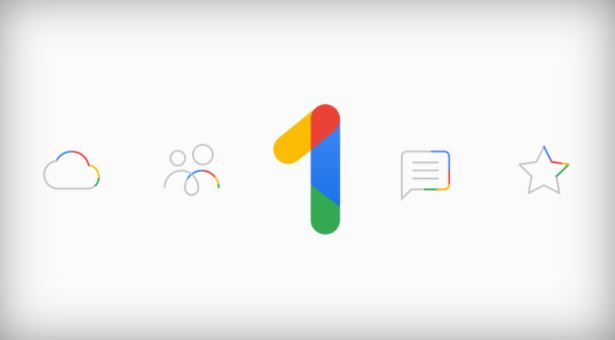
Google One Vs Google Drive
Google One is a cloud storage monthly subscription service that offers elastic online cloud storage space that can be used across Gmail, Google Drive, and Google Photos. Meanwhile, Google Drive is a limited free cloud storage service that can not keep more than 15GB of files and photos.
Google One is the new Google cloud storage service that replaced the Google Drive plan in 2018. This means if you have used up your free 15GB of storage on Google Drive. You have to pay for a Google One plan for more space.
Furthermore, Google One can be accessed via the browser or the Google One app. It is not a must to have the app on your device
because it can be accessed through the browser, but having the app enhances the service and makes it easier to use depending on the storage level you purchase and what you are using the service for.
How to Sign up for Google One
Signing up for Google One is very simple; go to the Google One website and ensure you sign in to the Google Account you want to use. If you do not have one, you can sign up for a Gmail account. You can poke around to see the space you currently have left on the standard 15GB of storage, and you can either continue with the 15 GB of free storage or choose a plan.
Google One has 6 different plans that you can signup for. The 100GB storage plan for $2 a month that Google recommends.
If you want this plan, click on it, and Google will confirm your purchase with the card you have on file or Google Play balance.
Then click Subscribe, and you are done. You will also get a couple of Google Play points too.
Google One Pricing
Google One comes with different pricing depending on the storage plan you prefer. Google Drive, which provides 15GB of free storage space, does not have a monthly fee. However, if you want more than 15GB of standard free service, here are the storage spaces and prices.
100GB: $2 a month or $20 annually
200GB: $3 a month or $30 annually
2TB: $10 a month or $100 annually
10TB: $100 a month
20TB: $200 a month
30TB: $300 a month
Google One Benefits
Every Google One membership plan has its own benefit, and here is the benefit that comes with the plans.
100GB/$2 Monthly plan
The $2 monthly plan comes with 100GB of cloud storage space, which cuts across Google Drive, Gmail, and Photos. It also gives you 24/7 access to a team of Google experts for any emergencies and tech-related questions via chat or email. You can also share your plan with 6 family members to take advantage of the extra storage.
This plan gives you extra benefits like free and discounted content on Google Stadia or hotels, which are redeemable by any family member on the subscription. It also offers automatic backup of your Android phone’s photos, messages, contacts, and videos.
200GB/$3 Monthly plan
This comes with all the benefits in a 100GB plan, more storage space (200GB), and 3% cash back on purchase in the Google Store.
2TB/$10 Monthly plan
The 2TB plan comes with all benefits in 200GB, 10% cashback in the Google Store, and VPN for their Android phone.
You can also read: How to Save Outlook Email Attachment to Local Folder
Other plans
The 10TB, 20TB, or 30TB are huge cloud storage spaces, and you must have a Google One paid membership plan.
Once you are a subscriber, the final three levels only differ from the 2TB plan regarding storage size.
Google One VPN: How Does it Work?
The 2TB or higher plans of Google One come with a virtual private network (VPN) built into the Google One app to provide extra security when you are online. To use the VPN, scroll down to Enable VPN under the Home tab and swipe the toggle to on the VPN. Additionally, Google One offers Pro Sessions where you can schedule sessions with a team of Google experts.
Google One Family Sharing
Google One paid membership plans allow you to create a group and add 5 of your family members to share the plan with. All members in the group will have access to Google Family Calendar, Google Assistant, Family Keep, Family Link,
YouTube Premium plan, Google Play Family TV, and more.
To add family members, open the Google One app or on your browser and the home screen in the browser:
Click Setting Tab
Click Manage Family Settings
Then, Click Manage Group
Select Invite Family Member and Click the “+” sign and type each family member’s email you want to add.
Click Send to Invite them. Once they accept your request, you will see them on your list.
In addition, you can remove them by clicking their profile and selecting Remove Member.
You can also share your parent privileges by clicking Manage Parent Privileges.
To remove the family group, while under Manage Family Group, click the Settings icon in the top right corner and select Delete Family Group.
How to Find and use Member Benefits
You can take advantage of your member benefit by selecting Benefits in the Google One app or on your browser. Sign up for a 100GB plan, and you will see up to 40% off the hotel deal. Click Learn More to see how to search for a hotel you want and see how to apply for it. To see benefits history, click on Benefits History, and the redeemed record’s list will be shown.
You can also read: What to Do If the Set of Folders Cannot be Opened Error in Outlook
How To Chat with Google Experts
To chat with the team, Google One expects, which is available 24/7. Click on the Support Tab, Select Language, Select Chat or Email, and fill out the support form. One of the Google One experts will chat with you.
How To Cancel Google One or Change Plans
If you have signed up for a Google One paid membership plan and later realized the storage is not enough for your use. You can easily upgrade your plan to a higher one. To do this, select Settings and Change Membership Plan. And you can switch between smaller, bigger, monthly, or annual plans to fit your needs.
To alter your plan, go to Google One’s website, log in to your Google Account. Click Storage on the left-hand side and select Get More Storage, or scroll down for more options.
If you want to cancel your Google One membership, go to Settings in your browser or the app and choose Cancel Membership.
Would you like to read more Google One drive-related articles? If so, we invite you to take a look at our other tech topics before you leave!
![]()












