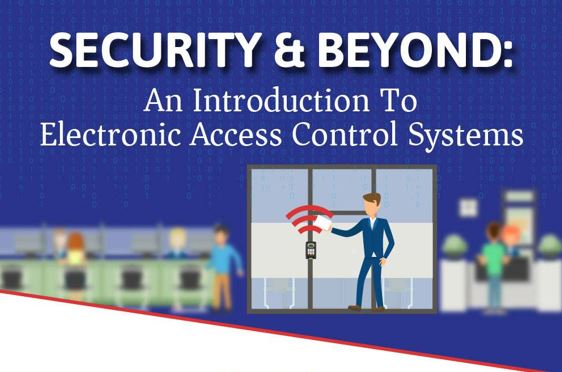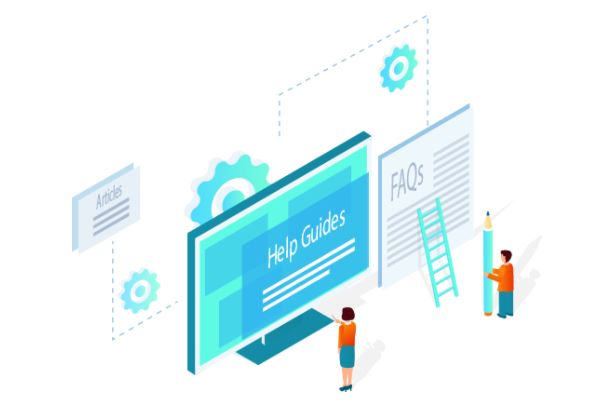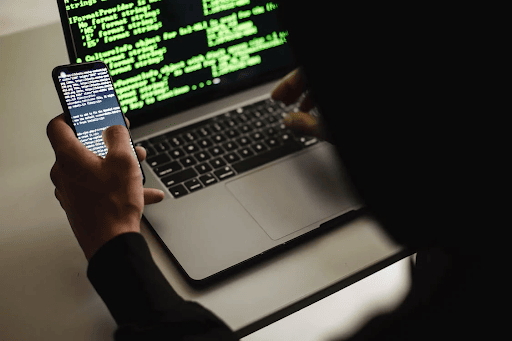Best Screen Recording Software: Having the best screen recorder will make it simple and easy for you to record videos and images on your computer screen. It also shows a way where you can make changes to your file by editing after.
Screen recording has become a very important activity in business, online training and education purposes also find it useful. Powerpoints where video formats are supported also need screen recording for capturing.

Screen recording is in use with collaboration software and video conferencing to help spread information directly to multiple users. The video became so popular on the internet that many business apps now offer it as well as social media In note-taking software videos, images and text.
There are so many reasons to get a screen recording software, but it can be confusing sometimes depending upon the software used to best achieve this. Especially when using multiple devices with different operating systems.
To help you choose the right software here we put the 7 best screen recording software for Mac, Windows, Android, iOS.
1. Camtasia
Why buy?
It is full of video editing features and tackles any recording work smoothly.
Why ignore?
Sometimes it overloads options for many users.
Camtasia (macOS, Windows) has spent years longer than most in the recording game. It offers many more features than others, including capturing things on-screen with aplomb.
This full-fledged video editing app adds edits on top too.
Whatever it may be if you want to record- games to powerpoints, Camtasia does it all. Audio, webcam feed, transitions, extra media files, titles, and annotations can be merged with your footage.
The software is never complex to handle, thanks to an intuitive timeline interface. On the dark side, it is expensive and not many can afford it. But you can give it a trial for 30 days for free.
You may also like A Guide to CRM Retargeting with Google Analytics (CRM Software)
2. OBS Studio
Why buy?
It can handle multiple audio and video files together, and it’s free.
Why void?
It’s not that easy as it seems to pick up from scratch.
People who don’t want to spend money on their screen recording tools, tend to end up with OBS Studio (macOS, Windows). It is effortless while blending different sources and audio tracks.
But if it’s packing in features then it’s heavy to get. This app was made keeping gamers in mind, with live streaming options. You can save your recordings on the disk with no issue at all.
You will also get noise reduction for your voiceovers and can set transitions in between your scenes. Everything is just a waste if you only want to record a quick clip.
Perhaps OBS studio is not the best option for a complete beginner. But in OBS you will get fine screen recording and live streaming features for free, which is hard to deny.
3. Icecream Screen Recorder
Why buy?
Due to the simple and swift screen recording engine with zoom and annotation included.
Why avoid?
Sparse interfaces are not always going to be intuitive.
Not everyone likes the hefty features that come with Camtasia and OBS Studio. Icecream screen recorders (macOS, Windows) are more friendly. All you have to do is click the record button, select the part of the screen that you want to record, and voila! There you go.
Icecream screen recorder lets you draw on your footage, lets you add a webcam feed, lets you zoom as much as you can while recording and lets you choose the video quality that you want to apply.
Try upgrading to the Pro version, and you can go through the five-minute time limit. You can also select more output formats and convert between formats. As well as add watermarks and fix a time for screen recordings.
4. TinyTake
Why buy?
Couldn’t be easier to get going and is easy to share on other platforms.
Why avoid?
Cannot select tools with advanced sources.
If you want a theme of smaller, simpler can recorders, then TinyTake is the best. It provides all the features you will probably need. When it comes to sharing your seized videos and photos we refer to TinyTake.
To talk about the capturing process, all you have to do is create an, which is optional. Then start recording your computer screen with a couple of clicks. Select and bring out the area you want to record, click the record button and let TinyTake handle the rest.
If you think of adding annotations or go recording something for more than five minutes. You will have to get the paid version of TinyTake. For sharing the recording on a platform like YouTube it is ideal.
You may also like How to Choose Software House
5. ScreenFlow
Why buy?
It comes with a full-featured video editor and is combined with several audio and video sources.
Why avoid?
Can be less advanced than some other options.
Apple macOS comes with its own screen recording tools built-in. But ScreenFlow is an ultimate upgrade on Apple’s desktop to show what it can do on its own. Also adds extra features and video editing tools.
This tool is a very useful and intuitive video editor, as well as a complete tool for screen recording that you need at the end of the day. You can pan, crop, zoom on any part of your video, also add annotations and callouts on the footage you seized.
To start with your capturing process, pick your video and audio source. you can put footage from the webcam into your main video. Then the whole process is smooth throughout. Oh! Forgot to mention, there is a free trial available.
6. Screencastify
Why buy?
Because it works perfectly right inside the browser and is combined with screen and webcam feeds.
Why avoid?
Because you will get limited in capture options.
If you want to not install extra software on your computer which will make it heavier. Screencastify is the best option for chrome. Add the extension without the watermark and if you use it for more than 10 minutes then you need a paid upgrade.
You are not restricted to recording browser windows just because you have an add-on for your browser. You can do it if you want.
Although Screencastify is able to record full-screen mode and supports the audio from your system or a microphone.
The extension you add to your chrome can implant feeds from your webcam, therefore you have a lot of flexibility. On-screen drawings and annotations are carried in Screencastify as well.
7. AZ Screen Recorder
Why buy?
It supports time-lapses and you can notice the effect on performance.
Why avoid?
It may not work on old devices.
It is for Android and is the top choice for Google’s mobile operating system. It brings easy-to-use control and recording options. It also gives you the option to trim down your recordings if you want, before sharing them.
Everything is controlled with a pop-up window that disappears soon as you start recording. You will be given an option to illustrate screen touches and also put microphone audio. Remember it all depends on your need for your Android screen recording.
Search the settings so you can adjust the video recording resolution, as well as orientation and frame rate. If it is necessary you can also add a time-lapse. AZ Screen Recorder has it all on an Android device.
Conclusion
There you go with all the 7 best screen recording software that you want to use for good video content. People need a video search engine to look for great video content on the internet.
This software will give an absolutely different meaning to your video content. Among so many screen recording software it’s hard to find the best and cheapest.
This article is for those who are looking for software that they can afford with little money at the beginning of their career.
Author Bio: Rogen Rosenberger is a professional content writer with years of experience in blogging. He graduated from Stanford University, California, and then started his career in blogging. He contributes to many authority blogs such as Tour And Travel Blog, Dream And Travel. He also likes to write in many international magazines and journals.
Would you like to read more about Screen Recording Software-related articles? If so, we invite you to take a look at our other tech topics before you leave!